Pious WordPress Church Theme – Usage Guide
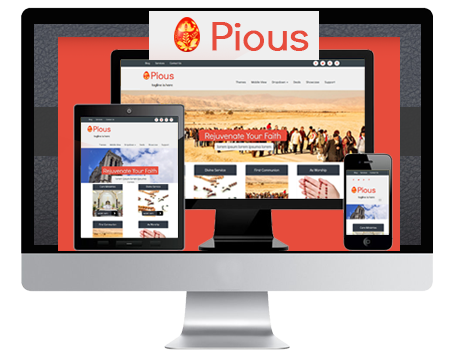
Pious is a beautiful and inspiring WordPress church theme from WPEka Club.
Getting Started with Pious – Holy WordPress Church Theme
Default setup
When you activate Pious, the theme will automatically create the necessary frontend pages, and display homepage with default data and images. You can view the site without any error.
Setting up theme
This manual will help you through setting up this WordPress Church theme with your data and the default data will automatically get hidden from frontend.
Setting up Header
- You can add custom menu in the topmost bar. To add a custom menu. Go to backend settings Appearance->Menus. Create a new menu or edit existing menu. In menu settings select the checkbox in front of Primary Menu. The menu will get added to topmost bar in the header.
- You can add custom logo, tagline below the logo and favicon from backend settings Appearance->Theme Options->General Settings->Header.
- You can also add menu in the header section in the right side of the header section.
- To add a custom menu. Go to backend settings Appearance->Menus. Create a new menu or edit existing menu. In menu settings select the checkbox in front of Header Menu. The menu will get added to the right of logo in header section.

Setting up Header Slider
- You can a custom image slider just below the header section
- To add a custom image slider go to backend settings Appearance->Theme Options->General Settings->Header->Home Header slider.
- You will see Add new and save options button. Click on Add new to a add a new slide. Add heading, Small description and slider image. You can add as many slides as you want. After adding slides click on save options. The slider is ready for display in the frontend.
Setting up Care Ministry Section
- You can add care ministries for the church and they will be displayed on home page and also you can display care ministries on all the pages.
- To add a care ministries, go to backend settings Appearance->Theme Options->General Settings->Homepage->Care Ministries.
- You will see a setting “Display Care Ministries on all pages “, by selecting the checkbox before the setting you can enable/disable care ministries section on all pages. By default the section is enabled on home page disabled on other pages.
- There is another section in Care Ministries, In that section you will see Add new and save options button.
- Click on Add new to a add a new slide. Add data as per the fields in the section. You can add as many ministries as you want. After adding care ministries click on save options. The minstries will get displayed in the frontend.
Setting up Events Section
- You can add events that are going to be held in the church.
- To add a events, go to backend settings Appearance->Theme Options->General Settings->Homepage->Events.
- You can also add event countdown timer for the most recent event.
- You will see a setting “Display Event Countdown on all pages “, by selecting the checkbox before the setting you can enable/disable event countdown section on all pages. By default the section is enabled on home page disabled on other pages.
- The countdown is auto calculated for the most recent event which is going to held in the church.
- There is another section in Events section, In that section you will see Add new and save options button.
- Click on Add new to a add a new slide. Add data as per the fields in the section. You can add as many events as you want. After adding events click on save options. The events will get displayed in the frontend.
- There is a button View All in upcoming events section. To view all the events you can click on this button. You will get redirected to a page displaying all the events
Setting up Pastor Section
- You can add pastors for the church and they will be displayed on home page.
- To add pastor, go to backend settings Appearance->Theme Options->General Settings->Homepage->Pastors.
- There is a section in Pastors, In that section you will see Add new and save options button.
- Click on Add new to a add a new slide. Add data as per the fields in the section. You can add as many pastors as you want. After adding pastors click on save options. The pastors will get displayed in the frontend.
- When you view the site. There is a section called Pastors on the homepage. There is a slider showing one pastor at a time. You will see a Read More button in the Pastors Section.
- To view full profile of pastor click on Read More Button.
Setting up Sermons Section
- You can add sermons for the church and they will be displayed on home page.
- To add sermon, go to backend settings Appearance->Theme Options->General Settings->Homepage->Sermons.
- There is a section in Sermons, In that section you will see Add new and save options button.
- Click on Add new to a add a new slide. Add data as per the fields in the section. You can add as many sermons as you want. You can add video for a sermon by adding embed code for a video in sermon. After adding sermons click on save options. The pastors will get displayed in the frontend.
- When you view the site. There is a section called Sermons on the homepage. You will see a Read More button in the Sermons Section for each sermon.
- To view sermon details click on Read More Button.
Setting up News Section
- You can add news for the church and they will be displayed on home page.
- To add news, go to backend settings Appearance->Theme Options->General Settings->Homepage->News.
- There is a section in News, In that section you will see Add new and save options button.
- Click on Add new to a add a new slide. Add data as per the fields in the section. You can add as many news as you want. After adding news click on save options. The news will get displayed in the frontend.
- When you view the site. There is a section called News on the homepage. You will see a Read More button in the News Section for each news.
- To view news details click on Read More Button.
Widget Areas
Pious WordPress Church Theme supports 2 widgetized areas
Sidebar
Pious supports right sidebar widget area. User can use any widget in the sidebar area. The sidebar is not displayed on home page and events page.
Footer
Pious supports footer widget area. User can use any widget in the footer area.
Pious Widgets
Pious WordPress Church theme provide 4 widgets.
- Pious-Contact Info :- This widget is used for displaying contact details of the website. The data to be displayed in the widget is taken from backend Appearance->Theme Options->General Settings->Footer. Address, contact number, fax number and Email Address are displayed using the contact info widget.

- Pious-Footer Menu:- This widget is used for the menu in sidebar/footer. To add a custom menu in the widget area. Go to backend settings Appearance->Menus. Create a new menu or edit an existing menu. In the menu, settings select the checkbox in front of Footer Menu. The menu will get added to the widget and will be displayed in the footer/sidebar area.
- Pious-Gmap Location:- This widget is used for displaying the address on the Google map. The address which is plotted on google map is from Appearance->Theme Options->General Settings->Footer->Address.
- Pious-Social Links:- This widget is used for displaying social links in sidebar/footer area. The social links can be added from Appearance->Theme Options->General Settings->Social Connect. The widget is available only when the user enables social links from backend Appearance->Theme Options->General Settings->Social Connect.
I hope that these instructions help you setup and configure this WordPress Church Theme. If you get stuck anywhere or need some help with it, please drop a comment here.









Leave a Reply