WordPress’ New Front-End Editor: Good News or Bad?

For years, the WordPress community has been begging for a front-end editor that comes integrated with WordPress core software. Well, after all the time we’ve spent pestering them about it, WordPress finally decided to launch a beta test for an upcoming front-end editor for its software.
This beta test has been released in the form of a plugin on the WordPress Repository, but is it everything we’ve been hoping for?
Take a look at what the beta test review of this WordPress front end editor plugin has to offer so far.
WordPress Front End Editor Plugin
You can download and activate the plugin directly from the back-end of your site. After that, you can go to the live version of your site and you will find a new option in your Admin Bar called Edit Page.
In order to test out the plugin, I created a new Post and then clicked on the Edit Page option.

You can edit your post or page title directly on the front-end of the site and then start writing in the content area as you normally would write in the Post Editor.

Pressing enter to create a paragraph brings up the options “+ Add a Block”. Clicking on that brings up a few options that you can insert into the post:
- Image
- Gallery
- Audio
- Audio Playlist
- Video Playlist
- Horizontal Line
- Read More
- Page Break
Since most of us tend to use images in posts, I tested inserting and image.
Clicking Image brought up the Media Files and I selected a picture like I would normally do and inserted into the post. From there I could resize the image, or edit it with the options that would pop up in the Post Editor. I could also easily delete the photo from the post.

Next was trying to figure out how to add headings, links, etc. To do this, you need to highlight some of the text in the post and your formatting options will appear. However, the only options your are given are pretty limited when compared to what the Post Editor in the back-end offers.
- Heading 2 and 3 tags only
- Bold, Italicize, and Strikethrough
- Add Links and Blockquotes
After you finish writing your initial post, you have to hover your mouse near the bottom of the page to have the options for publishing what you’ve written show up. In a post, you have the option to change the category, and you can choose to save the draft, publish it and change the author.
Once you publish it, you’re good to go.
Final Thoughts
After testing this one out, there are a two words I’d use to describe the options available thus far:
limited and confusing.
The image from the WordPress Repository leads you to think that there are going to be more straightforward options available in the front-end editor that aren’t there. Though the functions make it easy to start writing a post or page, there are things with the blocks that take some learning.
For example, adding and resizing an image is easy, but if you resize the image down to a smaller size, then you have to click right to make the text adjust to writing next to the image instead up just above or below. (Not a big deal exactly, but it’s still there.)
The limitations for formatting is another bummer. The fact that you have to go back to the admin area of your post to add bullet points, search for additional heading tag options, or access any additional options in your kitchen sink that are there as a result of other plugins mean that you’ll be spending a considerable amount of time in back-end too. Plus, there is no option to access the Text option from the front-end either.
A couple other things that you don’t have access to on the WordPress front end editor plugin is the ability to add a featured image or adjust the time a post is published — something else that can only be done back-end.
I think the direction the WordPress front end editor plugin is heading is a good one, but there are a few things that I’m sure many of us would like to see added to make it a bit more rounded.


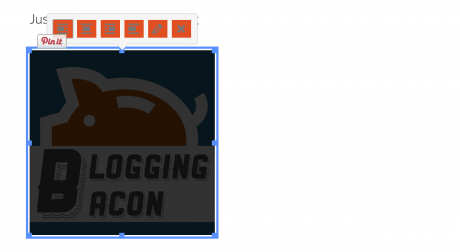

Leave a Reply