How to Fix Common WordPress Security Issues – 12 Tips For Beginners
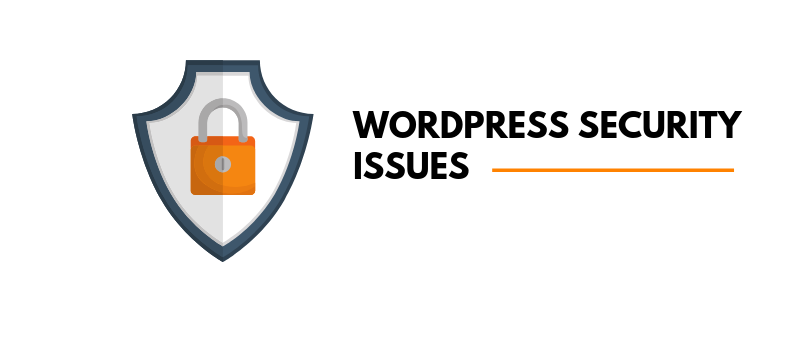
As stated by Robert Muller: “There are only two types of companies: those that have been hacked, and those that will be. Even that is merging into one category: those that will be hacked and will be again.” When most of the websites are built on WordPress CMS, it has become essential to fix these essential WordPress security issues.
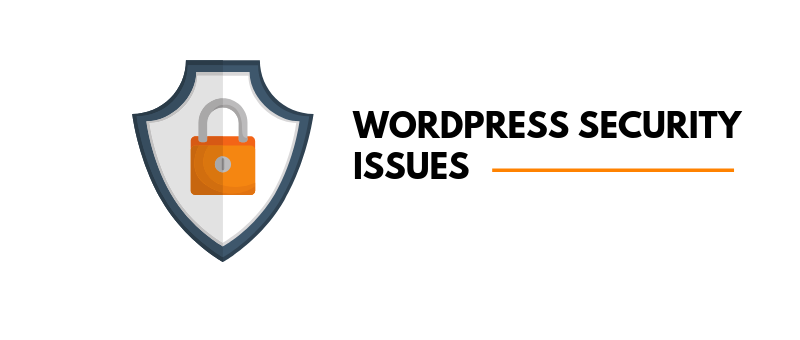
According to a CBS report, approximately 200 cyber-attacks happen every hour. Even with over 1.3 billion websites in the world, that statistic is staggering. It can be especially alarming if your site is at the center of your business. Just one cyber-attack can cost you customers, your reputation, valuable information, and so much more.
Regardless of whether you use your site for personal or professional purposes, good security is essential. To avoid the WordPress Security Issues and detrimental costs of a website hack.
WordPress Security audit Tips
Use a Safe Computer
Among the most common WordPress security issues. Using a compromised PC to manage your website puts your site at risk for significant security issues. Before you take steps to harden WordPress. Make sure you are following essential security guidelines for your computer.
- Install and use a virus scanner and run regular malware scans.
- Download or use the computer firewall specific for your operating system.
- Use a private, secured internet connection when logging into WordPress.
- Use SFTP (Secure File Transfer Protocol ) to access your server instead of the unsecured FTP.
Opt for Secure Hosting
Your website security can only be as good as the host you depend on to keep it running. Hosting is among many WordPress security issues. That’s why it is essential to choose a web host that includes the necessary WordPress security measures. If you start with the right amount of safeguards. You will have to spend less time downloading and managing additional security features and plugins.
Before choosing a web host. Research your options and take into account the numerous available offers for safe web hosts compiled by sites like Hostingsonar.com. Also, pay attention to the details of the plans available. While premium plans will cost you more per month, the added security features may be worth the higher cost.
Get Creative with Your Username and Password

It can be tempting to use a simple username and password but doing so should be avoided at all costs. It is again one of the most common WordPress security issues. When creating your login information for WordPress, avoid using combinations of your birth date or related personal information. It’s also a good idea to stay away from simple number combinations like ‘1234’.
To make it harder for someone to access your site, use a unique combination of letters, both uppercase and lowercase, and throw in some numbers and special characters. Additionally, try using unique usernames and passwords for the various sites you use. keep your user name and password complex for making it hard to hack just by brute force attack.
Change Your Login URL
While it’s certainly useful for WordPress users, a login page can simply be accessed by adding “wp-login.php” or “wp-admin” to the site’s URL. You can be sure hackers are aware of this, and they will try to brute force their way into your site.
To enhance security and follow avoid WordPress security issues, customize your WordPress login page. Fortunately, it’s straightforward to change your admin URL with plugins like iThemes Security. Once changed, unauthorized individuals will be unable to access your login page, dramatically reducing the threat of a hack by brute force.
Remove “Admin” User
As mentioned above, it’s essential to use a unique username for your WordPress site. Usually, when you install WordPress, there is a default user named “admin”. For hackers targeting WordPress sites, keeping user “admin” makes your site an easy target.
To protect your WordPress site from hackers, you should create a new administrator and remove “admin”. Follow the steps below:
- Login to WordPress admin panel
- Go to “Users” then “Add New”
- Add a new user with the role set to “Administrator” and use a strong password
- Log out of WordPress
- Log back into WordPress using your new admin user
- Go to “Users”
- Remove “admin” user

WordPress security update
One factor many hacked WordPress sites have in common is outdated components. If your WordPress core, plugins, or theme is outdated, your site is vulnerable to hacks. To avoid the vulnerabilities of obsolete WordPress components and protect your site from malware, make sure all aspects of your WordPress site is up-to-date at all times. If your web host offers it, utilize the automatic update features.
WordPress Security Plugins
WordPress offers a great selection of security plugins that can help protect your website. These plugins are explicitly designed to prevent attacks and notify you of possible security threats.
With plugins like the ones mentioned below, you can harden the security of your WordPress site and rest assured your data is better protected. Plugins play an important role in WordPress website security and should always be counted in WordPress security issues list.
Wordfence – is a WordPress plugin that will block an IP address from flooding or spamming your site. Wordfence limits the number of times someone can try to login to your site and keeps a close watch on all live traffic.
Sucuri Security – is a plugin that offers multiple levels of security. With the free version, you get file integrity monitoring, security notifications, blacklist monitoring, and security hardening. For a monthly fee, you get more frequent scans and the website firewall in addition to all the features of the free version.
Jetpack – is a popular plugin for WordPress users, likely because it is made by the same people behind WordPress. JetPack has a Protect module that prevents suspicious website activity. You can also use Jetpack for protection from brute force attacks and whitelisting.
Only Use Quality Themes and Plugins
 Themes and plugins are a frequent target for cyber-attacks. To prevent hackers from using your theme or plugins as a gateway to your site, aim for only quality options.
Themes and plugins are a frequent target for cyber-attacks. To prevent hackers from using your theme or plugins as a gateway to your site, aim for only quality options.
Start by using only the plugins that you need. As often as you can, deactivate and eliminate themes and plugins.
When downloading a new theme or plugin, avoid downloading from an unknown source. To be safe, research your options beforehand or only download from sources like WordPress or WordPress-trusted partners. Make sure theme and plugins are of the latest version. Outdated plugin and themes are WordPress security issues that you should solve.
Backing up your WordPress site is essential to protect your information in case of a security breach. A backup allows you to completely restore your site from the last version you backed up. To save your ranking, as well as time and money, perform regular site backups.
Some hosting companies provide backup services as part of their hosting plans. If you don’t have option for automatic backup then you should choose for manual backup. For an even easier way to back up your site, download a plugin like BackUp Buddy and let the plugin do the work for you.
Two-Factor Authentication

A two-factor authentication is a security tool that requires double authentication to log in to your website. To log in, you will first use your username and password. Then the second step is usually to send a code or link to your phone or email for you to use to log in. By making it harder for an unauthorized person to log in to your account, your website becomes more secure.
Limit Login Attempts
Even with an incredibly strong username and password, someone with enough determination could still access your account if they tried enough times. To avoid giving someone the ability to do this, limit the number of login attempts that can be made.
With a plugin like WP Limit Login Attempts, you can decide how many times a particular IP address can fail to log in, before being banned from your site. You can also determine whether that IP address is bann temporarily or permanently.
In addition to limiting login attempts, you also have the option of implementing website lockdown. With a lockdown feature, your site will lock down whenever a hacker tries unsuccessfully to log in numerous times. You will get to know when your website is lock and about the security
Use SSL Certificates
An SSL (secure socket layer) certificate encrypts the data sent between the server and browser so that it’s impossible to access. Without an SSL certificate, the information is accessible in plain text hence is it is an essential WordPress security issues. Some web hosting companies include free SSL certificates in their web hosting plans. Check the details to see if the feature is present in your current hosting plan. If not, there are numerous free SSL certificate providers to choose from to harden the security of your site.
Even, if you want a trusted SSL solution from famous brands then, you need to look for DigiCert SSL certificates, GlobalSign certificates, RapidSSL, etc. However, these authorities will have paid SSL security with many features including 24/7 support.
You should also note that using an SSL certificate improves your Google ranking. A site without an SSL certificate is considered as not secure by Google and therefore untrustworthy.
A Conclusion
The time you invest in hardening WordPress is priceless when you consider the costs of a cyber-attack. Take steps now to protect your site from potential threats and rest easy knowing your information is far less susceptible to a breach.



Thank you Sir for this tips. I really helpful for your information. Thanks for sharing this important tips.
Hi
Keeping your blog/plugins updated and use a strong password will be my best two advise to stay secure. Also stick to only the plugins you need.