Advanced Google Search Tips and Tricks to Search Like an Expert
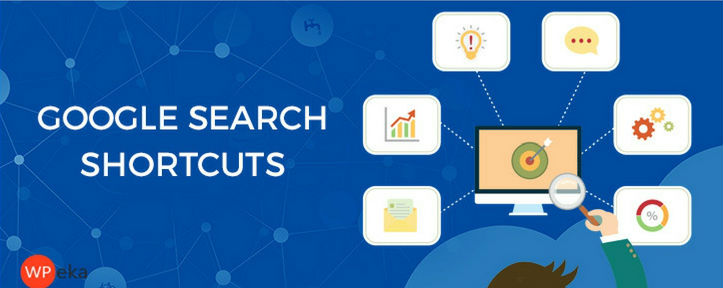
What do you think of your skills to find the right information on google?Are you aware of all the Advanced Google Search Tips and Tricks? How much time does it take for you to get answers to your queries?
My guess? It’s time-consuming.
Am sure you’ve had your share of frustrating search exercises on Google Search. Did you know, there are many google search operators to guide google to point your searches in the right direction?
In this blog, you’ll learn easy to use Advanced Google Search Tips and Tricks, which will help to save time on your searches.
And you geeks who know all about Advanced Google Search Tips and Tricks, you can bookmark this article to just refer to Advanced Google Search Tips. You can also refer to this Infographic on Advanced Google Search. I suggest you bookmark the infographic for easy reference.
Google is a massive pool of information. If used skillfully, you can save time to find the right information. On an average, 40,000 search queries are processed by Google in a second, that means over 3.5 billion searches are done in a day and 1.2 trillion searches per year worldwide.
Read on to get amazing results on Google in quick time!
Search for a Specific Phrase (Use the double quote operator)
- If you type in more a word in the google search, each word is used to search and bring the information to you. Sometimes, it’s better to use specific phrases to limit your search. For e.g., just type “WordPress themes” into the Google search box. Use double quotes to focus your search to information which is specific to the whole phrase.
Search Example: “WordPress themes”
Option 1 OR Option 2 (Use the OR operator)
You can use the OR operator to find web pages that might use one of the words specified in Option1 or Option2. Google produces results for everything you mention in the Google search box. (Note: Capitalization of the OR is a must).
Search Example: Themes OR Plugins
Exclude Words (Use the – operator)
Sometimes you want to exclude certain words from your search results. If you want to search for WordPress but don’t intend to include the term plugins. Simply use the – sign in front of whichever word you want to exclude. You can also use – combined with other search keywords, for e.g. If you want to search on WordPress and exclude Wikipedia.org site, you can use WordPress -site:wikipedia.org
Search Example: WordPress -plugins
Related Search
In case you want to look for your competitors with similar content or you want to compare a website you have in mind with a new website, use the related:forexample.com operator.
Search Example: related:www.wordpress.com
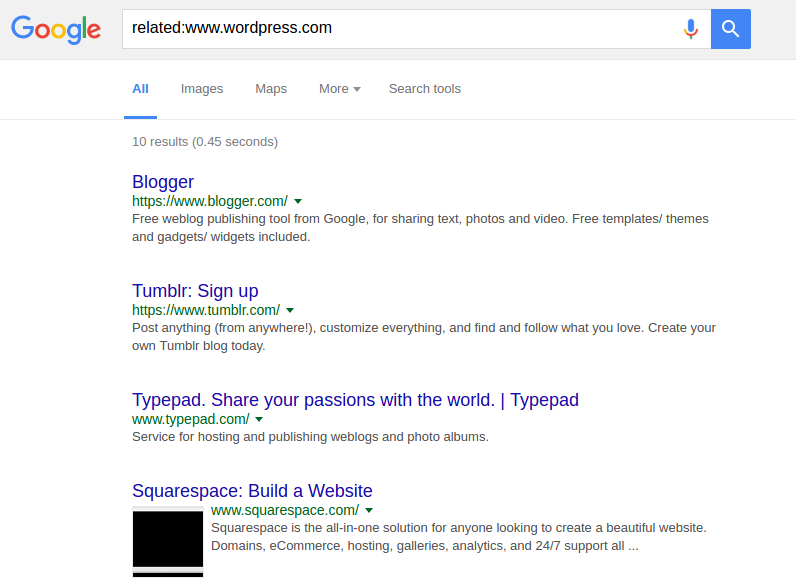
ANCHOR TEXT SEARCH
Find pages with the most backlinks/ the most strong backlinks with the keyword in the anchor text. Type allinanchor:followed by the required term.
Search Example: inanchor: exit popup or allinanchor: WordPress exit popup
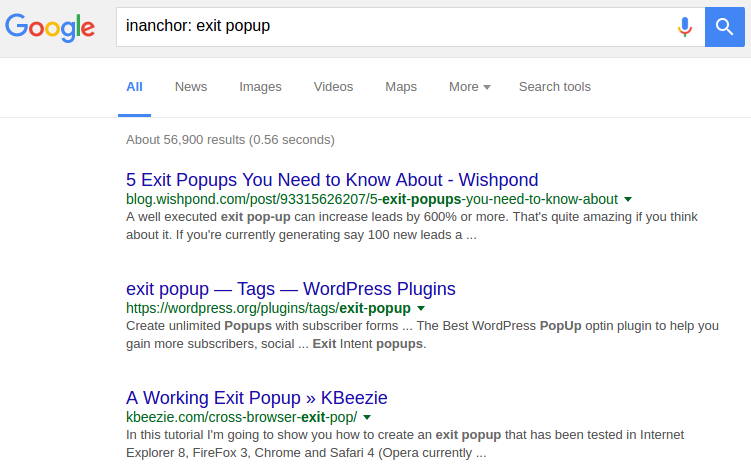
Information about a URL Search
Do you want to look for information about a given URL (like the homepage) or you want to know whether the content is duplicated or not? Use the info operator. Usage: info:Your desired URL.
Search Example: info:wpeka.com
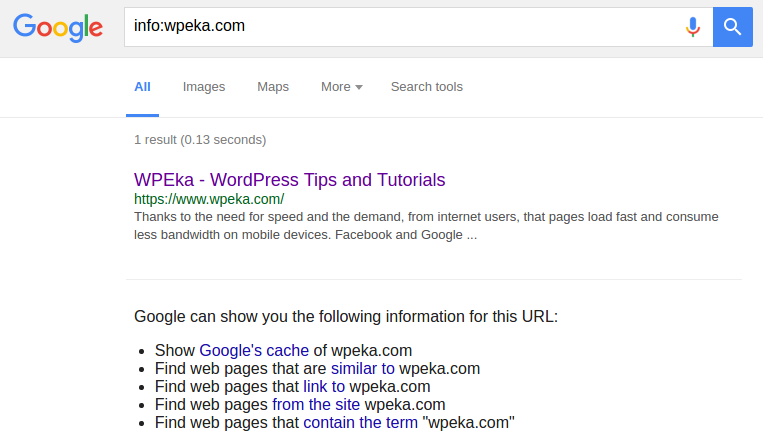
Words in the Text
Let’s say, you are looking for a webpage where all the terms you want, appear in the text, (not compulsorily next to each other), type in allintext: followed immediately by words or phrases. In case you have just one term to search, type intext:followed by that term.
Search Example: allintext:Wordpress exitpop or intext:WordPress
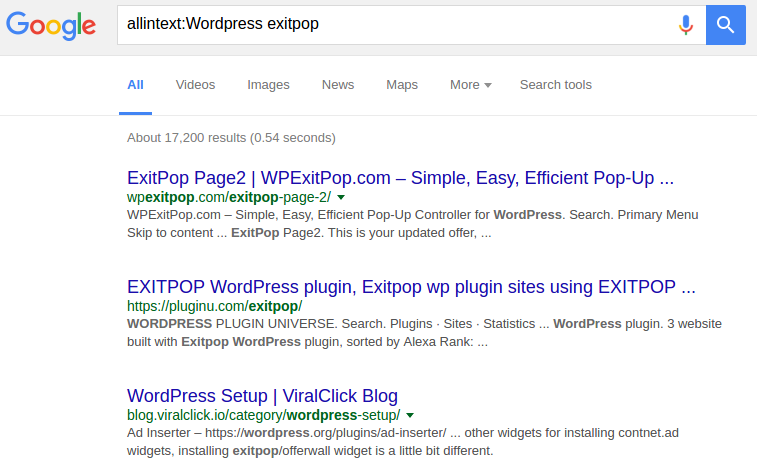
Words in the Text + Title, URL etc.
Presume, you want a particular term to appear in the text of a page and another term appears elsewhere on that page, be it in the title or URL, then type in the primary word followed by intext: followed by the secondary word.
Search Example: Themes intext:Plugins
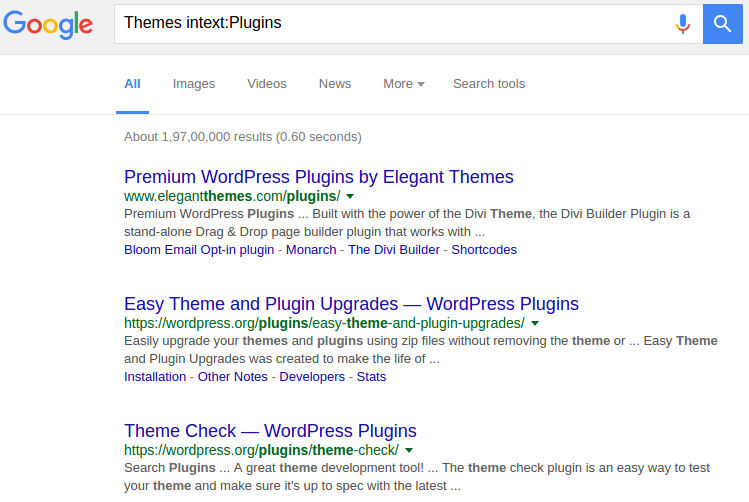
Words in the Title
Looking for a webpage which contains specific words (not compulsorily next to each other)? Type, allintitle: followed by the desired words/phrases.In case you have just one term to search, type intitle:followed by the term.
Search Example: allintitle: WordPress Cyberchimps or intitle: Cyberchimps
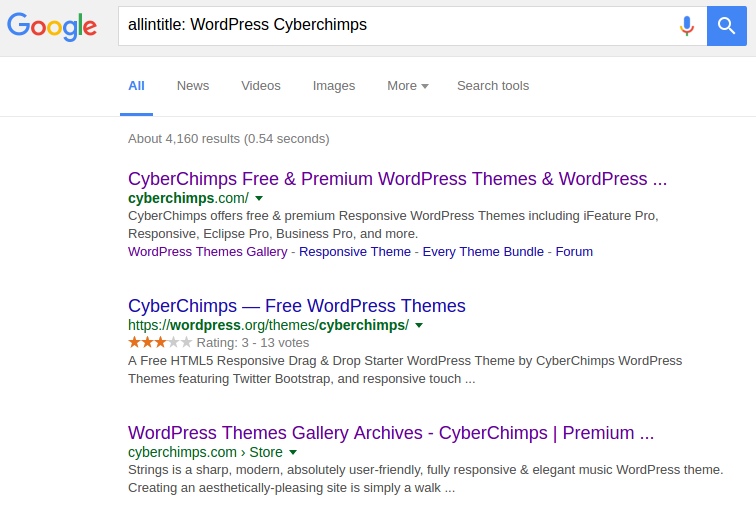
Words in the Title + Text, URL, etc.
In case, you are looking for a particular term to appear in the title of the page and another term to appear elsewhere, type in the main word followed by intitle: followed by the second word.
Search Example: WordPress intitle:exit popup

Words in the URL
You need result page URL to have your query it? Type in allinurl:followed by whatever you are looking for.
Search Example: allinurl:WordPress blog
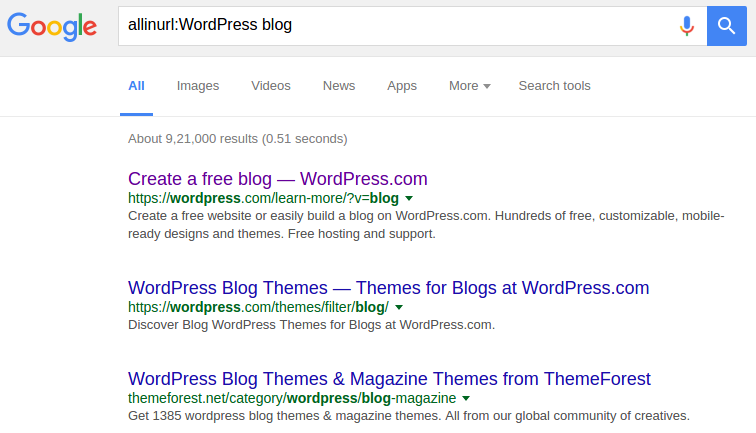
Search Within a Website
It usually happens that you look for a specific website with a specific content. You can type in site:forexample.com “somephrase”.
Search Example: site:www.wpeka.com “giveaway”
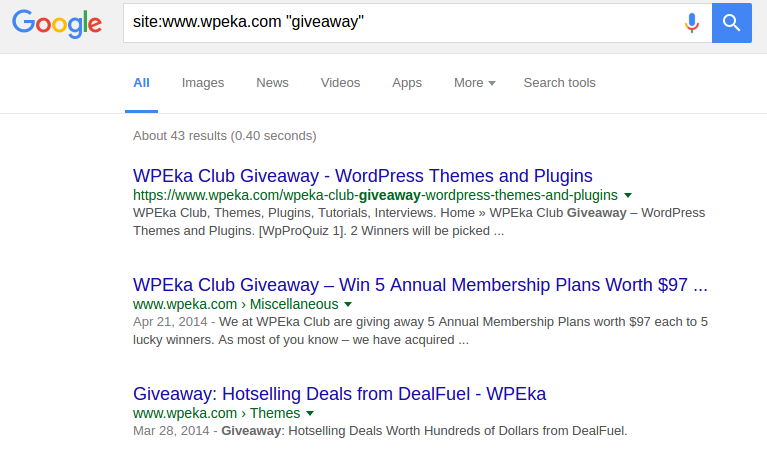
Google Crawled Web Page
Eager to get Google’s version of your desired page? What the page looked like when Google Crawled it? Type, cache: www.forexample.com to see Google’s copy of the page.
Search Example: cache:www.wpeka.com
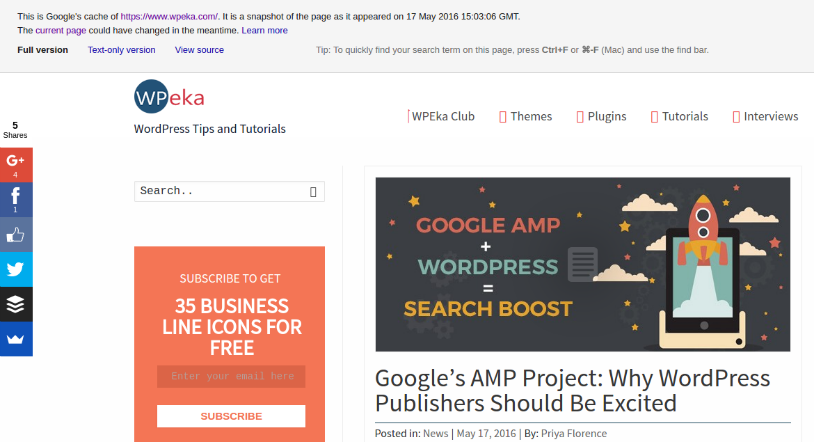
Similar Words and Synonyms
Let’s say you want to include a word in your search, but also want to include results that contain similar words or synonyms. To do this, use the ~ in front of the word.
Example Search: “inbound marketing” ~professional
Specific Document Types
Let’s assume, you have been trying really hard to find specific type of results and simply searching the internet isn’t helping. You can use the operator filetype: xyz. For example, you are looking for PDFs on wordpress type, “WordPress” filetype:pdf
Search Example: “WordPress” filetype:pdf
Word Definitions
You come across a lot of words which you are not well acquainted with. To look up for the definition of such words, simply use the define:command. The word’s pronunciation also can be heard by selecting the megaphone icon on the screen. You can listen to the word’s pronunciation by pressing the megaphone icon.
Search Example: define:cynosure
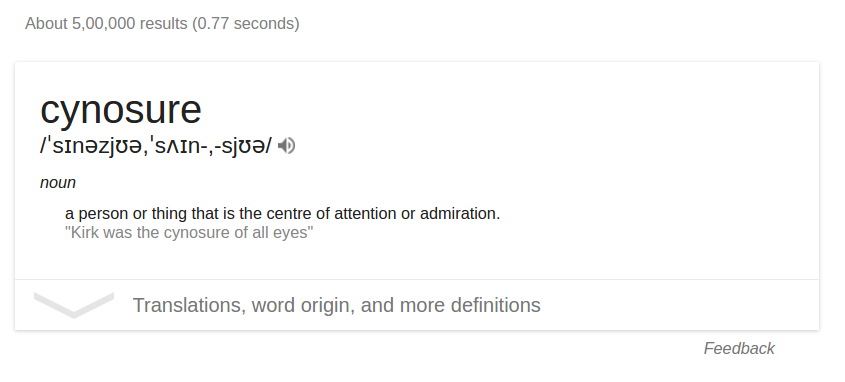
Missing Words
Do you often have brainworms like a phrase, song lyrics, famous dialogue etc. and just want to get a solution to it all? Use an asterisk* as a wildcard instead of the words which you are not getting a hang of.
Search Example: a * is worth a thousand words
News of a Desired Location
You want to know all the current happenings at a specific location, use the location: command and Google will give you results about the news in that specific location.
Search Example: wordpress location: new york
Translations
Are you looking for means to translate a word or a phrase from one language to another? Stop finding an appropriate translation website. Type translate [word] to [language] to get amazing results.
Example Search: translate schön to english
Know the Phone Number Area Code
In case you know a phone number and not the area code of it, just enter the three-digit area code and Google will tell you where it’s from.
Example Search: 212
- Know the Zip CodeYou know every detail of a particular address but not the zip code, search the entire address like the city name, country name and Google will return the area code, only if applicable.
Example Search: 1 Pennsylvania Plaza, New York, United States
Numeric Ranges
In case, you want Google to give you results in a specific range, you can use the operator X..Y, i.e. between X and Y. You can use this search for price ranges, years, any series of numbers involved. This is a rarely used but very effective modifier.
Search Example: Android phones 10000..12000
Calculator
Type the expression you want to solve in Google instead of getting the Calculator to appear on your screen.
Search Example: 5065 * 0.9
Tip Calculator
Stuck in the restaurant to figure out how to tip your waiter? Google has a tip calculator along with the usual calculator. Type tip calculator to know precise results for your bill amount.
Search Example: tip calculator

Timer
Are you not carrying a time? One of the most interesting advanced google search tricks and tips is the Timer. Type the specific amount of time + word “timer,” this will automatically start the countdown.
Search Example: 60 minutes timer

Stopwatch
Don’t have a handy stopwatch? Type “stopwatch” and Google will give it to you.
Search Example: stopwatch
Weather
To know the weather stats of a particular region, type for weather followed by a location.
Search Example: weather nyc

Sunrise & Sunset Times
In case you want to know the sunrise and sunset of a specific location for that day, type the word sunrise or sunset followed by the name of the location.
Search Example: sunset manhattan
Flight Statuses
Google will give you all the useful information if you type the flight name and flight number.
Search Example: Air India 812

Latest Sports Details
Missed your favorite match? Know the latest scores and future match schedules using this advanced Google Search trick. You can search either for a single team name or two team names and Google will fetch results using Google Sports.
Search Example: Chelsea
Compare your Favorite Food
Using this Google Search Technique, you can know which out of the the two of your favorite food are better? You can understand the various aspects of fat, protein, cholesterol, potassium, calories, and other nutrients.
Search Example: sandwich vs cornflakes
How do you speed up you search on Google? Which are the advanced Google Search tips and tricks you most frequently use? Do you have a favorite? To share them with me, please comment in the section below. Please share the article with your friends and help them.
Note: This is an updated post.
Also read: How to add Google custom search in a WordPress site

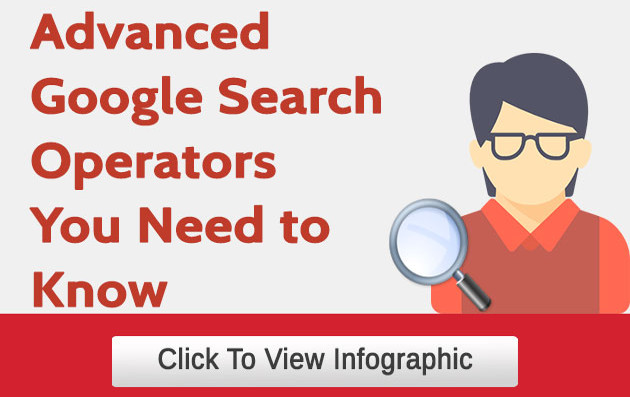

Freakin nice Nidhi. I knew most of them but nice anyway, and I liked abecedarian too. Had to look it up but now I know!
Thank you so much Tony. I’m glad.
Thanks for sharing it is very helpful for and all other users who will come to read. keep doing good work.