FooGallery Review – Best WordPress Gallery Plugin
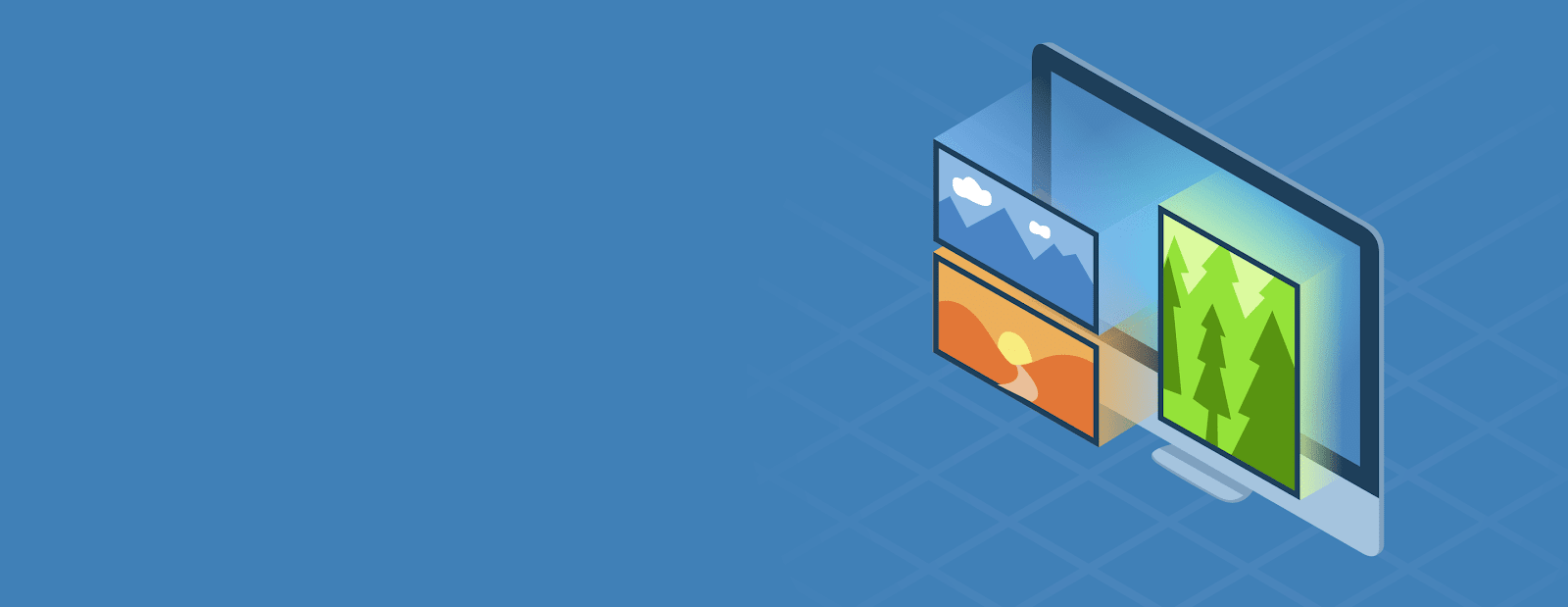
Imagine clicking on a website and navigating through bland, verbose content. Would you really have the patience to read through every single line of text? Surely, not! Which is why your website needs to have plenty of images that are relevant and attractive, irrespective of the brand or niche. This is especially true for websites related to fashion, design or ecommerce websites that need to show off beautiful product images.
The best way to showcase images and videos on your WordPress website is to use a gallery plugin. Not only does it hold visual appeal for visitors , it also encourages them to interact with your website. FooGallery is one of the most popular WordPress Gallery plugins that can help you showcase images and videos on your website.
What is FooGallery?
With more than 200,000 active installations on the official repository of WordPress, FooGallery stands tall with 4.8 ratings. The plugin provides mesmerizing gallery layouts that are Gutenberg optimized, responsive and lightning-fast. Besides, there are several features that make this plugin stand out from its competitors.
You can create albums on your website easily.
FooGallery allows you to create gallery albums of images, which essentially are a collection of different galleries that you created. Along with listing all of the galleries in the album, you can also link the same to permanent pages for every gallery. This helps you organize and find your images and videos easily.
How to Install and Use FooGallery?
If you are installing the free version of FooGallery, the process is simple. For that, simply follow these steps, and you’ll be done:
- Visit your WordPress website dashboard
- On the left side, click on Plugins and then on Add New
- In the search bar, type FooGallery
- Click on Install and then Activate
An alternative option here is to download the plugin from WordPress.org and then upload the same on your website. Also, this method can be used for those who download the premium zip folder from FooGallery’s official website. For that, simply:
- Visit your WordPress website dashboard
- On the left side, click on Plugins and then on Add New
- On the top of the screen, there will be an option to Upload plugin; click there
- Now, upload the downloaded file
- Once done, click Install and Activate
After completing the installation and activation, you will see the FooGallery icon on the left side of your WordPress dashboard. From there, you can begin customizing and using the plugin as you please.
How is FooGallery Useful in Managing Images and Videos?
- Direct Access to Media Library:
While some gallery plugins require you to first upload a media file and then allow you to access it in the plugin, FooGallery provides you with direct access to the media library.
Also, once you activate the plugin, you get an option to add FooGallery through WordPress Gutenberg Editor Blocks.
This way, you can dive right in and use images and videos from your media library instantly and easily.
- Easy to Use:
Unlike an array of advanced, extra plugins out there, FooGallery turns out to be extremely simple and straightforward. Its intuitiveness makes it easier for almost anybody to customize the gallery, irrespective of their proficiency with WordPress plugins.
- 7-Days Free Trial:
While the free version might be sufficient for beginners, those who expect more out of this plugin can always go with the pro version. If you are on the fence, the WP gallery plugin allows you to take a 7-days trial This allows you to assess the usefulness of the plugin before taking the plunge.
- Refund Policy:
One of the best things about this plugin is its 30-days no questions asked refund policy. If at any point of time within 30-days of buying this plugin, you realize that it isn’t useful for you anymore, you can easily get your money back.
What are the Different Customizations Available?
- Gallery Settings:
To begin with, you can easily customize the functionality and look of your gallery by visiting the Gallery Settings meta box. This is where you choose one of the 09 layout options you get with FooGallery Plugin. Herein, you can select the basic layout for your gallery and then choose the way it will appear.
These layouts are very important and unique about the FooGallery.
So, What are the Gallery Layout Options?
While this is the basic feature one would expect from any image gallery plugin, this one offers a whole bunch of display options. You can create an image gallery with different pictures and choose to showcase them in a variety of ways.
There are 6 Gallery layout options in the FREE version of FooGallery Plugin and Additional 3, therefore total 9 that come with the pro version.
06 Layout Options: Responsive Image Gallery, Image Viewer, Justified Gallery, Masonry Image Gallery, Simple Portfolio, Single Thumbnail Gallery
03 Layout Options (Pro): Polaroid, Grid, Slider
- General Settings:
In this tab, you can customize some basic aspects of your plugin, such as lightbox, columns, the width of the thumbnail, the place where the thumbnail will link, and more.
- Appearance Settings:
Under this tab, you can select a variety of themes and customize the settings, such as loading effect, loading icon, shadows, rounded corners, border, and more.
- Paging Customization:
In case your website has a large gallery of images, this tab will help you set pagination options. you can choose to skip this option if you are happy with the default pagination settings or go all out and add Infinite Scroll, Dots, Load More, and Pagination settings to your gallery.
- Advanced Settings:
In the tab of advanced settings of this Awesome WordPress Gallery Plugin, you can enable lazy loading – this allows you to ensure that your gallery does not adversely impact your page loading time.
Features of FooGallery WordPress Plugin PRO Version
Filtering Settings: (Pro)
With this tab, you easily get access to live frontend Ajax filters. This helps to make an adequate portfolio option where you can allow your website visitors to filter out certain gallery items. You can choose to allow filters on the basis of media categories, media tags or both.
In this image you will see all 8 images in total. There are different levels of filters added to this gallery. So, If we can create filters for different tags of images.
Now we choose the last filter, which is yellow and it shows images tagged as yellow. Lets see.
FooGallery PRO allows you to add tags when adding or editing images in the Media Library. Once tags have been added to an image, you are able to select these as filters for your gallery. You’re also able to add multi-level filtering using the media tags or categories.
Video Gallery:(Pro)
If you opt for the premium version of FooGallery Plugin you can create video galleries. Also, when you upload a video, you can configure its size, autoplay settings, and the hover icon.
On top of that, with this feature, you can also import videos from a variety of external sources, such as Vimeo, YouTube, and many more. You can also create a mixed gallery with videos and images.
Hover Effects: (Pro)
FooGallery Pro comes with a selection of pre-styled Hover effects. These unique hover presets save you from having to style your own hover effects and add a unique style to your galleries.
Dynamic Galleries: (Pro)
This awesome feature allows you to create a dynamic gallery from a variety of sources.
InBuilt – LightBox: (Pro)
FooGallery PRO now comes with it’s own gallery lightbox. This new addition is built into the premium image gallery, to give you even more customization and flexibility when it comes to styling your images.
Key Features include:
- Custom Colors
- Thumbnail Strip
- Auto Progress
Premium Layout Options: (Pro)
Along with the video gallery option, FooGallery also provides three different types of layouts in the premium version to handle images on the website, which are Slider Pro, Grid Pro, and Polaroid Pro.
(Polaroid View)
Having access to them makes it easier for you to experiment with beautiful layouts and types of galleries to display on your WordPress website.
What are the other Pro Features?
If you are thinking of buying the premium version of this best WordPress gallery plugin, you can expect features like:
- Video Galleries (YouTube, Vimeo, Wistia, and more)
- Polaroid Pro Gallery Template
- Slider Pro Gallery Template
- Grid Pro Gallery Template
- Advanced Pagination Options
- Infinite Scroll
- Multiple Loaded Effects
- Multiple Hover Effects Presets
- Media Categories & Tags
- Bulk Taxonomy Manager
- Bulk Copy Gallery Settings
- Frontend Gallery Filtering
- Multi-Level Filtering
- Dynamic Galleries from Tags
- Dynamic Galleries from Categories
- Dynamic Galleries from Server Folders
- Dynamic Galleries from Lightroom
- Dynamic Galleries from Real Media Library
- Dynamic Galleries from Instagram
- Built-in Lightbox
- Lightbox Captions
- Custom Captions
How Much Does It Cost?
While the free version of FooGallery doesn’t cost a penny and can be downloaded from WordPress.org; the premium version comes in three different packages. Targeted at a different audience, you can buy FooGallery at $59/year if you are using it for 1 Site only.
However, if you are a professional or running a business, you would have to pay $109/year. This plan allows you to use this awesome plugin for 5 Sites.
There is also a Business plan for $199/year which allows you to use it on 25 sites.
For all the above three FooGallery Plugin Plans you get Premium Support, Software Updates.
The best part of FooGallery pricing is that all the Plans are available at Monthly & also Lifetime licenses. You can choose the best plan as per your requirements from this table below.
| Plans | Individual | Professional | Business |
|---|---|---|---|
| Website | 1 | 5 | 25 |
| Monthly | $6.99 | $12.99 | $22.99 |
| Yearly | $59 | $109 | $199 |
| Buy Now | Buy Now | Buy Now |
FooGallery User Experience:
Here are a few reviews regarding this WordPress Gallery Plugin that will provide you with beneficial insight into its efficiency and advantages.
Final Thoughts
In this review, we basically learned how FooGallery could be used to add image galleries to the WordPress website. Since this WordPress Gallery Plugin offers both basic and advanced features, it is appropriate for newbies as well as professionals.
However, those who are expecting more but not ready to spend money would have to work with limitations that are there with the free plugin.
Ratings:
| Parameter | Ratings |
|---|---|
| Feature | 4.9/5 |
| Ease of use | 4.7/5 |
| Suppport | 4.9/5 |
| Dcumentation | 4.8/5 |
| Value for money | 4.9/5 |
| Overall rating | 24.2/25 |
Our Verdict:
If you are looking for the best WordPress gallery plugin, this one is the right choice.


thank you for all this info
great