WP Comments Pro: Subscribe to Comments using Social Profiles
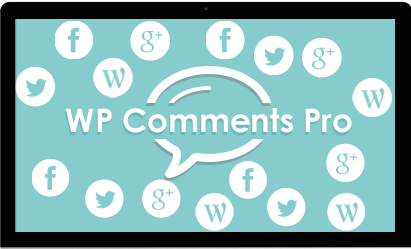
By default WordPress handles the comments on posts using its own comments plugin.
You cannot login using different social accounts to leave your comments.
This is where WP Comments Pro WordPress Plugin with social servies for comment subscribe plugin steps in. Currently we are integrating 4 social services to be used for leaving comments on a post & subscribe to comments updates for your WordPress site posts & pages.
Remember : We are using it only for authentication in WP Comments Pro. The user is not registered after commenting on a post through his social service.
Installing WP Comments Pro Plugin
1. Download the wp-comments-pro.zip file & unzip to plugins folder located at
/wordpress/wp-content/plugins
2. Go to WordPress Dashboard -> Plugins -> Installed Plugins
3. Activate WP Comments Pro.
4. Go to WordPress Dashboard -> Settings -> WP Comments Pro
Managing WP Comments Pro
1. Enable the social comment services you want to activate. Choose a default comment service you want to display for the users to login through.
Note : You need to create app IDs, customer keys & customer secrets on every social service you want to integrate.
2. Go to Advanced Settings & paste the keys in the relevant columns. Click Save changes.
3. Navigate to any post & it should look like this.
Check Send me notification of future comments via e-mail to subscribe to the post updates.
Note : No confirmation email is sent to the user when you check the box here.
4. Once the administrator approves your comment, it’ll show on the post. Now everytime a new comment is added to the post you’ll get a notification email.
Managing Notifications
1. The Manage Notifications link is visible below the Post Comment button on the post page.
Note : Only the administrator & author can modify the notification settings.
2. Click on Manage Notifications.
Here you can :
2.1 Remove the posts that a user has subscribed to.
2.2 Block a user from receiving any notifications from the site.
2.3 Change the e-mail address for notifications.
Note : An email is sent to the subscriber when the administrator blocks the subscriber from a post.
So that’s pretty much what you need to know in order to use WP Comments Pro effectively. If you know of any other tips that I may have missed, do let me know by leaving a comment here.

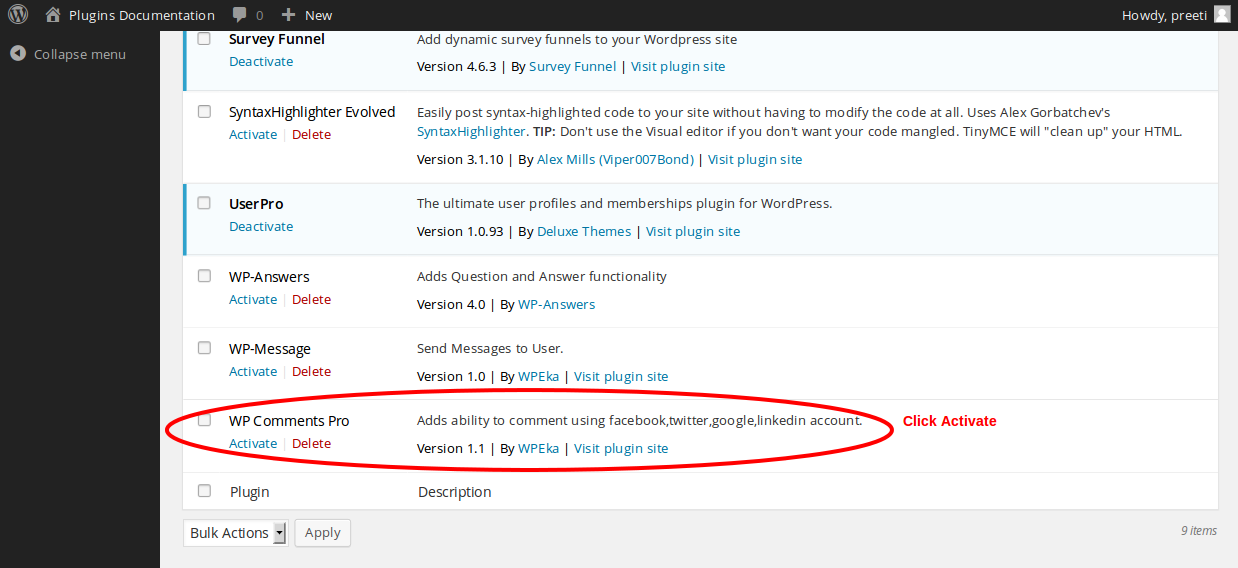

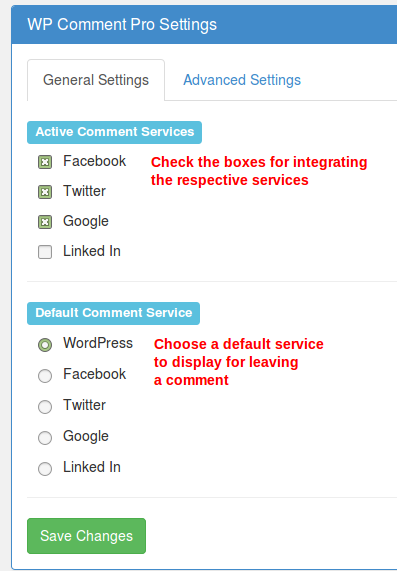





El plugin (v 2.1) no funciona cada vez que hago click en el botón de comentar de facebook, twitter, etc desaparece la caja de comenterios y no puedo hacer nada.
Hi,
Can you please raise your issue at [email protected] along with site details and we will get back to you promptly.