How to Keep Track of Post Ideas from the WordPress Dashboard
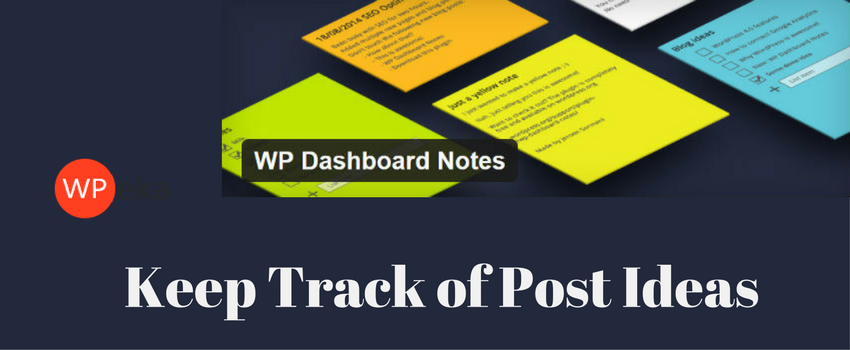
If you blog regularly, keeping track of all your post ideas can be a chore — I’m sure I’ve lost more than a few awesome ideas, simply because I didn’t note them down quickly enough.
Of course, there’s a super-simple solution to this problem: a pen and paper. Or, if you want to bring note-taking into the 21st century, there’s Evernote.
Today, though, I want to show you something really cool – how to keep track of your post ideas from the WordPress dashboard.
If you use WordPress regularly, keeping track of all your ideas in WordPress is super-convenient – plus it saves a lot of time.
Must read: How to Generate Blog Post Ideas (A Beginner’s Guide)
WP Dashboard Notes
To keep track of your post ideas in WordPress, you need the free WP Dashboard Notes plugin.
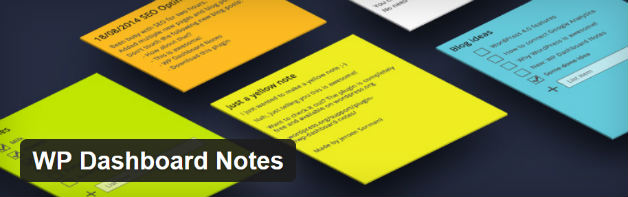
The plugin lets you pin colorful notes on the WordPress dashboard, which is a great way to store your post ideas – you can also share them with other users on your website.
The plugin is installed the usual way – Plugins > Add New then search for ‘WP Dashboard Notes’.
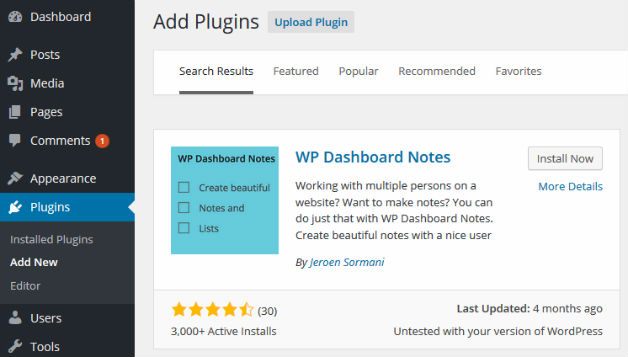
With the plugin installed and activated, head to the Dashboard.
Using WP Dashboard to Track Post Ideas
Let’s start by adding a note. This is really easy: click the Screen Options button (top-right of the screen) then click Add Note.
The plugin supports two styles of notes – regular notes and lists.
In my opinion, lists are more suitable for multi-authored blogs. This is because lists include a checkbox next to each item, so users can mark off completed ideas to avoid repetition.
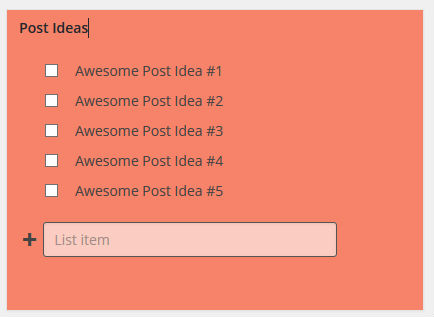
The alternative, regular notes, can only hold one idea per note. I prefer this for a single-author blog, though, as you can cover your dashboard with all your post ideas.
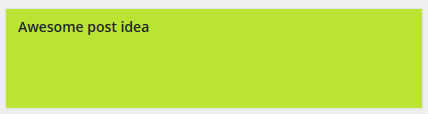
You can switch between a regular note and a list by pressing the Convert button.
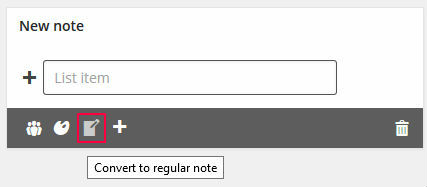
Having added your first note, it’s also much easier to add new ones – as easy as clicking the Add New button (the plus-shaped one).
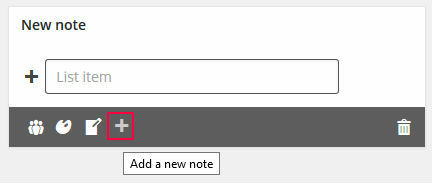
I don’t think anyone wants boring, plain notes, do they? The WP Dashboard Notes plugin lets you customize your notes with beautiful, bold colors. This is done by clicking the palette button and clicking the color you want — seven colors are supported in total.
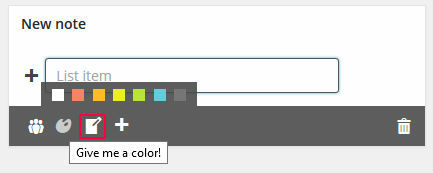
This gives you the potential to color code your ideas, or just fill your dashboard with lots of bright colors – it’s way more fun that way. You can also drag your ideas around the dashboard using WordPress’s drag-and-drop interface.
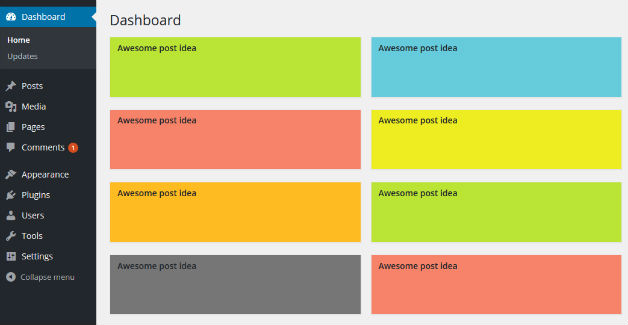
Now for the most important setting: visibility. WP Dashboard Note supports two settings – Everyone and Me. The two settings are self-explanatory, and let you decide whether you want your ideas to be visible to you only, or to all the users on your website. By selecting the Everyone option, the plugin can be used to collaborate ideas with other contributors to your blog — other users will have the permission level to add to, delete, and edit your ideas, though.
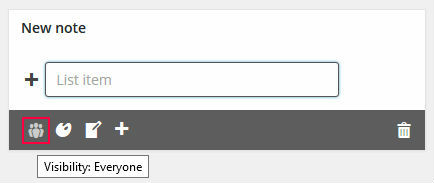
The final button is the trashcan, which, of course, allows you to delete your ideas.
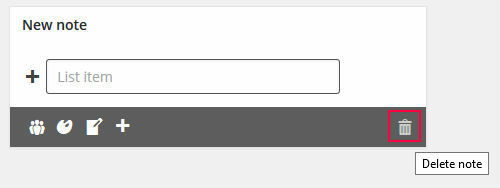
Final Thoughts
If you’re forever forgetting post ideas, you need a better way to jot them down.
Evernote is a really good solution, but I found I didn’t use it as much as I should have.
The WP Dashboard Notes plugin is a great alternative, allowing you to record your post ideas right from the WordPress dashboard – I spend a lot of my day in the dashboard, anyway, so I find I’m more likely to use it.
The plugin comes with all the functionality you need, plus it’s really easy to use. If you want to use WordPress for jotting down post ideas, I highly recommend it.
Have you used WP Dashboard Notes? Share your thoughts in the comments space below!


Hi Shaun. Thanks for all the great information. I would like to move my notes around on the dashboard but WP is not allowing me to move them? Is there something I need to set?
By default, the WordPress dashboard supports drag-and-drop functionality. This should allow you to move your notes around freely (as well as other dashboard items). Is everything on your website up-to-date?
I am having the same problem after I updated WordPress and installed security updates.