Lost Admin Password & Email Retrieval Is Not Functioning in WordPress
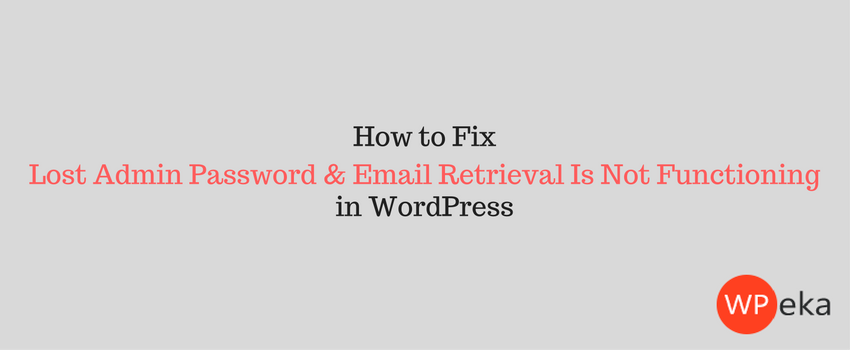
Did you lose your WordPress admin password? And to make the situation worst, after entering your username and password in “Lost your password?” page, you don’t receive any link to create a new password via email.
What do you do then?
That’s a scary situation, but don’t worry, we’ve got your back 🙂
In this article, you’ll learn what to do if you lose your admin password and e-mail retrieval is not functioning.
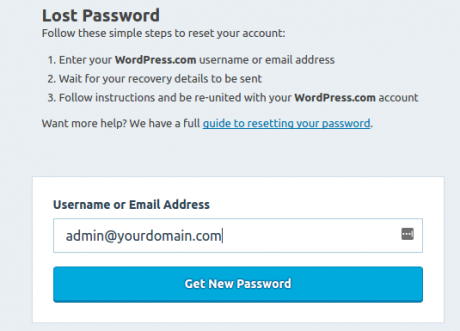
There are two methods to fix this problem.
Solve this issue via phpMyAdmin or an FTP client such as Filezilla.
Let’s take a look at both these methods in detail.
Fix Lost Admin Password & Email Retrieval Is Not Functioning via phpMyAdmin
Follow these steps to Fix Lost Admin Password & Email Retrieval Is Not Functioning via phpMyAdmin:
Step 1: Login to cPanel and click on phpMyAdmin under Databases.
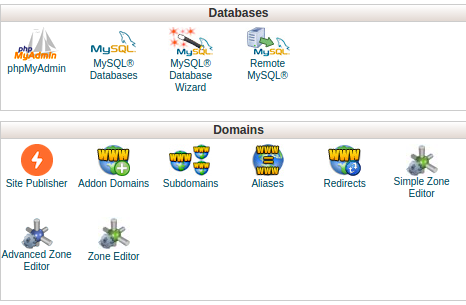
Step 2: Select the WordPress database whose password you want to reset.
Step 3: After that, go to wp_users, click on Browse.

Step 4: Find the Username table and click on Edit.

Step 5: Now you can reset your password by inserting a new value into user_pass. Note that it’s case-sensitive.
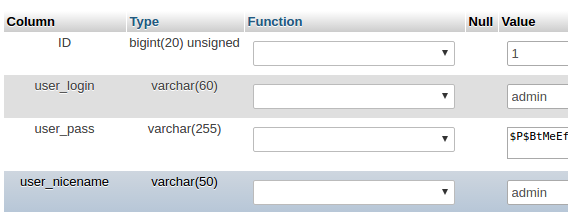
Step 6: Once you completed this, click the drop-down menu under Function and choose MD5 from the menu.
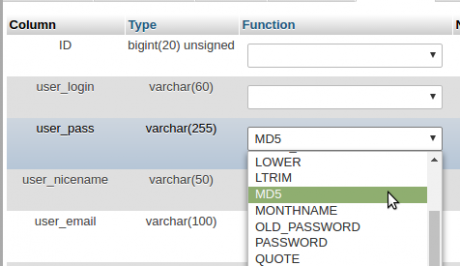
Step 7: Now click on GO, at the bottom of the page.
Fix Lost Admin Password & Email Retrieval Is Not Functioning via FTP
I use Filezilla as an FTP client.
Follow these steps to Fix Lost Admin Password & Email Retrieval Is Not Functioning via FTP:
Step 1: Login to Filezilla.
Step 2: Now, Go to “../wp-content/themes/(your current active theme)/”, download the functions.php file.
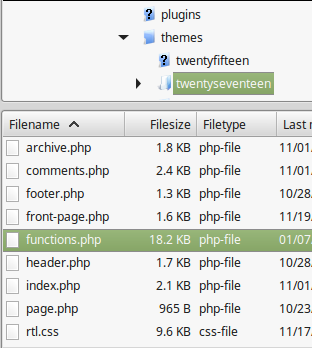
Step 3: Open functions.php and add the code given below right after the first <?php:
wp_set_password('YourNewPassword',1);
After adding the code replace YourNewPassword with your desired new password. The “1” in the script is the user ID number in the wp_users table.
Step 4: After setting the new password, upload the edited functions.php file to your FTP (Filezilla).
Step 5: Lastly, you should remove the code and upload to your FTP after you’re able to login WordPress.
We hope that the methods have helped you solve the issue. If you know any other methods to fix lost admin password & email retrieval Is not functioning issue, please share with us in the comment section.


Leave a Reply