WP Shopify Review: A Shopify WordPress Plugin
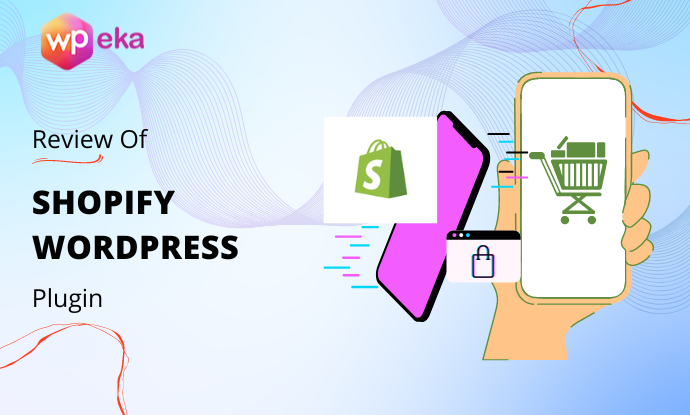
Shopify and WordPress are two major platforms that pop up when managing an E-commerce store or any online store.
Each has unique features, and picking a winner between the two is pretty hard! What if I told you that you could combine these two amazing platforms to build THE ultimate online store via a Shopify WordPress Plugin?
Yes, you read that, right?
With WordPress Shopify, you can set up an easily customizable WordPress website and add Shopify’s powerful & sleek product management features.
You might wonder why someone would want to use Shopify and WordPress at the same time. Well, Shopify is undoubtedly one of the best E-commerce platforms.
On the other hand, WordPress is undoubtedly the best content management system of all time. Just assume WordPress is the front end and Shopify is your back end. Imagine combining these two and getting a website that is just avant-garde!
WP Shopify plugin, a Shopify WordPress Plugin, lets you expand your Shopify store using WordPress functionality. You can customize your online store using a bunch of WordPress themes and plugins. On that note, let us look closer at why WP Shopify is the best way of integrating WordPress with Shopify.
Read on…
What is WP Shopify?
WP Shopify is a sharp WordPress plugin that enables you to sell Shopify products via a WordPress site without installing any other e-commerce plugin, such as WooCommerce.
It provides a seamless way to embed the products and sync all the Shopify data as WordPress posts. The Shopify feature will let you add the Buy button anywhere on your WordPress website.
Unlike other eCommerce platforms, the WP Shopify plugin doesn’t handle payments, so the buyer is redirected to the Shopify checkout page to complete the purchase.
This Shopify WordPress Plugin allows you to filter products by tags, title, vendor, product types, etc. What more? It comes with a bunch of additional shortcodes, PHP templates, and Gutenberg blocks to make building a custom Shopify experience with WordPress more enjoyable.
Important Links
Some notable features of WP Shopify WordPress Plugin
- Give some pagination settings for the products with a simple Load more button
- Easily hide sections of a product on your layout page, such as description, pricing, etc.
- The Image Zoom functionality lets customers focus on one product to get a closer look.
- Display the sale price on the product page to make it easy to compare with the original pricing.
- SEO- friendly design
- Compatible with WordPress themes and plugins
How to Set up WP Shopify WordPress Plugin?
Syncing your Shopify store to WordPress is pretty straightforward. However, it does require a little bit of configuration. You must have a Shopify account to work with this plugin.
Installing & Integrating WP Shopify
Perhaps you landed up here by searching, “How to integrate Shopify with WordPress?”. Connecting WordPress with Shopify consists of a few simple steps. Open your Shopify account and click on Apps.
Click on “Manage private apps.”
Click on “Create new private app.”
Fill the required fields.
Click Review disabled admin permission to view all admin permission dropdowns. Then Change all admin permission to “Read and Write access” If this option is not available, simply change it to “Read access.”
Click “Save”, a box will appear. Now click on create the app
Now copy these four keys/shared secret/passwords to be pasted on WP-Shopify Plugin.
The last “Storefront access token” you will find at the bottom of the page.
Once you fill-up the right API keys and passwords, click on the “Connect your Shopify store” button. You will notice that the “Disconnected” status will change and show “Connected” with a green dot instead of red.
That’s how it will look. There you go, your Shopify account is now integrated with this Shopify WordPress Plugin!
WP Shopify Settings
Under the settings section of the Shopify WordPress Plugin, you get a bunch of options to manage and customize your online store with maximum ease.
- General: To enable the default pages
- Auto Sync
- Products
- Collections
- Layout
- Cart
- Checkout
- Pricing
- Search
- Cache
- Plugin
WP Shopify WordPress Plugin Tools
- Sync Detail page: This tool will create WordPress posts for all your collections and products.
- Clear Cache: Cache to improve the user experience. In case your plugin is not working as it should, you can try this option.
- Remove All Sync Data: All the Shopify data will be removed from WordPress without any change in the Shopify account.
- Reconnect Automatic Post Syncing: If you notice that your automatic sync is not working, you can use this feature to reconnect the Shopify webhooks.
- Removing Automatic Post Syncing: This will remove the Shopify webhooks responsible for automatic post syncing.
Now let’s have a closer look at these features in detail:
FREE FEATURES
Automatic Syncing
This feature keeps your WordPress website automatically synchronized with the Shopify store. For example, if you change the price or title on your Shopify, this will automatically reflect on your WordPress website.
Built-in Cart Experience
WP Shopify gives you an amazing cart slide-out feature. Whenever the user is ready to make the purchase, they’ll be redirected to the default Shopify checkout page. You don’t need to have a dedicated page though you’ll need a Shopify third-party app that customizes the checkout page.
Shortcodes –
With shortcodes, you can manage products that have to be displayed on your WordPress site. They let you control the product features such as the look, display, and their properties. You can use these shortcodes and insert in the settings and use their wide variety of attributes. Below is a list of Free Shortcodes by WP Shopify WordPress Plugin:
- [wps_products]: Useful for showing a list of products.
- [wps_products_title]: Useful for customizing the product title.
- [wps_products_description]: Useful for customizing the product descriptions.
- [wps_products_pricing]: Useful for displaying product pricing.
- [wps_products_buy_button]: displays the “”buy”” button of the product
- [wps_products_gallery]: Displays product based on their title, categories, vendor, collection, etc.
- [wps_collections]: Displays products based on the collections, basically show the list of collections.
- [wps_cart_icon]: Shows the cart icon component. You can customize the icon by changing its color, background color, etc.
No iFrame
You can use your own written CSS files to change the look and feel of your products. WP Shopify WordPress Plugin doesn’t use HTML. This makes it easy to customize the product layout.
Link to Shopify
This feature is available in both free and pro versions of the Shopify WordPress Plugin. You can directly link your products to the default Shopify pages. This can be useful when you want to combine both platforms instead of using just WP Shopify product pages.
PRO FEATURES
Image Zoom
This feature allows the customers to zoom on one product to have a closer look and give them an amazing viewing experience. When a user purchases from your store, there are so many factors involved that lead to a successful conversion. Let’s assume that your site design, speed, and trustworthiness has brought the customer as far as the product page. One of the major selling points is the product image. These are the final pieces of the conversion puzzle.
Remember that when a customer is at a physical store, they can pick the product and have a closer look. The zoom feature in this Shopify WordPress Plugin provides a similar look and feels for an online store that will make them more confident about the purchase.
Shortcodes
- [wps_search] (pro): This shortcode is used to display a search component on your website. You can limit the number of products that show on a page after a search is made by the customer or even exclude certain products from appearing.
- [wps_storefront] (pro): Displays the “storefront” component containing filtering, pagination, and sorting.
Direct checkout
This feature will replace the “add to cart” button with a direct link to the checkout page. The cleaner the interface that finalizes the purchase, the more likely customers Lifetime value will be. The checkout process is one of the key elements of the online shopping experience. With WP Shopify, you can easily optimize your checkout flow for higher conversions. Use this shortcode direct_checkout= ” “true”” to enable this feature.
Infinite scrolling
This feature removes the pagination process from your online store by bringing continuous loading. Also referred to as Endless Scrolling, when a customer scrolls down your page, the product list keeps on appearing. The customers don’t have to click on the next page to browse more.
Often switching to a different page leads to the customer bouncing off, but with this feature, the average session duration increases, leading to more customer engagement.
Cart Terms
With WP Shopify WordPress Plugin Pro, you can add Terms and conditions at checkout that will prevent the user from checking out until they agree to the terms of your store. Having a Terms & Conditions on your website will protect you legally and limit your liability. These policies also secure your store’s intellectual property and lay out the rules of how it can be used.
Variant buttons
With this feature, you can easily filter the products according to the size, colors, or even price. For example, if you have T-shirts in 4 colors on your online store. Instead of having to add the T-shirt multiple times in different colors and sizes, you can offer all the options on a single product page. WP Shopify WordPress Plugin has made sure to build an easy to navigate and organized online store and the customers more personalized experience with this Pro feature.
Left in stock notice
Now here’s something you’ve probably heard before- “only 3 left in stock”. There are ways where website owners use these notifications to create urgency and get people to buy (and possibly spend even more!). If there is anything that will kill the eCommerce conversion rates, it is the “hesitation.” This feature lets you display a custom message under a product whenever the inventory is low. So anytime a customer may think “maybe later,” this is a way to tell them “right now!”
Final thoughts on WP Shopify WordPress Plugin…
Although WordPress is a complete CMS solution that provides some amazing features to build advanced websites, it doesn’t include eCommerce solutions that are pre-installed. You need to install a bunch of third-party plugins to enable eCommerce features. On the other hand, Shopify offers a limited number of accessories like themes to customize the look of your website. Even when you buy a premium theme, you’ll have limited customization options.
But, integrating Shopify with WordPress using WP Shopify plugin makes the process a lot easier. And it’s very cheap too! Check out the Pricing detail below:
On top of that, WP Shopify WordPress Plugin comes with a bunch of free shortcodes that you can use to customize how your products look and it’s properties. The plugin also uses the Buy Buttons to create the shopping cart in your online store. In the end, it provides seamless integration of the two platforms without using any iFrames. One main drawback is that for all payments, it redirects you to Shopify. You can’t make purchases right from the WordPress site.
Our Verdict
Our expert gave a solid 4.75 out of 5 to WP Shopify in their review. Here are the details of the parameters –
| Features | 4/5 |
| Ease Of Use | 5/5 |
| Support | 5/5 |
| Documentation | 5/5 |
| Value For Money | 5/5 |


Face issues like Outlook Not Opening/Responding/Loading/Working then don not wastes your time just connect to the experts. These all experts are well qualified to solve issues. Just connect to them over Outlook Customer Service 1(888)404-9844 and take their help.
NICE POST