WPAdminify Review – The ultimate dashboard customizer for WordPress
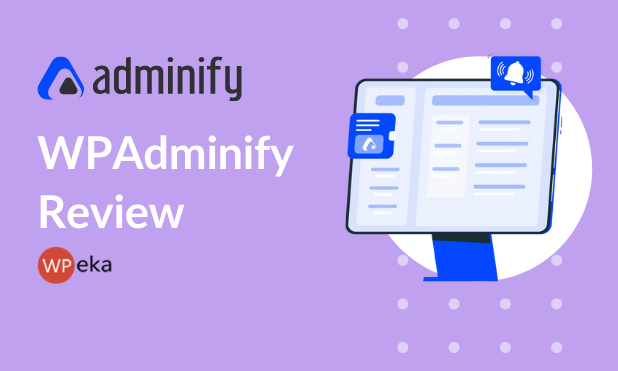
Customizing your WordPress dashboard with the basic customization features is at times very limited and restricted to certain widgets. There arises a need when we want to go beyond the basic customization options and create intuitive dashboards to better manage your sites.
WPAdminify is a versatile solution developed by an expert team, which helps you customize clean dashboards without bloating your WordPress installation.
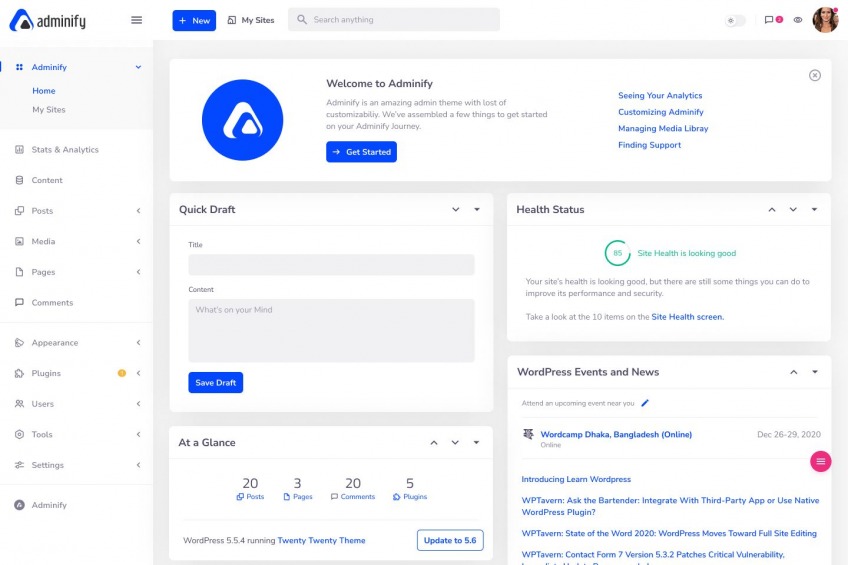
WP Adminify is one of the most useful WordPress Dashboard customization dashboard plugins that gives you complete control over your site’s dashboard. It includes 18 customizable modules, each with its own distinct purpose.
Let’s have a closer look at these features in detail
1. Admin Columns Manager:
This module allows you to easily manage the columns in posts, pages, post types, and taxonomies displayed in the dashboard column.
You have the option of removing the default columns or adding new columns as needed.
Yes, it supports all post types and allows you to customize its columns as well.
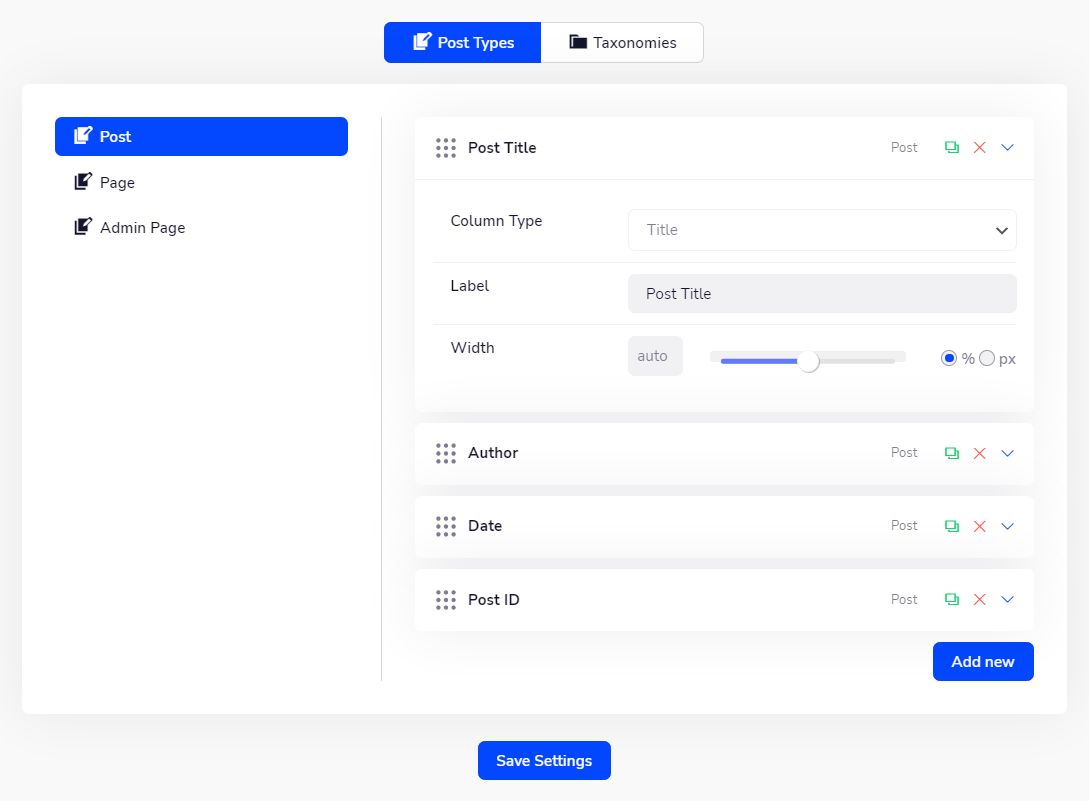
2. Folders – Media and any Post Types (Most advanced and exclusive feature)
This module makes it easy to organize all your Posts, Pages, and Media files so that you can access your desired media easily. Enable folder modules for each post type like WooCommerce, Elementor Templates, etc.
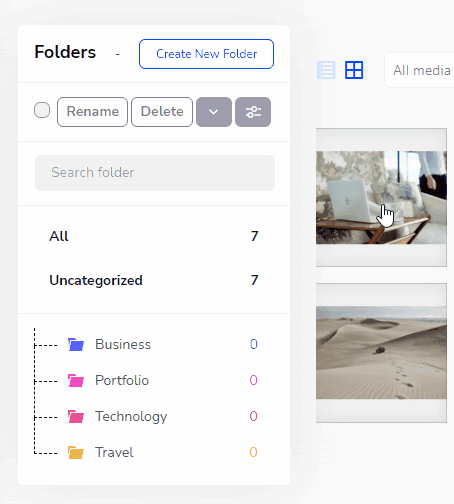
You are free to create as many folders as you need. You can drag them into any folder you want and check your posts, pages, media files.
3. Fully Google Pagespeed Insights integration with History management (Exclusive Feature)
WP Adminify has integrated Google Lighthouse into this module, which will provide you with detailed page optimization suggestions for a fast page.
You can analyze full-page speed reports for both mobile and desktop devices. A full report will be saved as history too. It also has a Google Pagespeed History page.
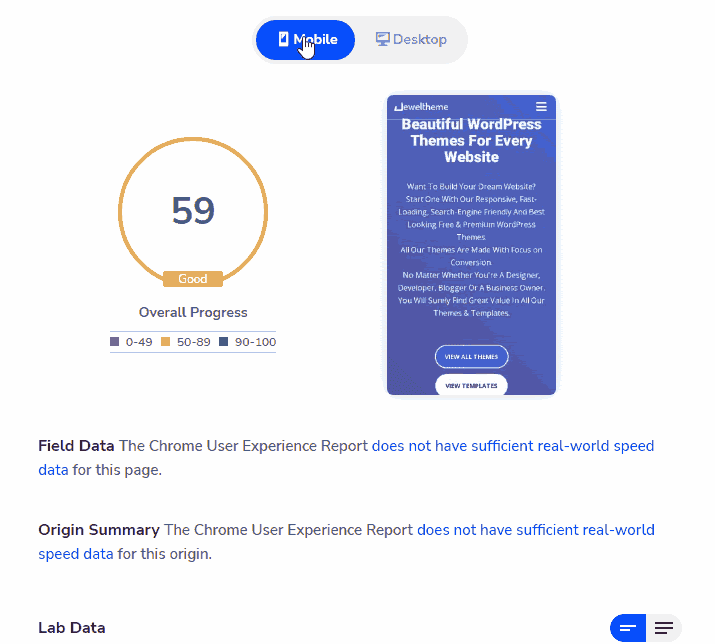
Whenever you search for any webpage speed, it will be listed inside your history page. You can access the history page to check the previous page speed.
You can test the speed of any webpage, not just your own.
4. Hide all Admin Notices from Dashboard (Exclusive Feature)
It’s now easier than ever to get rid of nags about plugins, themes, and core upgrades using the Admin Notice module.
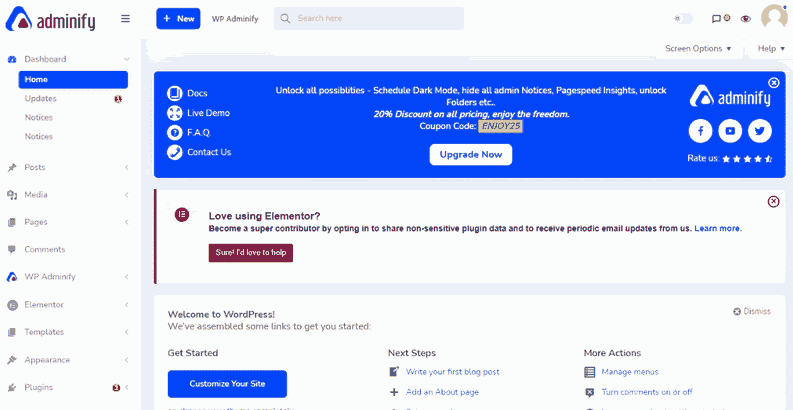
By modifying the plugin’s settings, you can turn off all notices at once. You may also choose which type of notice you want to maintain and which you want to delete from the main Dashboard.
It also allows you to turn off the PHP Update Required Notice in the main Dashboard
5. Menu Editor
Admin Menu Editor can be used to edit the admin menu. You can alter user role rights, edit default text, URL, and icon with just a few clicks.
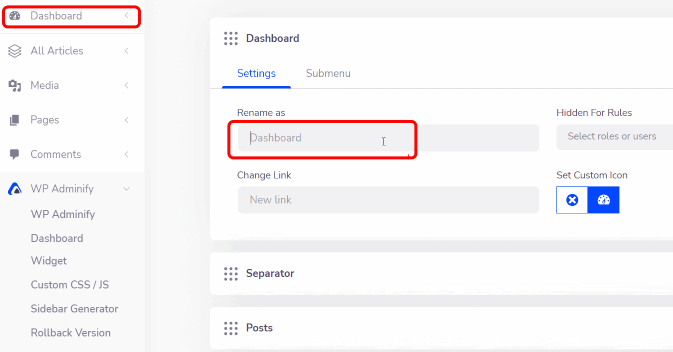
With over 2000 icons to choose from, you may customize your own menu icons. Dashicons, Simple line icons, Themify icons, Elementor Icons, and Icomoon icons are all supported icon libraries for menu item icons.
Any menu or menu item can be hidden or shown depending on the user’s role. You can also customize submenu options in the same way.
If you own numerous websites and want to import the same menu structure to each, then you can do so by simply exporting your finalized menu options and then exporting to more websites.
6. Login Customizer
This feature includes numerous customization options for customizing your WordPress login page. You may alter the style, layout, font, and even textual elements such as labels, placeholders, and error messages.
There are 16 pre-built templates that are fully customizable. You can also change the backdrop and logo of your site’s login page.
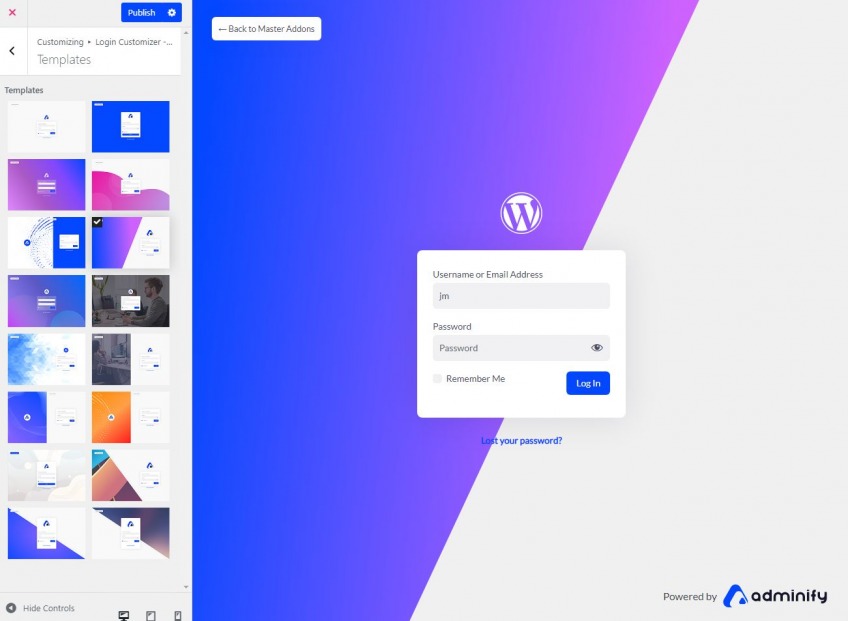
You can customize the appearance and content of the login form fields. For further security, you can also customize your error message.
A programmer can also use custom CSS and JS to develop their own login page design.
7. Activity Logs
This feature helps to keep track of all events that occur on your WordPress site. It allows you to check who is responsible for updating, changing, installing, and removing any theme or plugin on your website.
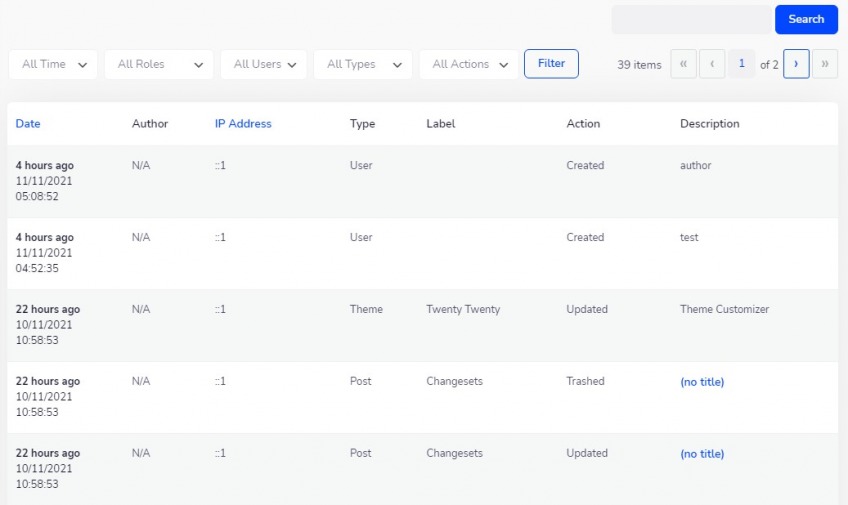
Changes made by users can be viewed here. If a user’s information changes, it will be saved in the activity history. Filtering is possible using time, role, users, type, and action. You can filter many items at once by selecting multiple options and clicking the filter button.
8. Disable Comments
This module allows you to allow or restrict comments on any WordPress post type instantaneously. All comments on front-end posts, pages, and post kinds can be hidden. You can hide the comments menu, the widget, and the discussion from the WordPress Dashboard. To reduce spam, it also removes external links in comments.
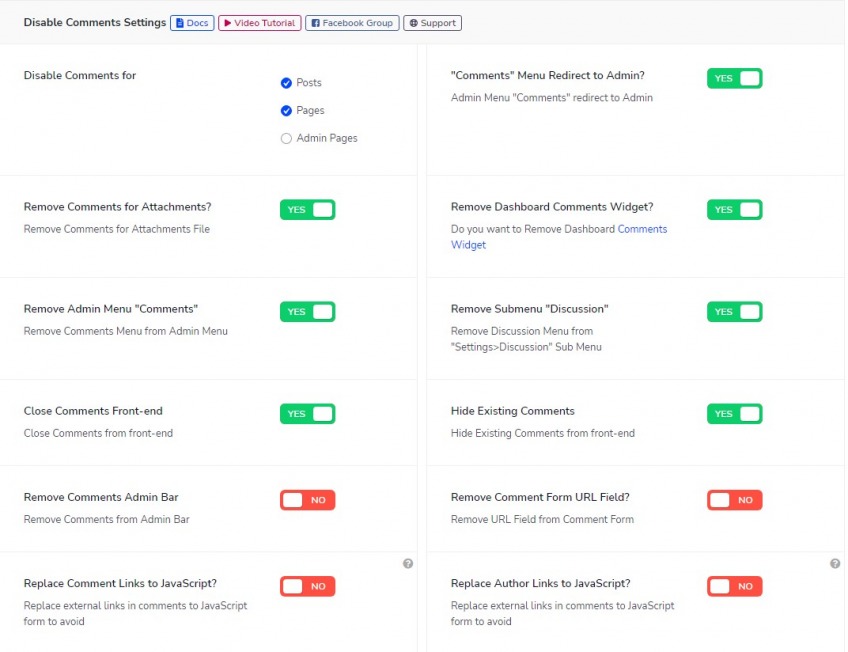
9. Light/Dark Mode – System Prerefence or Schedule Dark Mode (Exclusive Feature)
This module simplifies the tedious task of constantly enabling and disabling dark mode. There will be two options available after enabling “Schedule Type,” the first of which is System and the second of which is Custom.
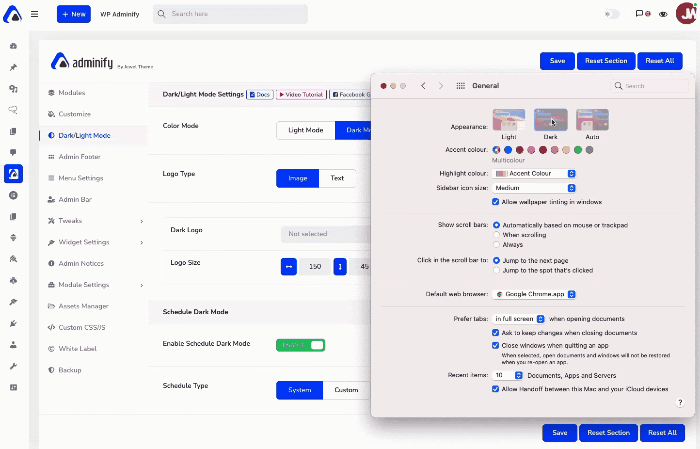
System Dark Mode: This detects your device model and applies the dark mode accordingly.
Custom: You must first choose your preferred start and end times. The system will then automatically enable and disable your dark mode choice.
10. Dashboard & Welcome widgets generator
The WordPress Editor will be available as a content type by default. Other content types, such as icons, videos, shortcodes, and RSS feed, are available.
You can customize your welcome message on the page, or if you’re using Elementor, you can create a saved section here. You may upload videos or a video URL from YouTube or Vimeo. You also have an option to use any shortcode in this field.
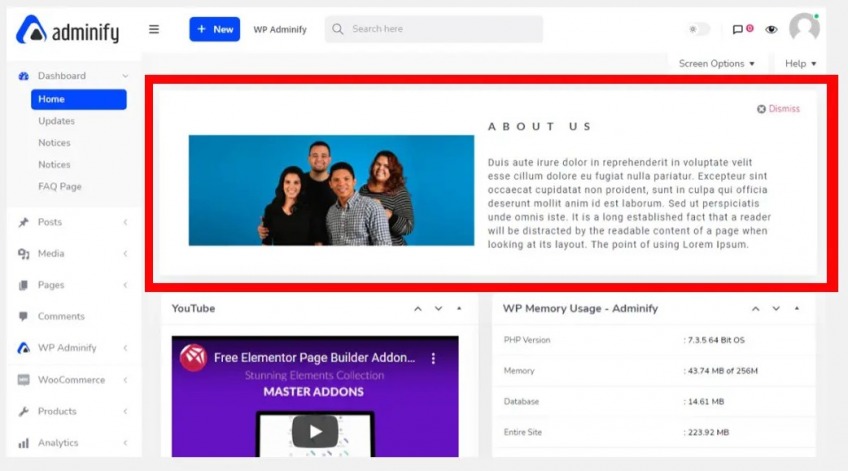
Choose your Widget location, whether you want your new dashboard widget to be on the left or right side. If you’re a fan of the Elementor Page Builder and want to create a welcome widget with it, you can easily do so.
11. Header/Footer Script
Using CSS styles and JavaScript code, this module allows you to customize your WordPress site. It gives you the ability to customize your theme’s default styles. You can use CSS or JS code to target the entire site, a specific page, a specific post, a certain post type, a specific category, or a specific tag archive.

When you want to design a specific page, this is a preferable option. To keep your website quick, certain JS codes must be placed at the bottom. Your style and script location options are Header, Before Content, After Content, and Footer. You can also allow CSS or JS on a single device, such as a desktop. To create a device-based style, you don’t need to use CSS breakpoints. Simply choose your device and save your code.
12. Menu Duplicator
Duplicate Menu allows you to produce a different copy of an existing menu with minimal effort. It creates a clone of your entire menu, allowing you to change the names of menu items, URLs, and menu names. If you frequently display different menus on a single page, this can save you a lot of time. Duplicating a certain menu item is also an option.
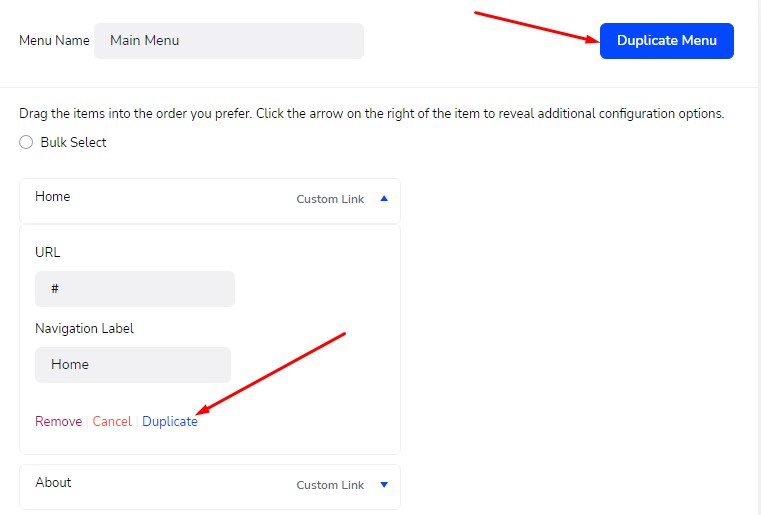
13. Quick Menu
You can customize the quick menu to your preferences. This menu will always be accessible no matter where you navigate in your dashboard.
You can create as many menus as you want. They also have Dashicons, Simple line icons, and Themify icons built-in. Choose an icon that helps you and others in understanding the goal of your option.
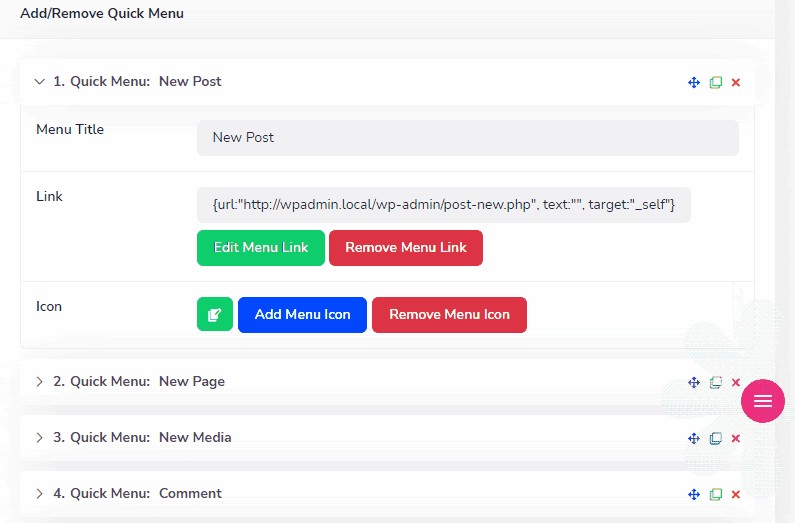
From the quick menu settings, you can choose which user roles will be unable to see the quick menu.
14. Admin Pages
The admin page module can be used to construct parent or sub-pages for any dashboard menu item. Any page builder, such as Visual Composer, Elementor, Oxygen, and others, can be used to create your custom admin page.
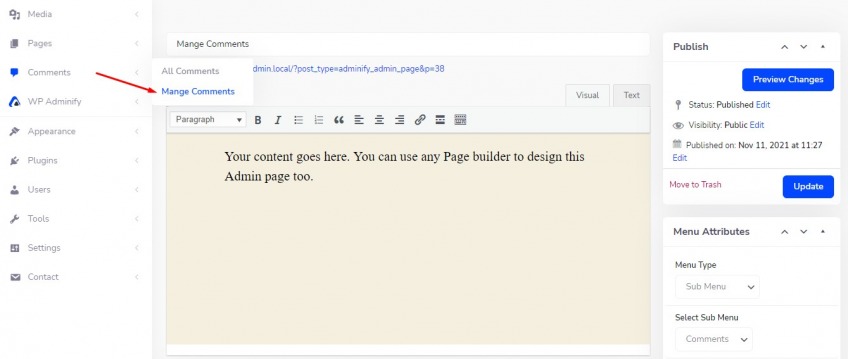
Using this module, you can quickly create a docs page that explains how to use this portfolio.
It’s simple to add a new admin page to your dashboard from anywhere. Any page can be designated as the main menu, or an existing dashboard menu item can be designated as a submenu. There is an order number; make sure it is entered correctly.
If you need something more attractive that is not available in the default editor. You can do it using CSS and JS.
15. Post/Page/Custom Post Type Duplicator
This module will save bloggers time and effort when it comes to creating new posts, by cloning an existing post, changing it to meet the demands of the new post, then publishing it. Simply enable the post duplicator module for the post types you want to duplicate. For security purposes, you can define user roles for who can duplicate.
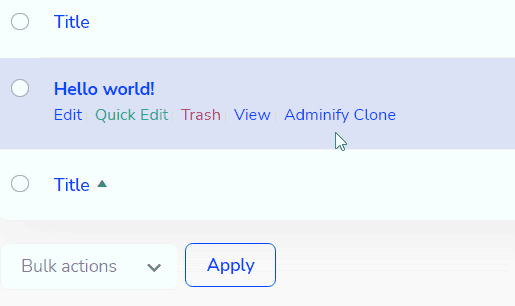
16. Post Types Order
This module allows you to reorder any post type in an effective manner. It lets you establish custom orderings for each post type, including WordPress Posts and Pages.
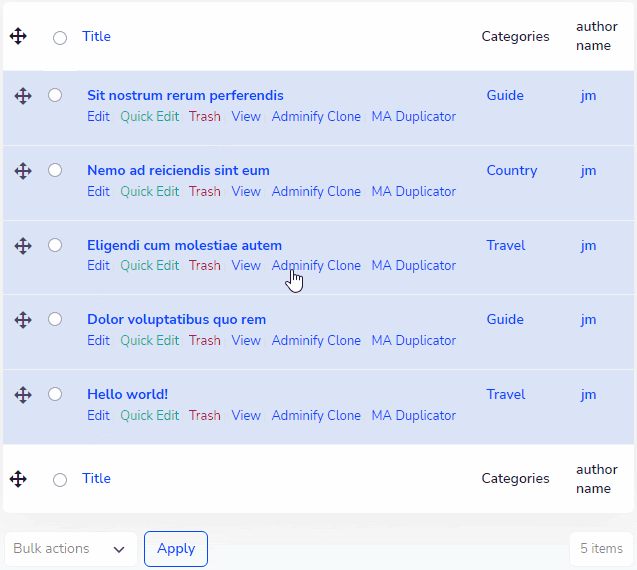
You may sort WordPress taxonomies like categories and tags in addition to post types. It also assists you in organizing your media files such as images, videos, music, and pdf.
17. Sidebar Generator
Create an unlimited number of custom sidebars and choose which widgets appear on each of your site’s pages or posts. Simply place your widgets in the sidebar after it has been created.
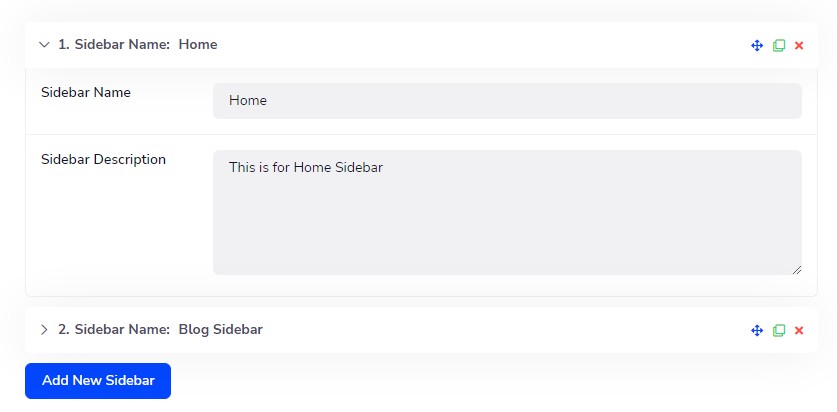
Drag the necessary sidebar to the top or bottom of the page. You can remove any sidebars that are no longer needed.
18. Server Information
You may examine your WordPress website debug log here, which is a fantastic feature. You can not only inspect but also clean and refresh your debug file. You can inspect and clean error logs using server information.
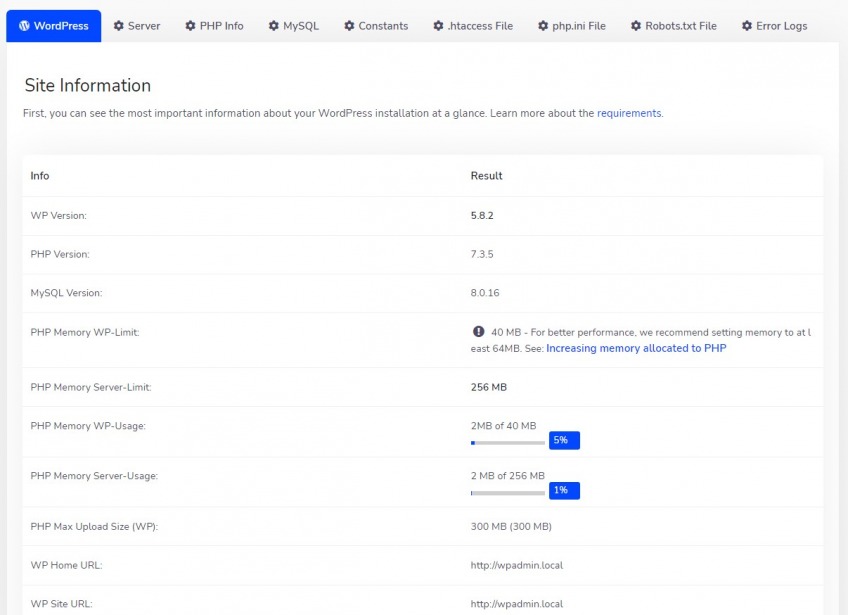
This option may be used to check most information, such as WordPress version, PHP version, etc along with information regarding your server such as operating system, software, IP address, etc.
Final Thoughts
WPAdminify is a useful plugin with a number of modules, overall, here are the details when tested on other parameters –
| Features | 5/5 |
| Ease of Use | 5/5 |
| Support | 5/5 |
| Documentation | 4/5 |
| Value for money | 5/5 |
| Overall | 4.8/5 |
The plugin is a boon for WordPress users who want a clean interface with an optimized dashboard. The WPAdminify plugin also has an awesome support team that will be there to assist you whenever you need them by providing you with tips and tricks on how to make your site work better or fix any issues that may arise.
We hope this article was of immense value to you, let us know your thoughts in the section below.


Leave a Reply