Help! Can’t delete a WordPress plugin

Errors are annoying. But there are some errors that can make your mental state go from bad to worse! Wondering which one?
When your WordPress plugin won’t get deleted – and you are simply get stuck with it. Sounds like a nightmare, right?
Well, don’t worry. This article will tell you how to force-delete a plugin.
WordPress Plugin Not Deleting
WordPress might seem perfect, but it has some limitations. And these limitations might interfere with certain themes and plugins that you install on your WordPress website. Or, the theme or plugin could simply be poorly developed.
What are the consequences of the above?
Well, you might get locked out of your own website, due to which you won’t be able to log in to your WP-Admin to delete the rogue plugin.
Before we get into solving the problem, you need to check the website/blog error log to find out which plugin has caused the error.
How to check that?
You’ll have to go to WordPress file manager and check the error log to find the rogue plugin.

If you’ve found the buggy plugin, delete it. But, sometimes plugins are stored within hidden directories within WordPress.
What do you do then?
How to completely delete a WordPress plugin?
Well, take a look at two possible solutions to delete a WordPress plugin from your website.
Delete WordPress plugins using the FTP program
You’ll need a File Transfer Protocol (FTP) program such as Filezilla to do so.
First, log in to the FTP server (Filezilla in this case)
Then, browse to the /wp-content/plugins/ folder.
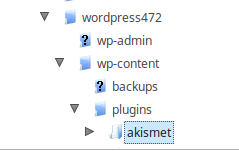
Search and find the folder of the plugin which you want to disable. Then, rename the folder as shown below.
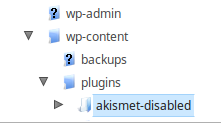
Now, try to log in to your WordPress website, you will get a message saying that the plugin has been disabled.
Delete WordPress plugins via the database
If the above method doesn’t work, you’ll have to disable plugins via the database. First, access the database your WordPress site using a popular tool called phpMyAdmin provided by many hosts. We’ll be using the same in this tutorial.
After logging into your database, look for a wp_options table:

Look for a row with the option called active_plugins as below:

What if you want to delete all the plugins on your site?
Well, you’ll simply have to delete the entire row by clicking on the delete button.
What if you wish to disable just one plugin?
Well, you’ll have to click on the pencil icon (Edit). It will take you to the screen shown below.

All you have to do is change one thing. Change the a:1 before your plugin name to a:0. After doing so, click on Go.
You’ve successfully deleted only one plugin.
This is how you delete plugins if you can’t access your WordPress website.
If you know other methods of deleting plugins, share with us in the comments section 🙂


Leave a Reply