How to Create an SEO Portfolio Website with WordPress
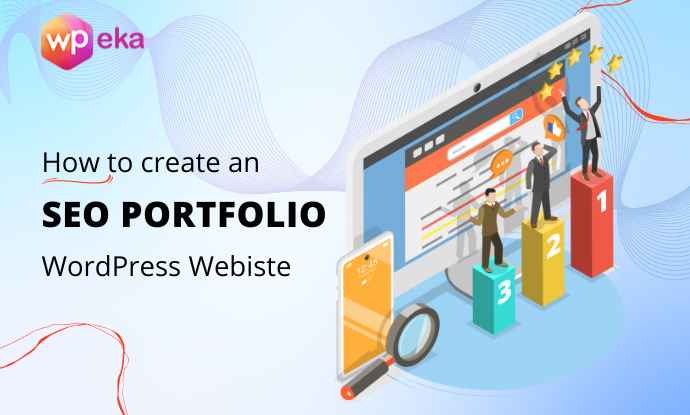
Are you planning to create an SEO portfolio website?
Whether you are an SEO consultant or an SEO agent, establishing yourself in the open field of competitors is quite tedious work. A website is a marketing tool that helps you stand out from the crowd and is very important for your business.
A unique design and a great user interface will attract a great amount of traffic to your website.
Here, you’ll learn how to create SEO portfolio to help you stand as an authority in your marketing space.
Now, look deeper into the steps to create an SEO portfolio website.
- How to Create an SEO Portfolio Website with WordPress (Step-by-Step)
- Step 1: Choose a Hosting Provider and Register a Domain Name
- Step 2: Install WordPress
- Step 3: Install Responsive Theme
- Step 4: Install Responsive Starter Templates Plugin
- Step 5: Install SEO Expert Template
- Step 6: Launch and Customize the Entrepreneur Template
- Step 7: Edit the SEO Template with Elementor
- FAQ’s
- Conclusion
How to Create an SEO Portfolio Website with WordPress (Step-by-Step)
To create an SEO portfolio website with WordPress, all you have to do is follow our step-by-step guide. Let’s look ahead and discuss in detail:
Step 1: Choose a Hosting Provider and Register a Domain Name
When preparing to create a website, one of the initial steps is to select a hosting provider and register a domain name.
A hosting provider is responsible for providing storage space on a server for the website files, while a domain name is a distinct address that allows users to access the website.
Various hosting providers are available, but considering factors such as cost, dependability, and customer assistance, we suggest using Kinsta as the hosting provider.
Why is Kinsta a Popular Hosting Provider?
Here are several compelling reasons to consider Kinsta:
- Kinsta is well-known for prioritizing website speed and performance using advanced technology like Google Cloud Platform.
- Kinstas’ interface is user-friendly and easy to navigate.
- Their support team, with experts, is available 24/7 to assist with any issues, from plugin to server errors, and find the best solution.
- Kinsta offers flexible plans that cater to various requirements, from small to high-traffic enterprise sites.
Kinsta offers superior technology, security, and support, with a user-friendly interface and flexible plans to meet different needs.
Once you’ve access to Kinsta hosting, you’ll need to register a domain name, which users will use to access your website.
Step 2: Install WordPress
After choosing Kinsta and a good domain name for your website, the next step is installing WordPress.
Kinsta comes with a one-click installation process that enables easy WordPress installation.
Step 3: Install Responsive Theme
WordPress offers a wide variety of WordPress themes, both free and paid, to choose from. Selecting an appropriate theme is crucial as it determines your website’s structure and visual appearance.
The theme you choose significantly impacts the overall feel of your site and can influence how visitors interact with it.
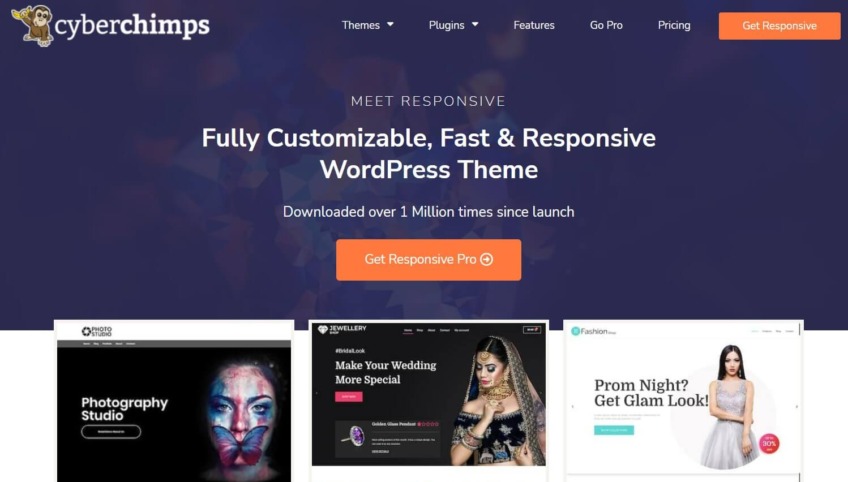
Based on thorough research on various themes, we recommend using the Responsive theme. It is fast, SEO-optimized, and offers exclusive features not found in other themes. Here are some of the popular features of the Responsive Theme:
- SEO-friendly: The theme is optimized for search engines, which helps your website rank higher in search results.
- Easy customization: The theme provides a range of customization options, including color schemes, fonts, and backgrounds.
- 100+ Ready-made Starter Templates: The Responsive Starter Templates plugin offers a library of premium Elementor and block templates to help you quickly launch your website.
- Integration with Popular Plugins: Responsive is fully compatible with popular plugins such as Contact form 7, Mailchimp, Yoast, WooCommerce, WP Legal Pages Pro, and much more!
Guide To Install Responsive Theme
Follow these simple steps to successfully install Responsive theme.
From the WordPress dashboard, select Appearance > Themes.
Click on the Add New button.
Type the word “Responsive” in the search bar above.
Once you have a list of themes, slide over the Responsive theme and click on the “Install” button.
Next, click on the “Activate” button to activate the Responsive theme.
Step 4: Install Responsive Starter Templates Plugin
Responsive Starter Templates plugin comes with 100+ starter templates that you can easily import. Using this plugin, we will import the SEO Expert template to create our SEO portfolio website.
To install Responsive Starter Templates plugin, check the below steps:
From your WordPress dashboard, run through “Plugins” and click on the “Add New“ button.
Search for “Responsive Starter Templates“ in the search bar option and click on the “Install Now“ button.
Once the Responsive Starter Templates plugin is installed, click on the “Activate“ button.
Step 5: Install SEO Expert Template
A vital step in this process is to import the “SEO Expert“ template.
In the WordPress dashboard, hover over “Responsive” and click on the “Responsive Templates“ button.
Search for SEO in the search bar option, and click on the “SEO Expert“ template.
The next step is to click on the “Import Site“ button.
Step 6: Launch and Customize the Entrepreneur Template
Once you have imported, click on the “Launch Site“ button to launch the SEO Expert template.
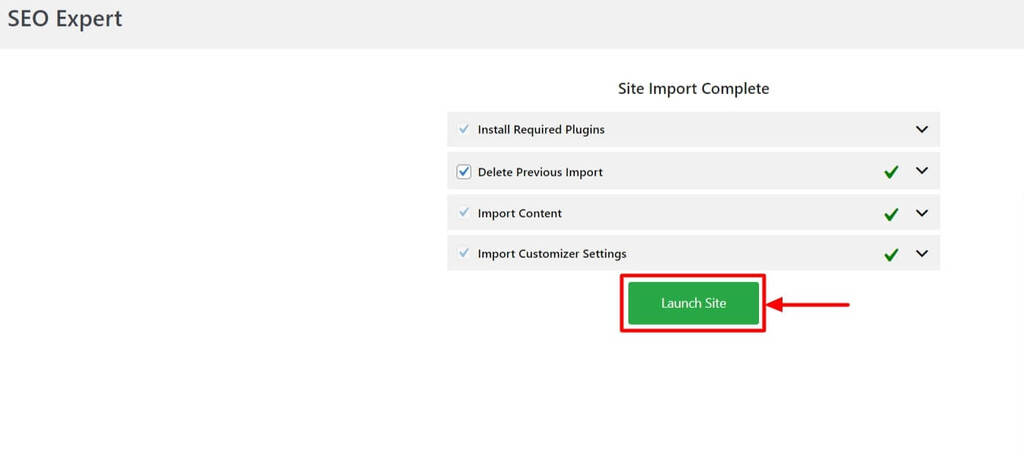
Once the site is launched, your SEO portfolio Website will look like this.
The next step in the process is to customize the site.
Click on the “Customize” button.
You can use the customization options to make changes in Menus, Header, Footer, Site Identity and much more.
Step 7: Edit the SEO Template with Elementor
You can edit the SEO website using the “Edit with Elementor“ button.
Elementor provides several options that you can use to make changes to your website.
Once the changes are made, click on the “Update” button and launch your SEO website.
That’s all you have just learned how to create an SEO Portfolio website.
FAQ’s
The process to create an SEO website with WordPress is very simple. All you have to do is follow these simple steps:
1: Choose a hosting provider like Kinsta
2: Install WordPress
3: Install Responsive theme
4: Install Responsive Starter Templates plugin and import the SEO Expert Template
5: Edit the SEO Expert template using Elementor
6: Unleash your SEO website
Yes. WordPress is the best platform to create a SEO website. To create a website follow these steps:
1: Choose a hosting provider
2: Install WordPress
3: Install Responsive theme
4: Install Responsive Starter Templates plugin and import any template from the 100+ templates available.
5: Edit the template using Elementor
6: Unleash your website
Responsive Starter Templates is a plugin that comes with 100+ templates. It helps you create any kind of website just by importing the template.
Yes, the WordPress SEO template is free. Besides, you get plenty of designer made free templates with Responsive Starter Templates plugin.
Conclusion
Now that you have a better understanding of how to create a WordPress portfolio website template, it’s time to start working on building a real-time website.
To create an SEO website, all you have to do is choose a theme that’s great in performance, best in support and most importantly, a visually appealing one.
Having an incredible theme like Responsive on board, helps you build an SEO consultant portfolio in a unique way.
Hope you enjoyed reading this article. If you did, don’t forget to check our other popular articles:
- Best WordPress Themes for Entrepreneurs
- What Are Responsive Starter Templates And How To Use Them?
- Best Business WordPress Themes
Are you excited to create an entrepreneur website? Grab the Responsive theme now!


Leave a Reply