How to Create a One Page WordPress Website

Are you thinking of creating a one page WordPress website?
In this world of digitalization, it is mandatory to have a website to showcase your work, connect with your fans, and also promote your products.
As the name suggests, a one-page website provides just the right kind of information to help users make quick decisions.
These designs are often used for landing pages, creating events, and making portfolio websites.
Let’s quickly get started and create a one page website.
Why Choose WordPress for Creating a One Page Website?
WordPress is often considered as the best platform for creating websites.
Here are a few reasons that make WordPress a reliable platform:
- WordPress is a widely-used content management system (CMS) that is known for its ease of use and user-friendly interface. It allows users to create and publish any kind of content without prior knowledge of coding.
- WordPress is so popular because of its high level of customizability. With a plethora of themes and plugins available, users can easily enhance the appearance and functionality of their website to create a unique design.
- WordPress is designed with search engine optimization (SEO) in mind, making optimizing your website for better search engine rankings easy.
- WordPress is a secure platform that is regularly updated with new security features and patches to keep your website safe from hackers and malware attacks.
How to Create a One Page WordPress Website (Step-By-Step)
Step 1: Choose a Hosting Provider and a Domain Name

The first step to build any website is to select a hosting provider. Many hosting providers are available, but we recommend using a popular one such as Kinsta, as they provide great features and support that other providers lack.
Why Kinsta Should Be Your Hosting Provider?
5 reasons to select Kinsta as your hosting provider.
- Kinsta is a premium managed WordPress hosting company that provides its customers with reliable and fast hosting services. Since its release, it has quickly become one of the leading hosting providers for WordPress users around the world.
- Kinsta’s hosting services are built on top of the Google Cloud Platform, which provides a highly scalable and reliable infrastructure for its customers. The company also uses advanced technologies such as LXD containers and Nginx to deliver fast and secure hosting services.
- Kinsta is designed to meet the needs of businesses and individuals who want to host their WordPress websites on a reliable and fast platform.
- Kinsta provides a range of hosting plans to meet the needs of different types of WordPress users, from small personal blogs to large enterprise websites. The company provides a user-friendly interface that makes it easy for customers to manage their websites and hosting accounts.
- Kinsta provides 24/7 support to its customers, ensuring that any issues or problems are quickly resolved as soon as possible.
Once you have selected Kinsta, you will need to register a domain name. A domain name is the web address that visitors will use to access your website, such as “www.xyz.com”. Choose a domain name that’s relevant to your business and easy to spell.
Step 3: Install WordPress
Once Kinsta is on board, it is very simple to install WordPress. Kinsta comes with a one-click installation process, making it easy and convenient to install WordPress.
Step 4: Select a Theme to Create a Music WordPress Website
Now that you’ve stepped inside WordPress, the crucial step is selecting and installing a theme.
In simple words, a theme defines the appearance and design of a WordPress website. With themes, you can control your website’s headers, footers, logos, and page layouts.
We recommend installing the Responsive theme as it provides excellent support and is a high-performing theme.
Why Responsive Theme is a Reliable Theme?
Here are 3 reasons why the Responsive theme is a great one.
- Responsive is a fast, lightweight, and fully customizable theme that loads completely under 100 KB.
- Responsive themes help websites rank higher in search engine results pages (SERPs) as they are optimized for SEO.
- Responsive theme ensures that every website looks great and performs well on any device, from desktops to smartphones and tablets.
How to Install Responsive Theme
Now let’s understand how to install the Responsive theme.
In the WordPress dashboard, select APPEARANCE > THEMES.
Click on the “Add New” button.

Search for “Responsive“ in the search bar option provided above.

Place the cursor over the Responsive theme and click on the “Install” button.

In the following step, click on the “Activate” button.

Step 5: Install Responsive Starter Templates
Once the Responsive theme is active, the next successive step is to install the Responsive Starter Templates plugin. Coming with 100+ starter templates, you can easily import any template that suits your niche.
To install the Responsive Starter Templates plugin, follow the below steps.
In the WordPress dashboard, click on “Plugins” and click on the “Add New” button.

In the above search option, search for “Responsive Starter Templates“ and click the “Install Now“ button.
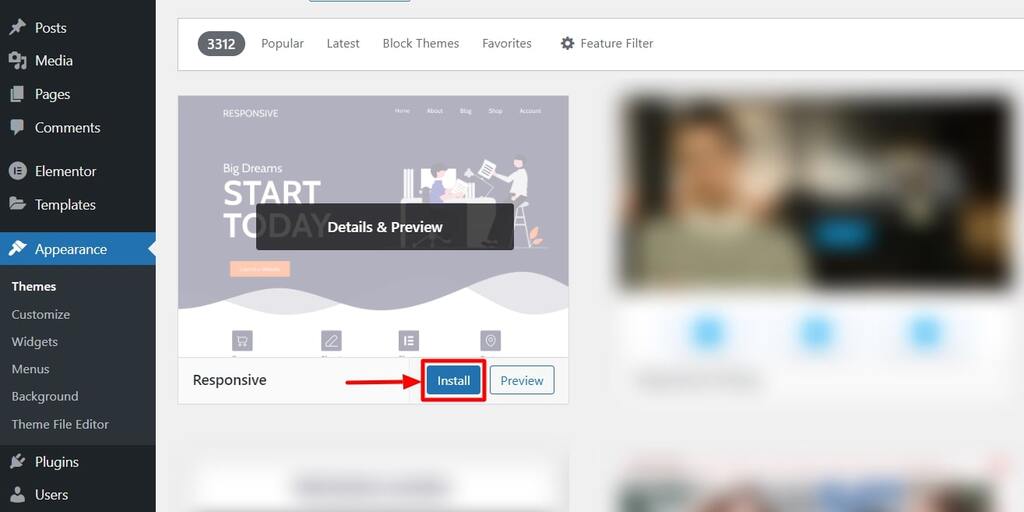
Once you have Installed the plugin, click on the “Activate“ button.

Step 6: Install One Page Template
Having activated the Responsive Starter Templates plugin, it is time to create a one page website.
Let’s see how we can import the One Page template to build our website.
Hover on “Plugins” and click on the “Responsive Templates“ button.
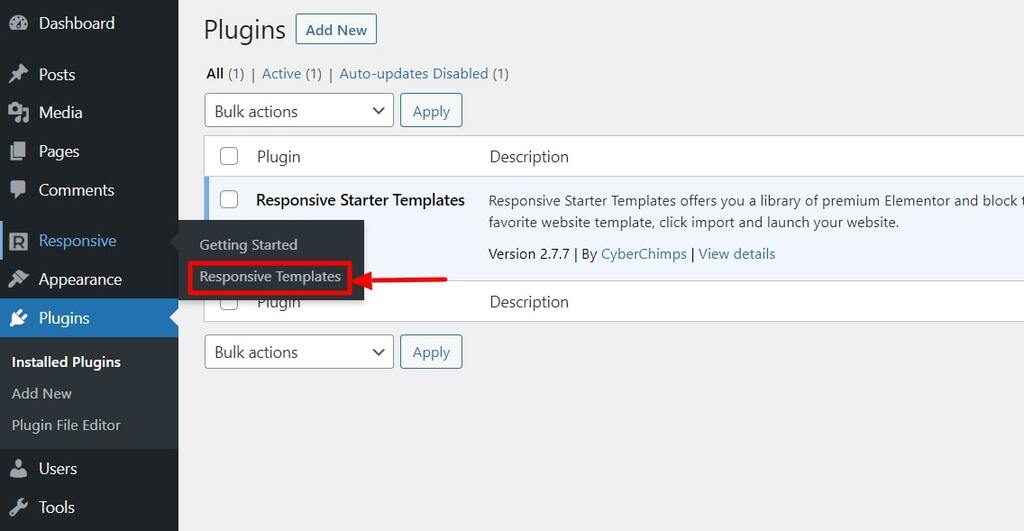
Search for “One Page” in the search bar option, and click on the “One Page Business“ template.

Click on the “Import Site“ button.
Once importing is complete, click on the “Launch Site“ button.
Step 7: Edit Your Content with Elementor
On launching the one page site, it’s time to edit the main content of your website in your desired style. To do this, follow these simple steps.
Click on “Edit with Elementor“.
You get a variety of options to customize your website, like the typography settings, images, videos, buttons, and much more.
Step 8: Publish Your One Page Website
Once you have customized the content of your website, click on the “Update“ button to launch your one page WordPress website.

Wrapping up!
Now that you have a better understanding of how to create a one page WordPress website now, grab the Responsive theme and start creating your one page website.
With Responsive’s one page business template, it is a 2 step process to easily create a beautiful one page WordPress website.
Hope you enjoyed reading this article. If you did, don’t forget to check our other similar articles:
- How to Create an SEO Portfolio Website with WordPress
- Best WordPress Themes For Entrepreneurs
- Best SEO WordPress themes
Now that you have thought of creating a music website, grab the Responsive theme now!


Leave a Reply