How to deactivate WordPress plugins without accessing WP-Admin

Normally, deactivating a plugin is a very simple task. All you have to do is, click on the “Plugins” tab and click “Deactivate” next to the plugin.
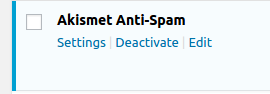
But what if you’re locked out of your WordPress admin area? What do you do then? How will you deactivate the plugins to solve errors that you face in WordPress? Well, that’s a lot of questions. Don’t worry, today we’ll show you how to deactivate WordPress plugins without logging in to your WordPress admin area.
These methods will help you when your admin area is not working.
We’ll show you two possible methods to do so.
Deactivate WordPress plugins using FTP program
This is an easier option to deactivate plugins. You’ll be needing a File Transfer Protocol (FTP) program such as Filezilla to do so.
Firstly, login to the FTP server (Filezilla in this case)
Then, browse to the /wp-content/plugins/ folder.

Search and find the folder of the plugin which you wish to disable. Then, rename the folder as shown below.
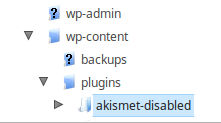
Now, try logging in to your WordPress website, you should get a message saying that the plugin has been disabled.
Deactivate WordPress plugins via the database
If the above method doesn’t work, you’ll have to disable plugins via the database. First, access the database your WordPress site using a popular tool called phpMyAdmin provided by many hosts. We’ll be using the same in this tutorial.
After logging into your database, look for a wp_options table:

Look for a row with the option called active_plugins as below:
![]()
If you wish to deactivate all the plugins on your site, you can simply delete the entire row by clicking on the delete button beside it. Now, you can log in to your WordPress admin area and re-enable whichever plugins you want.
What if you want to disable just one plugin?
Well, you’ll have to click on the pencil icon (Edit). It will take you to the screen shown below.

All you have to do is change one thing. Change the a:1 before your plugin name to a:0. After doing so, click on Go.
You’ve successfully deactivated only one plugin.
We hope that this solves your problem. If you know any other method to deactivate WordPress plugins without accessing admin area, please share with us in the comment section.


Out of curiosity asking this question! What happens if I log in to cPanel and from WP content > plugin > delete the problem causing plugin folder…will that cause some problem?