How to use WP Business Listing
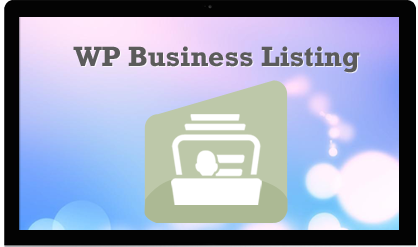
Charge fees to people for listing their businesses in your directory & generate revenue from your WordPress site. WP Business Listing Wordpress plugin lets you create directories at your site.
Installing WP Business Listing
1. Download the wp-business-listing.zip file & unzip to plugins folder located at
/wordpress/wp-content/plugins
2. Go to WordPress Dashboard -> Plugins -> Installed Plugins
3. Activate WP Business Listing.
4. Go to WordPress Dashboard -> Settings -> WP Business Listing
Note : Business Listing Plugin requires a page with the [businessdirectory] shortcode to function properly.You can create this page by yourself or let Business Listing do this for you automatically. Click the Create required pages for me button as shown in the image above.
Managing WP Business Listing
1. Create Listing Categories & Listing Tags first.
Go to WordPress Dashboard -> Listing -> Listing Categories. Specify the details & Click Add New Category when done.
Go to WordPress Dashboard -> Listing -> Listing Tags. Specify the details & Click Add New Tag when done.
2. Specify a fee applicable to the users for the listings on your site.
Go to WordPress Dashboard -> WP Business Listing -> Fees Setting & Click Add New Listing Fee.
Specify the details & Click Add Fee when done.
3. Now create listing for your WordPress site.
Go to WordPress Dashboard -> Listing -> Add New Listing.
Note : Users can submit a new listing on your site from the Business Listing page.
Specify the details & Click Publish when done.
Note : If you want to charge your customers for listings then please turn payments ON from the WP Business Listing -> Setting -> Payment menu along with the details of your PayPal account.
4. Enable Payment for listings.
Go to WP Business Listing -> Setting -> Payment tab. Check the Turn On payments? check-box. Check the Activate PayPal? check-box. Specify the PayPal Business Email ID.
Click Save Changes when done.
5. Manage the form fields for submitting listings by users on your site.
Go to WP Business Listing -> Manage Form Fields
You can Create / Edit / Delete the form fields for the listings here.
So that’s pretty much what you need to know in order to get started with WP Business Listing plugin. If you know of any other tips that I may have missed, do let me know by leaving a comment here.
Secure additional income with the help of WP Business Listing on your WordPress site by adding a business directory.

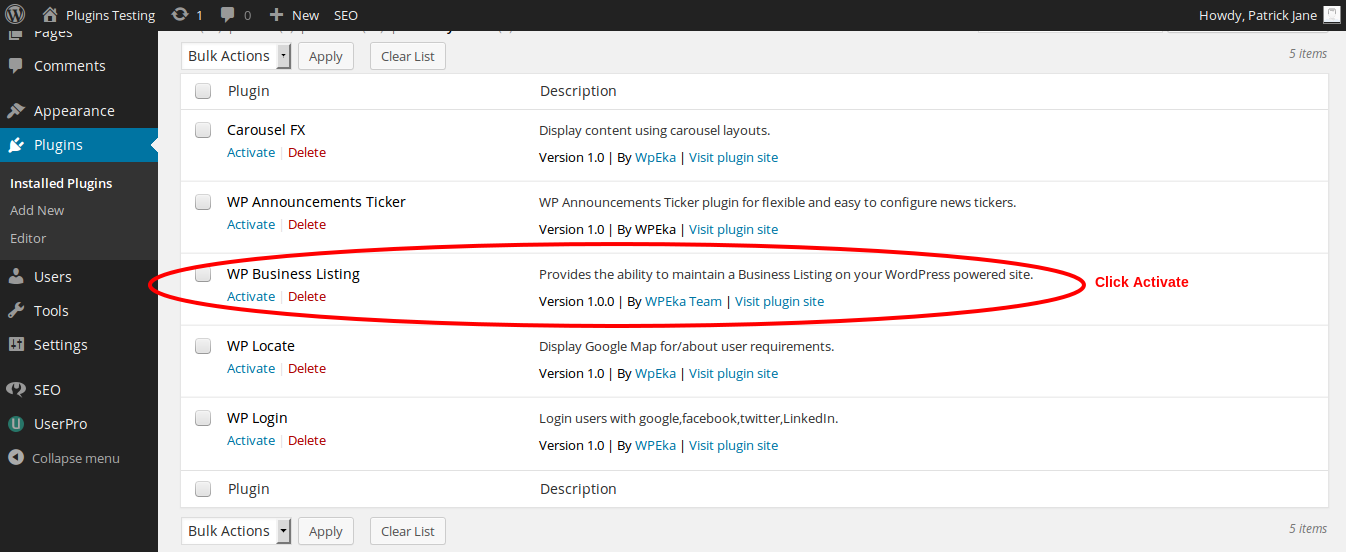
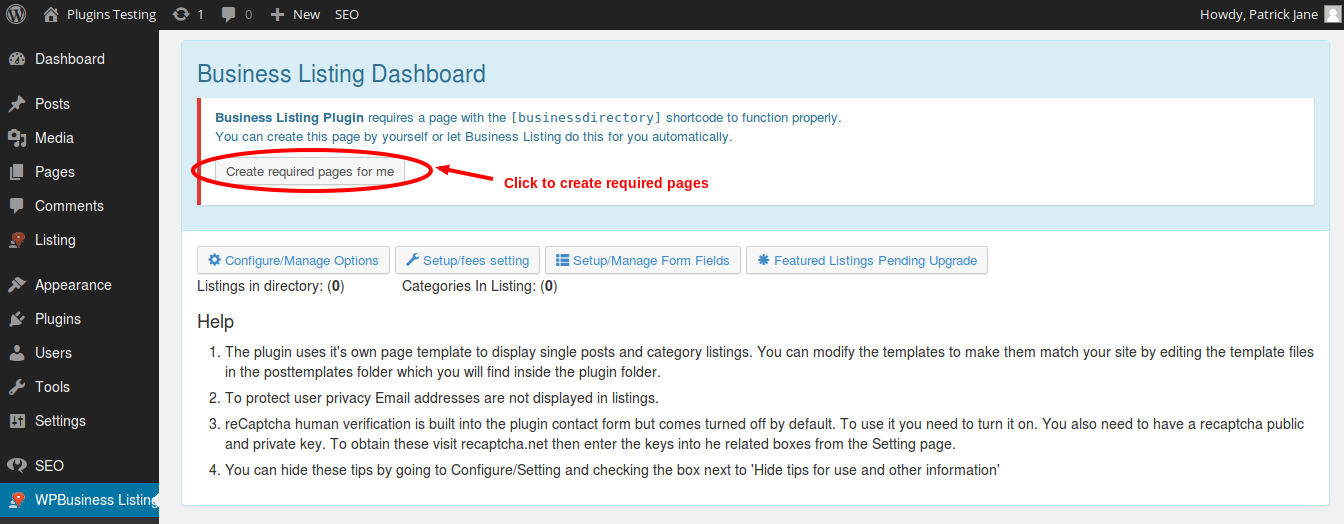
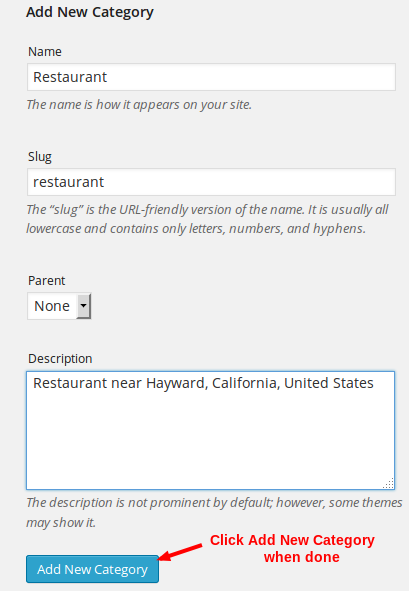
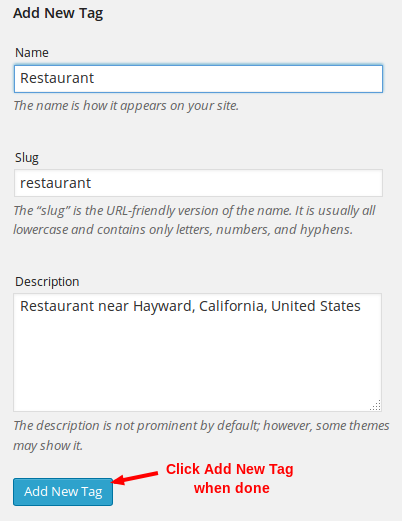

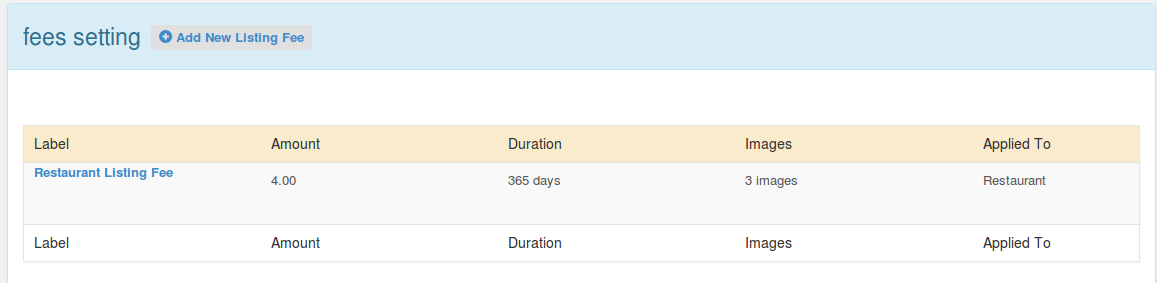
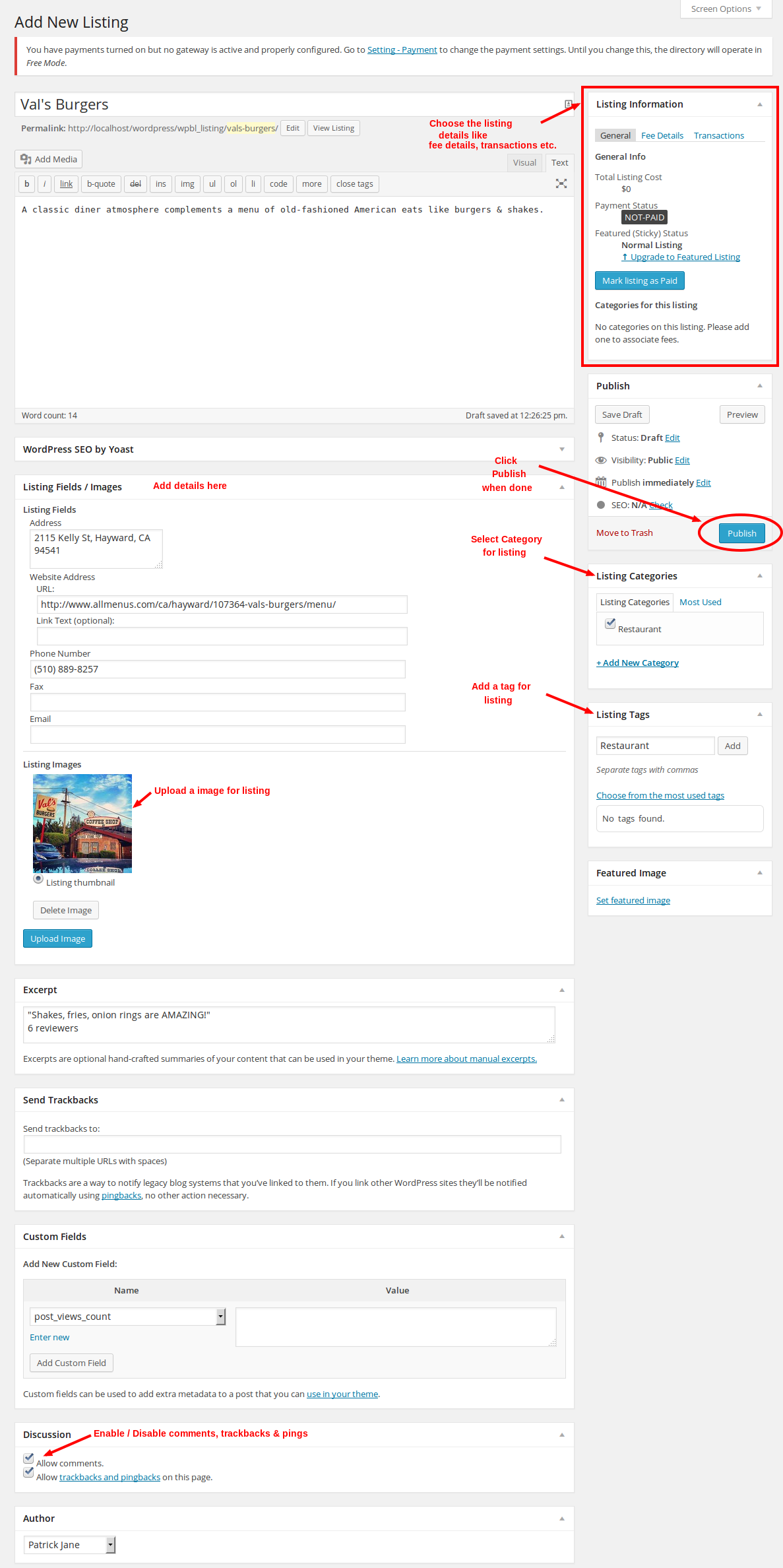
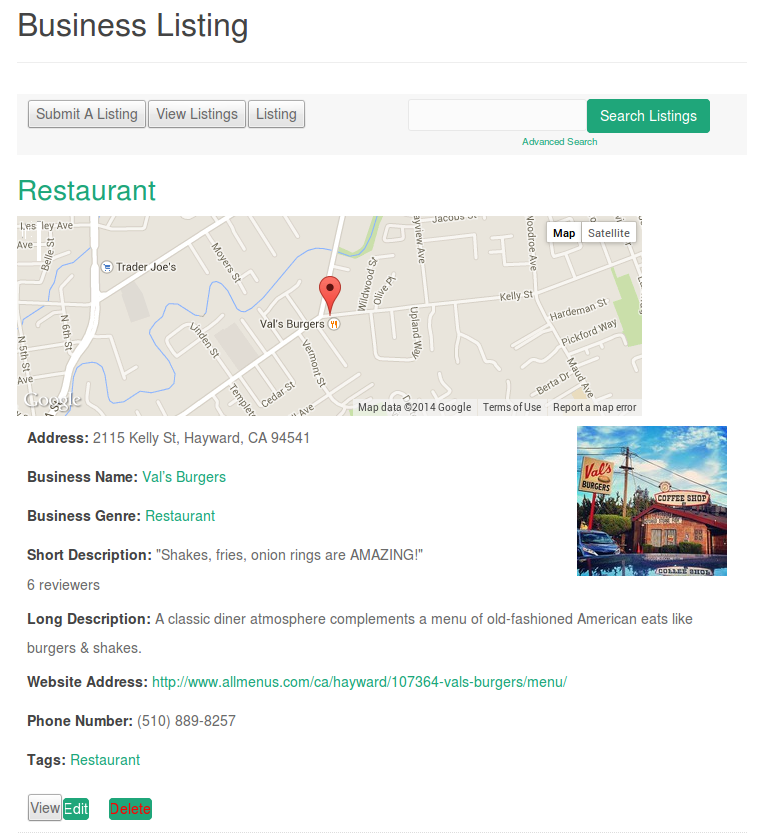

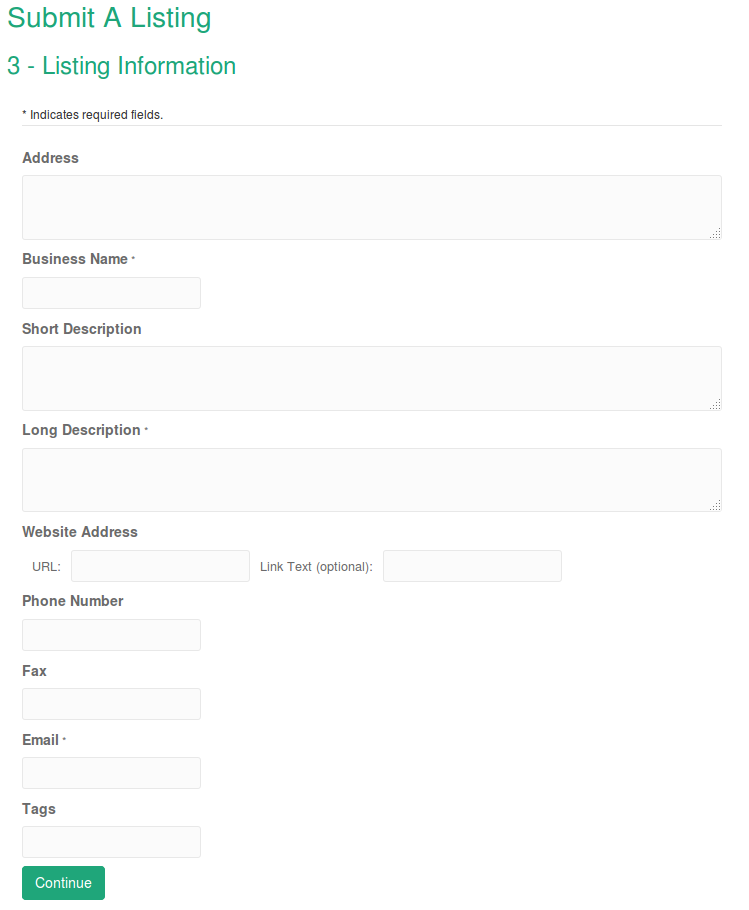
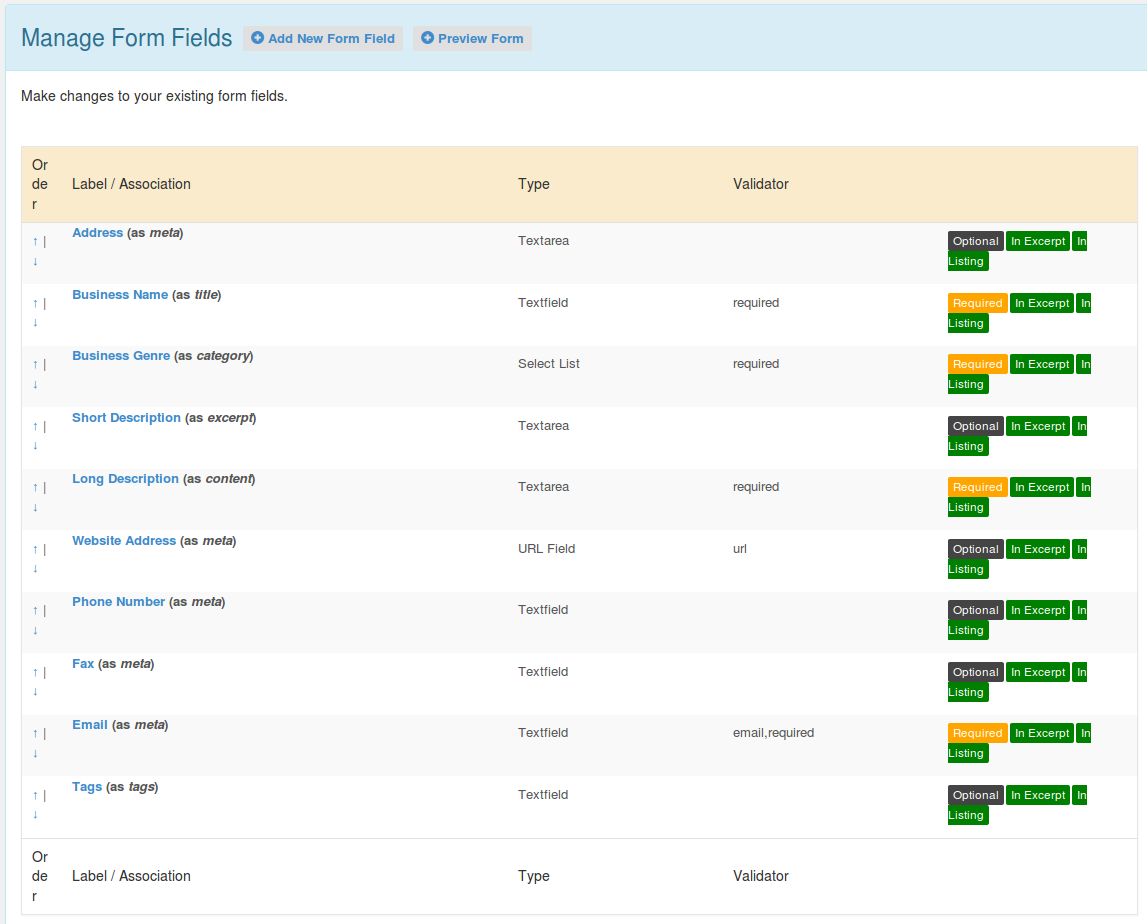

Anyway to translate the text shown on the posts?
Do you support UTF-8?
Yes Ely.It’s possible by creating a PO file using a PO editor and convert it into MO files. Then paste both the PO and MO files in the Languages folder inside WP Business Listing.
That’s fine, however I did not see any GETTEXT in the code, so how will it work?
Can you please have it ready for translation?
oops… I did see the “_e()” now …
I hope it covers all the strings 🙂
Hi I’m using your plugin, which is great. what I want to know i this – can i create two listing pages one for each of the two top level categories – i.e. one for BUSINESS listings and one for COMMUNITY listings? I would have thought this would be straightforward by use of an amended shortcode?
As of now, no such shortcode is available with WP Listing plugin. But thanks a lot for the idea. While we don’t have this on any of our immediate release plans but we’ll surely consider it for future releases.
Hi WPEKA Folks,
This documentation is good.
My simple requirement is this-
I would like you to integrate Coupons submission functionality into this Wordpress Directory site.
Basically, the site already allows businesses to list their information(location, products, services etc.) via front-end form submission fields & I just need another form submission page for them to offer Coupons & Deals(to their prospects/customers) as well.
The coupons could be offline(printable vouchers) or online re-directing them to website url.
They should be able to edit their information anytime.
It should allow site-owners(i.e me) to create free & paid listing packages to charge for listings/coupons on the site & an option to create membership packages(for a duration) as well.
Is that possible with WP Business Listing?
Warm Regards-Venu
Hi there Pragya
All of a sudden my business directory has stopped working. I cannot view an individual listing, it just comes up with a blank page. I wold be very grateful if you could have a quick look at my site and give me an idea what might have happened?
I am using WP Business Listing and it was working fine a couple of weeks ago last time I checked it. Now I am finding that while the listings display as short-listings, if I click on “View” or even preview a listing from the dashboard in Wordpress I just get a blank page, whereas before the whole listing for a business would be displayed. Any idea what might have happened? Might it be something to do with the recent Wordpress update to 4.2.2?
this works fine:
http://www.painswick.today/businesses/retail/
view listing doesn’t:
http://www.painswick.today/directory/372/meggies/
Hi Teresa,
Sorry for inconvenience caused. Can you please raise your issue at [email protected] and
we will get back to you promptly.