How to use WP Support Helpdesk
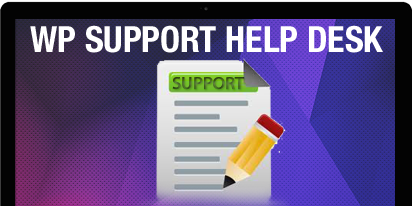
WP Support Helpdesk WordPress Plugin for support or ticketing – lets you create a professional looking support & ticketing system for your WordPress site. Manage all your tickets right from the dashboard. Here’s a step-by-step guide for how to use WP Support Helpdesk.
Installing WP Support Helpdesk plugin
1. Download the wp-support-helpdesk.zip file & unzip to plugins folder located at
/wordpress/wp-content/plugins
2. Go to WordPress Dashboard -> Plugins -> Installed Plugins
3. Activate WP Support Helpdesk.
4. Go to WordPress Dashboard -> WP Support Helpdesk
5. After activating the plugin, you need to create a page where your users can submit their questions & raise tickets. Create a page (named – Support or WP Support Helpdesk) and add the following shortcode to the page.
[code][wp_support_helpdesk][/code]
Click Publish. Here’s what your support page should look like :
6. When a user successfully submits a question / raises a ticket, he/she will get a thank you message as follows (on the frontend) along with a mail that is sent to the specified email address.
Thankyou message on frontend :

Remember : You need to have wp_mail() or mail() configured in order to use WP Support Helpdesk since the plugin will send out emails for the tickets & replies.
Managing WP Support Helpdesk
1. All Tickets : Manage all your existing tickets.
WP Support Helpdesk -> All Tickets
1.1 Click on the ticket that you want to reply to.
1.2 Type a reply in the text-area. Change the status of the ticket to Open / Pending / Closed. Change the Category & Priority (if needed).
1.3 Finally click Submit Reply button to reply with the specified content to the user.
Here’s a sample of the email the user will receive :
2. Categories : Manage/delete the categories for WP Support Helpdesk.
WP Support Helpdesk -> Categories
2.1 To add a new category for WP Support Helpdesk. Specify a name for the category & then click on the Add new category button.
2.2 Your new category will be listed in the categories list.
Note : When you delete a category from the list, all the tickets in that particular category are automatically moved to the “General” category.
So that’s pretty much what you need to know in order to use WP Support Helpdesk plugin effectively. If you know of any other tips that I may have missed, do let me know by leaving a comment here.
WP Support Helpdesk provides hassle-free follow-ups, allows ticket submission from the admin panel as well as the frontend.

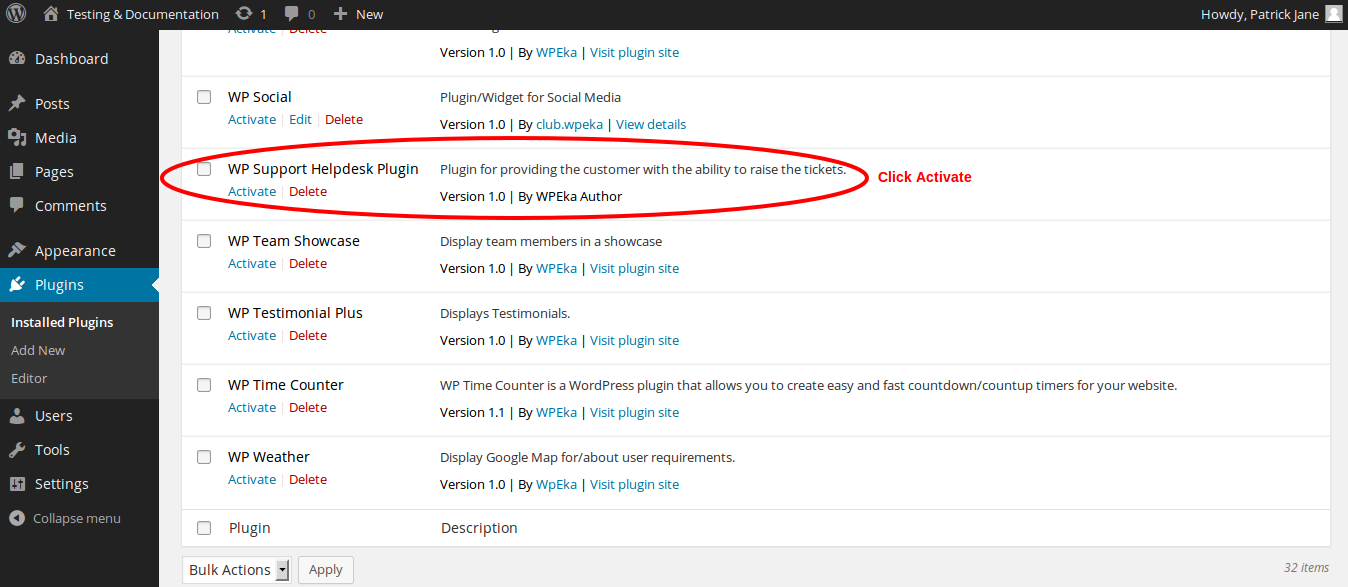
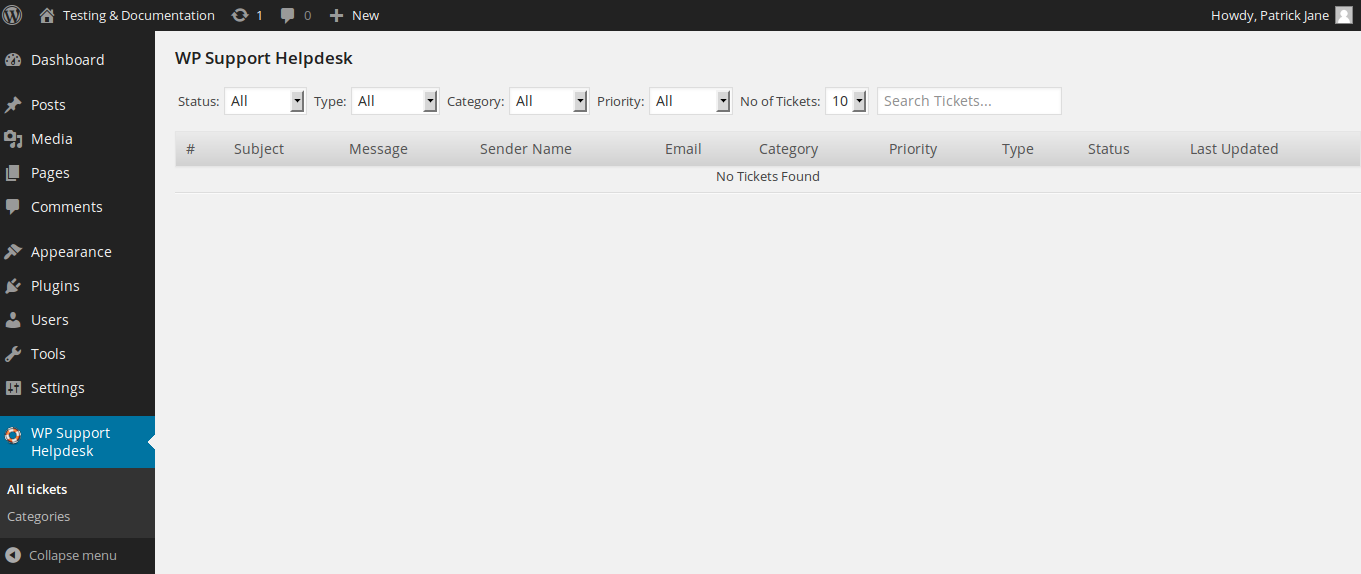
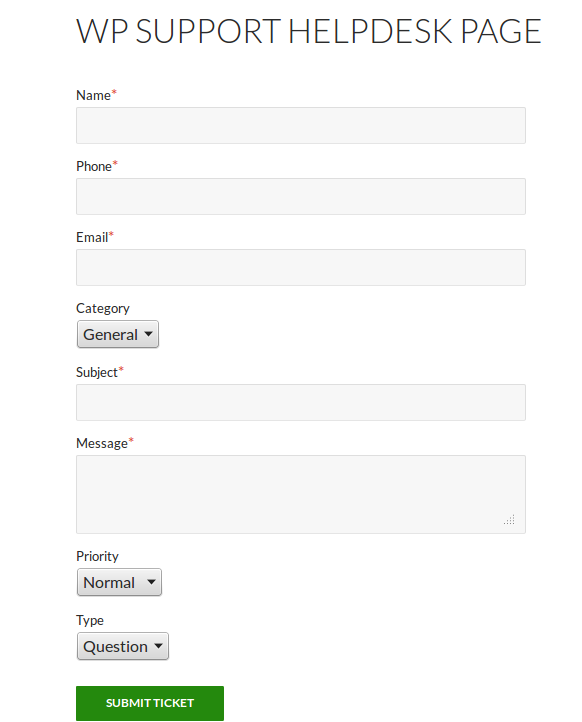
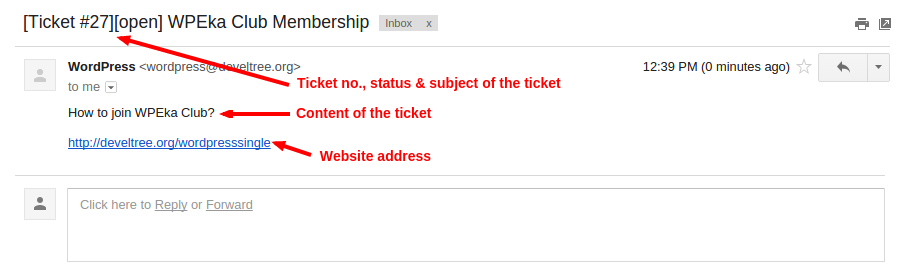

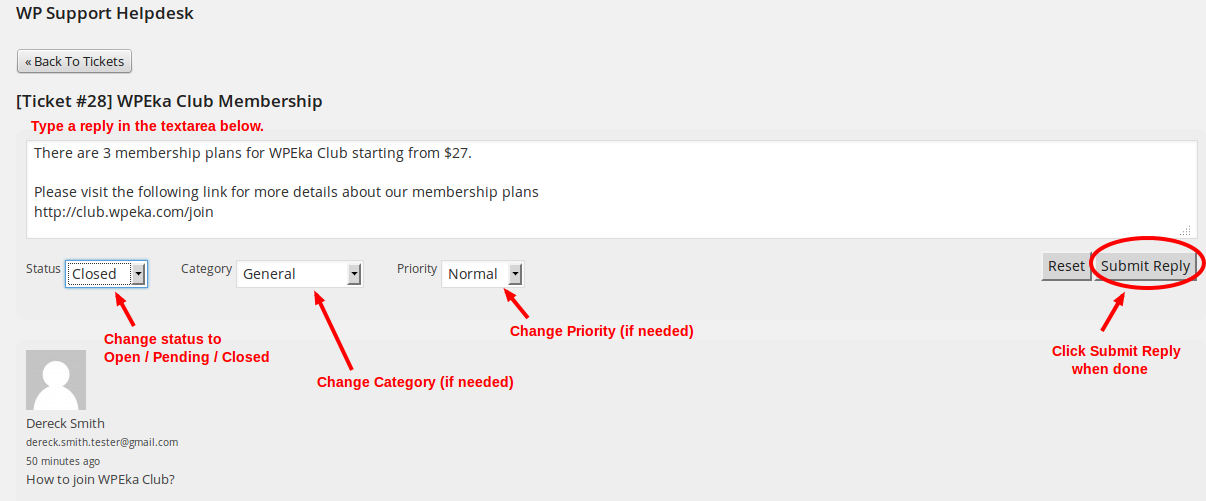
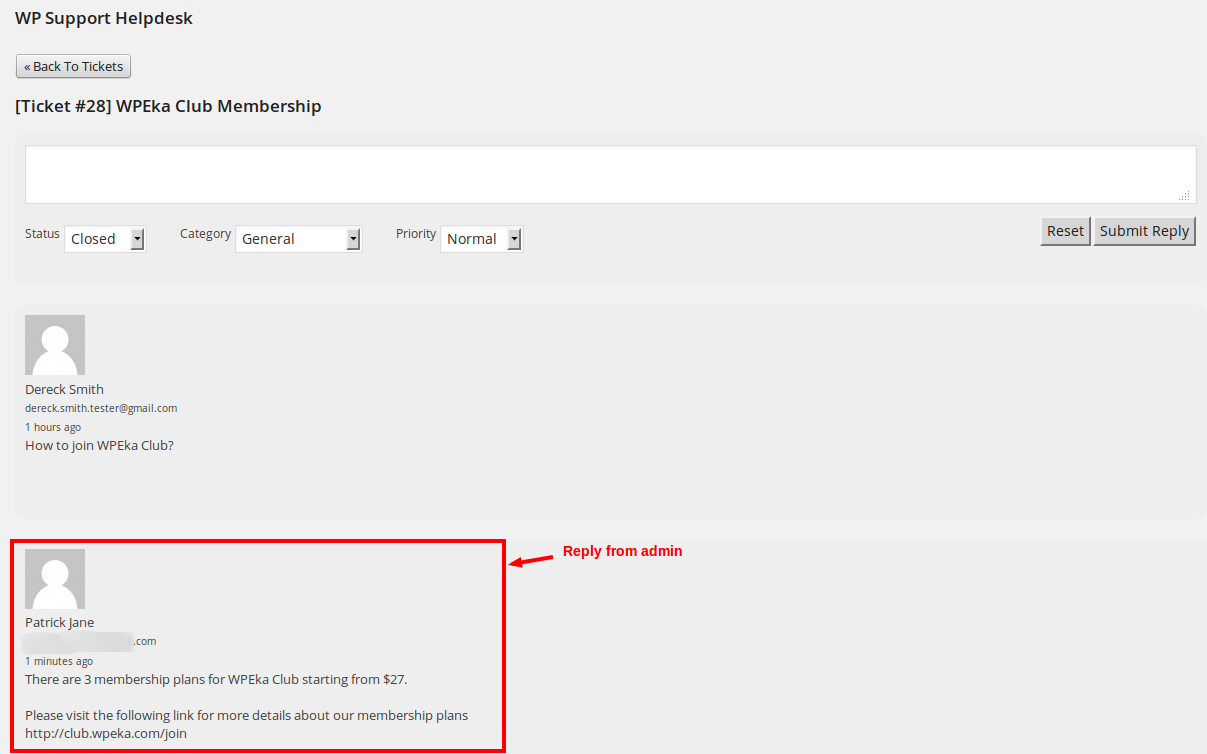
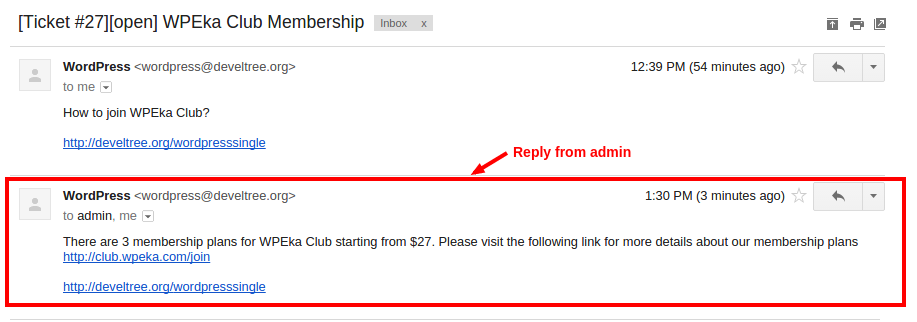
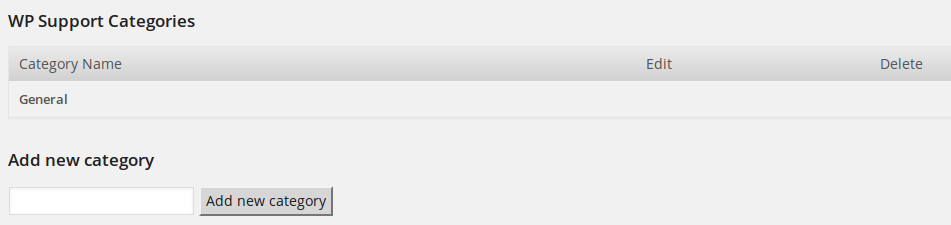



Is email piping enabled? If not, are you going to have that feature enabled any time soon?
Right now this feature is not available. But in what form you would like to have it ? Can you please share all details at [email protected] so that we can discuss there ?
The helpdesk is a nice simple one, however, there’s a few features that would be nice:
1. Ability to organize categories. Currently, categories are listed in the dropdown menu in the order they’re added. It would be nice to have then organized alphabetically.
2. Only top level categories are allowed. There’s no ability to add a subcategory.
3. Be able to add a footer to outgoing emails. In particular, it could be usedto warn people to not hit the reply in their email client as piping isn’t supported in this helpdesk.
Hey, I think your website might be having browser compatibility issues.
When I look at your blog in Chrome, it looks fine but when opening in Internet Explorer, it has some
overlapping. I just wanted to give you a quick heads up!
Other then that, terrific blog!