Where Are WordPress Images Stored and How Can You Organize Them

Textual content is an essence of a WordPress website, but visual elements like WordPress Images make it more attractive and compelling. Images play the key role in this field because they support and enrich your posts and articles. However, it’s not only a matter of sheer beauty.
Visual components bring webmasters some highly practical benefits as articles with images get 94% more views than those without photos. This is the reason why 30% more bloggers were using multiple images in 2017 than the year before.

In such circumstances, it is not the issue of whether you should add images to the website but rather how to do it most productively. We will show you where WordPress images are stored and how to arrange them.
Where Are Your WordPress Images Stored?
 A WordPress image gallery is easy to find. There is a single storage folder named wp-content/uploads/ that you can access through the hosting directory. Since this folder contains all of the WordPress images, the real issue is how to locate the targeted image.
A WordPress image gallery is easy to find. There is a single storage folder named wp-content/uploads/ that you can access through the hosting directory. Since this folder contains all of the WordPress images, the real issue is how to locate the targeted image.
You can just search for it by image tags, so you have to make sure to remember the release date. Namely, WordPress creates separate subfolders based years and months when you published a given post, so you can look images this way. Let’s say that you uploaded the selected article along with the corresponding photos in May 2018. These images will be placed in the subfolder named wp-content/uploads/2018/05/.
It’s a fairly simple process, but you should try to imagine how it feels like to be a webmaster who administers his website for years already. The poor guy probably accumulated thousands of different visuals, thus making the image search extremely difficult.
How to Access Photos in WordPress
There are two basic ways to access images in WordPress. You can use the Dashboard, look for the Media directory, and find all photos in there. Using the search box, you can look for the specific file types or image dates.
According to WordPress developers at Assignment Masters, the second solution is relatively complex and you should skip it in case your CMS proficiency is not of the highest level. It’s a File Transfer Protocol, a platform that establishes the connection between you and your host.
While there are a lot of beginner-level tutorials on how to use FTP to manage WordPress files, we would strongly suggest you stick to the Dashboard protocol to avoid potential mistakes and cause unnecessary website bugs or issues.
Arranging Your WordPress Images
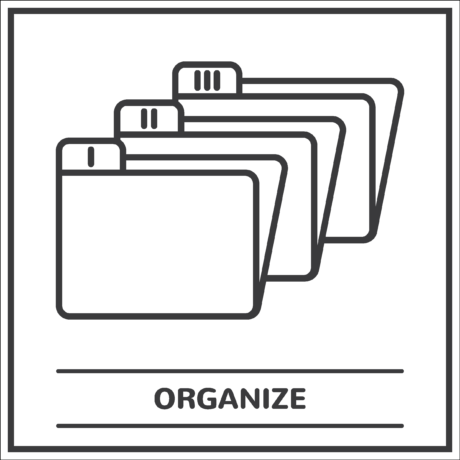
You’ve probably figured out by now that WordPress is not the simplest CMS when it comes to image administration. But as usual, the solution to the WordPress problem lies in plugins.
There are all sorts of image gallery plugins to help you out with WordPress image management. When you search for “image gallery” in WordPress, the system displays over 2,000 results.
Most of the tools rely on tagging to mark images by specific names or topics. When you label photos, it finding them becomes much easier. For instance, you can publish a whole series of images dedicated to digital marketing, but you also create a small group of social media marketing visuals.
Doing so, you can narrow down the search and find the desired item much faster. However, you have to be careful enough to find a reliable plugin because outdated or broken tools will automatically eliminate all image tags.
WordPress Gallery Plugins
As we already mentioned, there are thousands of WordPress image galleries to choose from. When you initiate the search to find the most suitable tool for your website, you should keep an eye on several details:
- Complexity: It’s always better to use a simple tool, particularly if you are not the WordPress wizard.
- Reliability: Choose a well-known platform with many downloads and good user reviews.
- Features: Some plugins are all-encompassing, but do you really need this kind of tool? Try to find the plugin that has the right features for your site.
- Functionality: It is crucial to select a plugin that doesn’t interfere with other WordPress functions, thus allowing quality website performance.
Although we recommend you check out plugins by yourself, we do have a few favourites in this area. Let’s see our top three picks:
Photo Gallery by 10Web
With over 300 thousand downloads, Photo Gallery by 10Web is one of the most popular WordPress image plugins. It offers a bunch of interesting options while remaining user-friendly, so you can’t make a mistake with it. Frequent updates are guaranteed.
Envira Gallery
Envira Gallery is a drag-and-drop image administration plugin that focuses mostly on website performance and optimization. It gives you all the basic features and keeps the system mobile-friendly and responsive.
Responsive Lightbox & Gallery
Responsive Lightbox & Gallery is another WordPress image tool with over 300 thousand active installations. It automates most of the administrative work, but you can find dozens of advanced solutions to play with.
Conclusion
Images represent an important segment of content creation, but it takes a lot of skills and knowledge to handle them in WordPress. This post explained to you where WordPress images are stored and how to arrange them. The process is not too simple, but you can handle it with ease if you follow our suggestions.


Leave a Reply