Kinsta Managed WordPress Hosting Review

Managed Hosting is like a butler. It caters to all your needs with high efficiency and takes care of things which would otherwise consume a lot of your time.
We at WPeka believe that Managed Hosting is must if you have a decent traffic on your website. Moreover, we ourselves have been using Managed Hosting for the past few years.
Today we’ll be talking about one such Managed Hosting provider, Kinsta.
But first, let’s take a look at why you should choose Managed WordPress Hosting for your website.
Why choose Managed WordPress hosting?
Managed WordPress hosting is a wise choice because of its:
- Support: Managed WordPress Hosting provides superior support.
- Security: Unlike shared hosting, managed hosting assists if you encounter malware or are under a hack attack.
- High Performance: Managed hosting utilize technologies such as MariaDB, PHP 7, HTTP/2, HHVM and NGINX which have all been proven to be the fastest combinations for WordPress.
- Developer-friendliness: It includes features such as SSH access, HeidiSQL, Composer, Sequel Pro, and Git which are useful to developers.
These are just a few of the reasons for opting a managed WordPress hosting. Let’s go ahead with getting to know Kinsta.
Knowing Kinsta
Kinsta is one of the leading Managed WordPress Hosting providers in the market. Started in 2013, Kinsta is officially recommended by Google Cloud as a fully-managed WordPress hosting solution. It has proved to be one of the top performers in its niche.
It’s powered by the new and powerful Google Cloud platform which is one of the biggest networks out there. Google’s cloud platform features, LXD containers and automatic scaling. These technologies make it possible to isolate every WordPress website they host, which in turn eliminates sharing of resources. Each container has its own MySQL PHP, etc. That’s pretty impressive!
Let’s get over with the Pros and Cons of Kinsta.
Pros of Kinsta
So why should you go for Kinsta?
- It has 13 data centres all over the world. You can choose accordingly for maximum efficiency.
- Kinsta takes security very seriously. It makes sure that your website is protected from hackers while keeping everything backed up. It performs automatic daily backups and provides an option to create manual backup points anytime.
- Full page caching at the server-level to deliver content almost instantaneously to visitors. It is paired with the Kinsta cache plugin, developed in-house, to provide even more granular control over caching.
- Kinsta offers free migration (from Pro plan and above). The best part is that they’ll do it for you!
- It offers free CDN, Letsencrypt SSL, and staging environments with every plan.
- Support for PHP 7, 7.1, and HHVM support to provide fast performance.
- Tackles high traffic beautifully without any problem. It has aced the benchmark test consecutively for the past three years.
- Kinsta offers 24/7 support to all its customers, 365 days a year.
- Its scalable infrastructure offers guaranteed uptime.
- The Server-level rules and optimizations for WooCommerce and Easy Digital Download sites ensure a smoother checkout experience for customers.
- I love its pricing plan. It is based on the number of visitors to your website which makes it pretty predictable and transparent.
Cons of Kinsta
- The number of sites you can host is limited. You’ll need to upgrade to run extra sites.
- Domain registration cannot be done via Kinsta.
- Does not have shared hosting, dedicated server plans, or VPS
Kinsta Dashboard
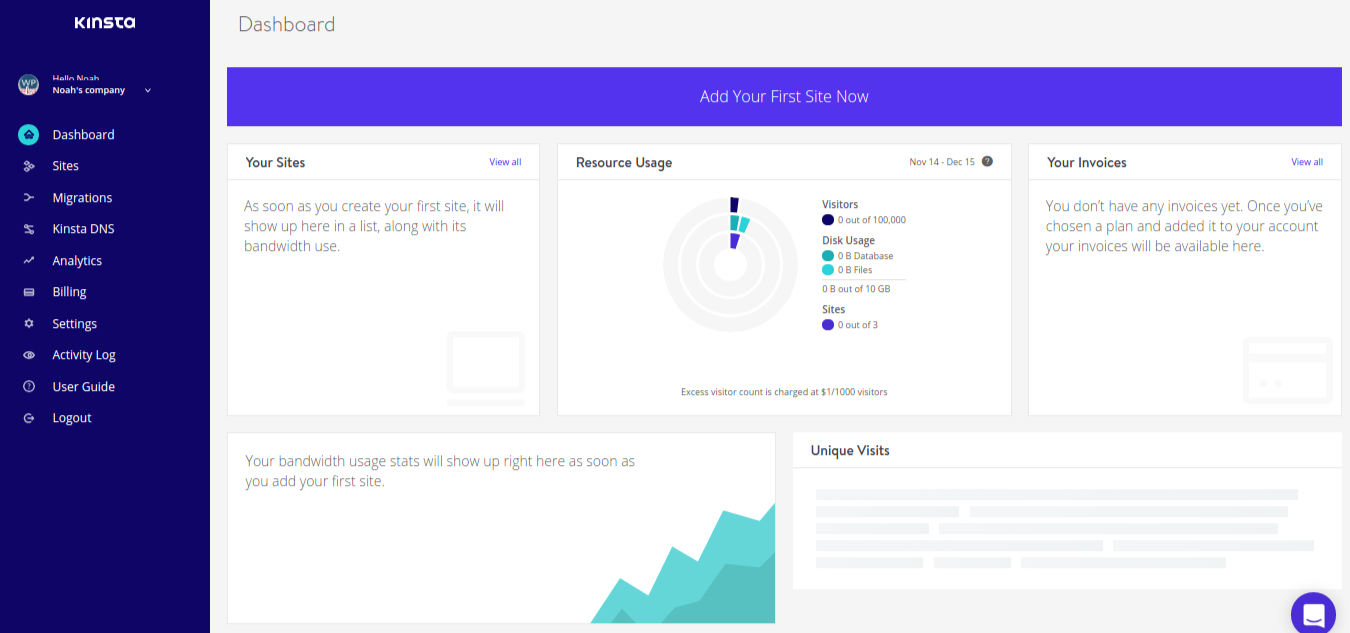
Kinsta dashboard is pretty self-sufficient. It has got everything that you need on it. It is very ergonomic when it comes to site management options such as analytics, billing, activity log, etc. There is an activity log on the dashboard which shows you the complete list of actions that you or other users have performed.
Adding your website to Kinsta
Adding your website to Kinsta is easy. Click on Add Your First Site Now button. After that, you need to choose your desired data centre amongst the 13 data centres available all over the world.
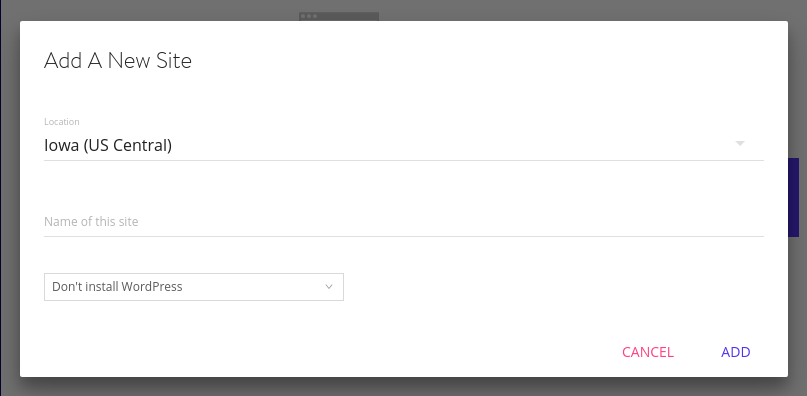
After that, you have an option to either do a fresh WordPress install or not. If you go ahead with the second option and choose “Add a brand new WordPress install,” Kinsta will automatically install WooCommerce, set up multi-site, and Yoast SEO.
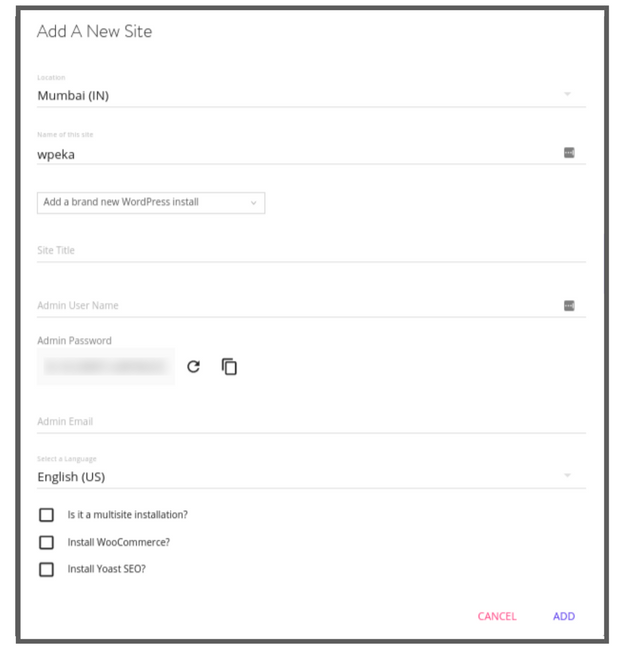
You can opt for site migration as well. For that, you’ll have to fill in the form details.
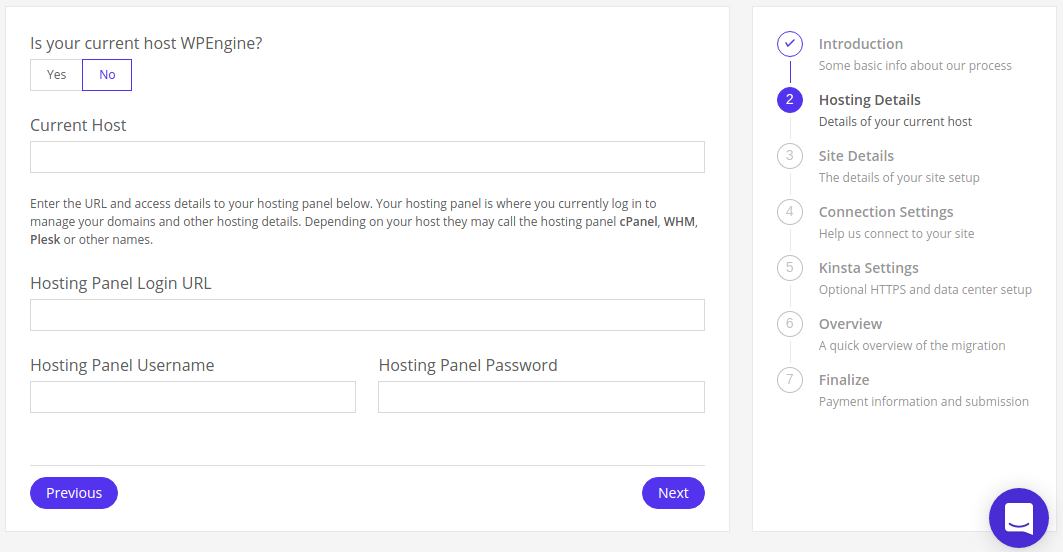
Once you’re done setting up your WordPress website, let’s move further and learn about site management.
Managing your site with Kinsta
Let me begin by telling you that the overall UI of Kinsta is excellent. It displays all the essential elements in a visually appealing way.
Clicking on the Manage will give you access to many options such as Info, Domain, Backups, Tools, etc. You’ll land on the first default option, Info.
In the Info tab, you’ll be able to see all the necessary details of your website, such as Database access, SFTP/SSH details, SSH connections, etc.
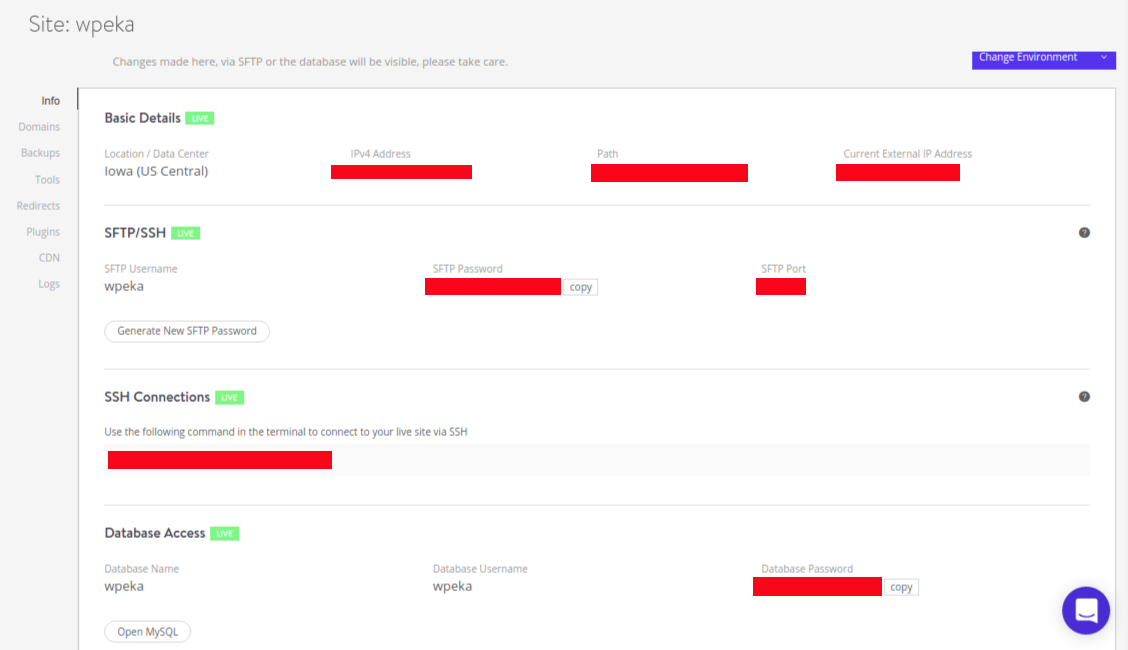
The next tab is Domains. Here, you can manage all the domains that are associated with your website. You have direct access to the wp-admin panel of all your domains.
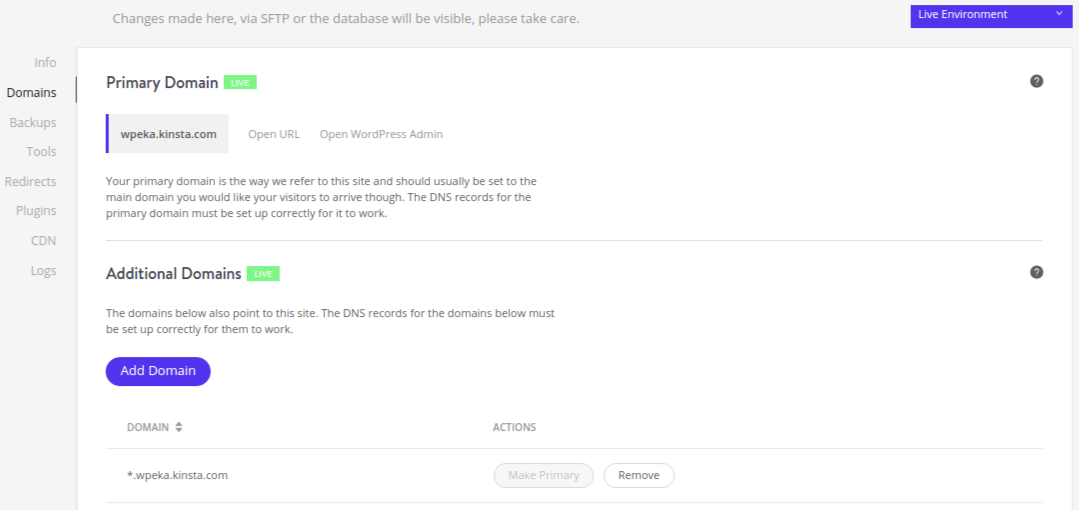
After the domains tab, the next tab is Backups. Kinsta is very serious when it comes to backing up their client’s website and it backs up your website every day. In this tab, you can manually backup your website and restore your backup.
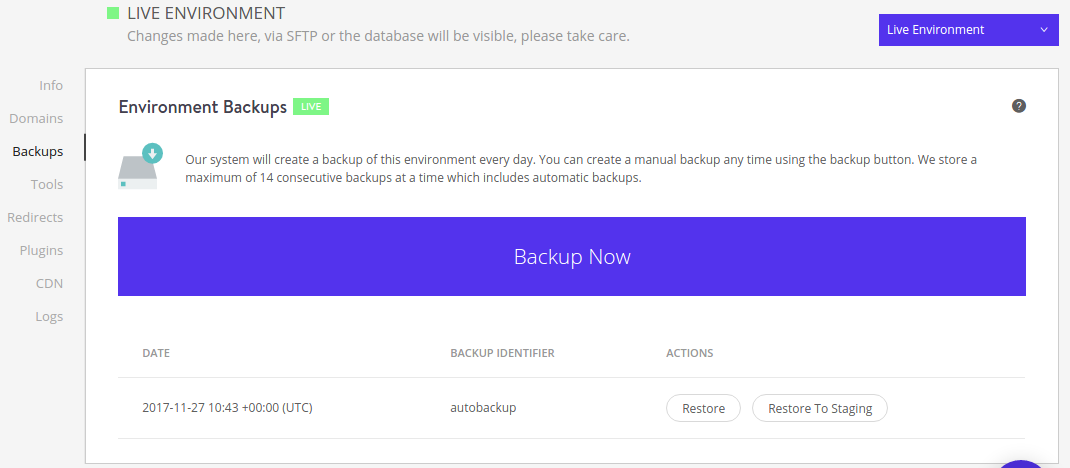
Tools tab comes after the backup tab. In the tools tab, you can do various things such as clearing site cache, enabling HTTPS, restart PHP, etc.
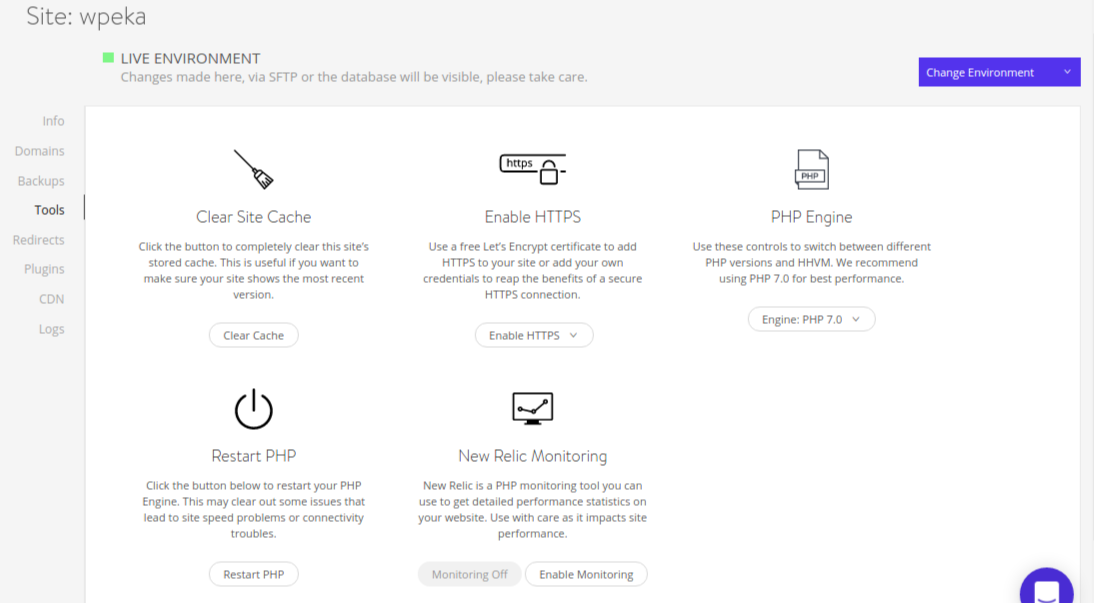
Next is the Redirects tab. As the name suggests, this tab will enable you to redirect your website traffic from one location to another. It prevents the 404 error on your site.

The last three tabs are Plugins, CDN, and logs. The plugins tab will show the list of all the plugins that are installed on your website. CDN tab will help you to enable Kinsta CDN on your WordPress website. The Logs tab will show you all the changes and actions that have been performed.
In the next section, we’ll take a look at how to create a staging site with Kinsta.
Setting up a staging site with Kinsta
Staging a site basically means creating a clone of your live website. Doing so will enable you to test and play around with your website without affecting it. You can test new features that you wish to implement to your website.
Let’s see how you can set up a staging site with Kinsta. It is very easy to do so. You just have to click one button. Kinsta allows you to switch between the live and staging site using a drop-down box. Just one click and you’re done. How cool is that?
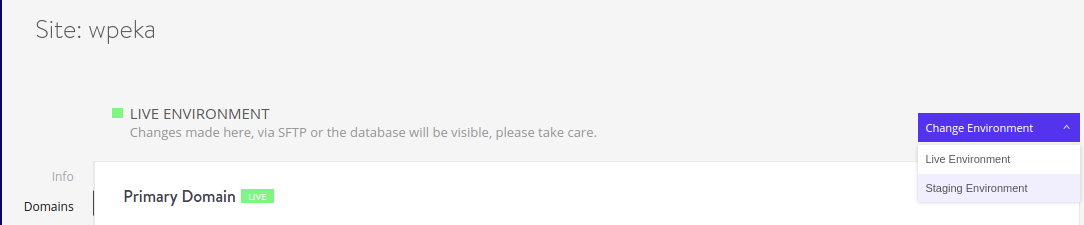
Want to know the best part?
Well, you can do all the changes you want in the staging area and once you’re done, all you have to do is click a button to push the staging area to your live website! You can always revert as there will always be a backup.
Kinsta customer support
Kinsta has amazing customer support. You will never have to raise a ticket if you have any issue because Kinsta uses Intercom for in-dashboard support. Hence, you can directly chat with the support team from the page you’re on. Kinsta has a 100% ticket solve rate and very quick response time. What more do you want?
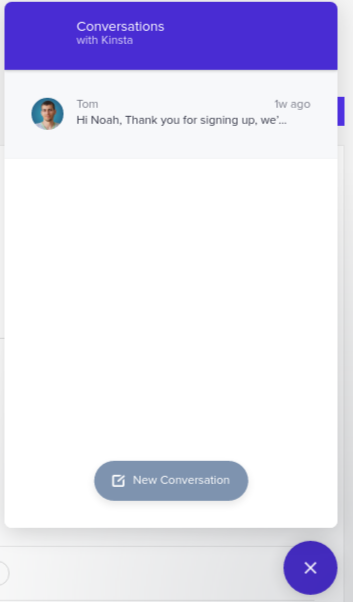
Kinsta plans and pricing
Let me tell you one thing. You’re getting fast servers, almost no downtime, amazing support, and much more. All of this doesn’t come cheap, well, not expensive either. Kinsta pricing is pretty reasonable considering what all it has to offer.
You can pay either monthly or annually. Annually obviously being cheaper.
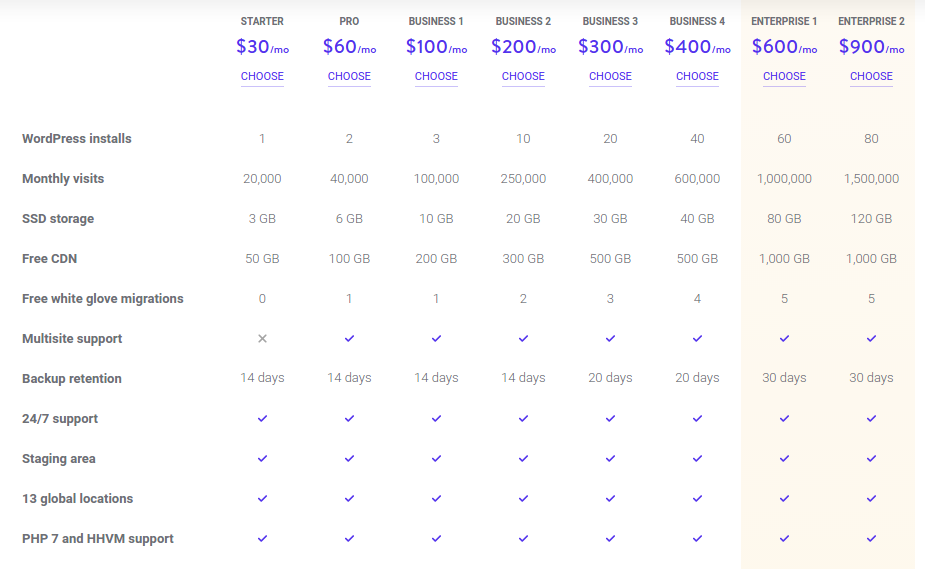
Kinsta is worth every penny. That is the reason it is trusted by many prestigious websites such as Ubisoft, General Electricals, Michigan Aerospace, and many more.
Final thoughts
If quality is your priority, then Kinsta is what you need. This premium managed WordPress host might come out on a bit pricey side, but that’s only because of the tons of features that it has to offer. Kinsta has a perfect combination of high performance, sleek UI, and flawless customer support.
I would personally rate it a good 9.5/10 for being a robust Managed WordPress Host.
You can sign-up for Kinsta today and gain the peace of mind that every WordPress user deserves. Have you used Kinsta before? Share your thoughts with us below in the comment section 🙂
Also, you can refer to Kinsta knowledge base which will answer a plethora of Kinsta related questions.


Leave a Reply