A Tour of Calypso: WordPress.com’s Desktop App
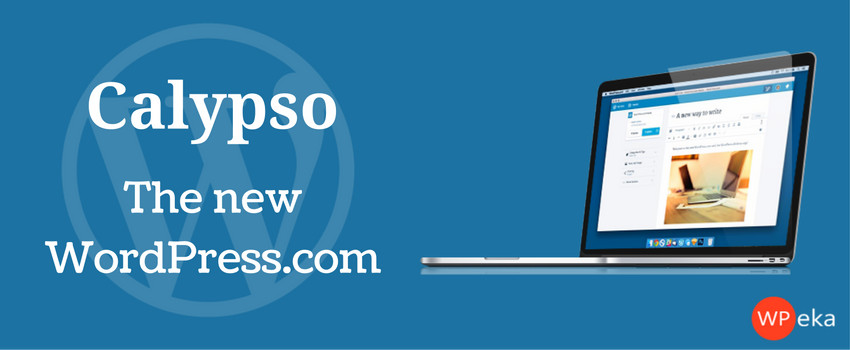
If you are running one or more WordPress websites, you are probably familiar with the experience of logging into WordPress in your browser every time you want to add new posts, make an edit, or update your site.
Particularly, for users who manage multiple sites, this can become rather tedious. If you’re looking for a way to streamline this process, the Calypso app might make a nice addition to your WordPress toolbox.
What is Calypso?
The Calypso app is, essentially, a desktop admin environment that allows you to manage, add, and edit content across one or more WordPress sites.
Rather than managing sites through your browser, Calypso provides a user-friendly interface for interacting with WordPress sites from a standalone desktop app. Written entirely in JavaScript, Calypso uses the WordPress.com REST API to interact with sites.
You can also use Calypso in the browser to manage one or more sites via WordPress.com.
Also check out, WordPress mobile apps and their features.
Getting Started With Calypso App
In order to begin using Calypso, you will need a WordPress.com account and you will need to have the Jetpack plugin installed on any self-hosted WordPress sites that you plan to manage with Calypso. The Jetpack plugin is free and should work with any well-coded WordPress theme.
- Install the Jetpack plugin on any self-hosted sites you want to manage with Calypso.
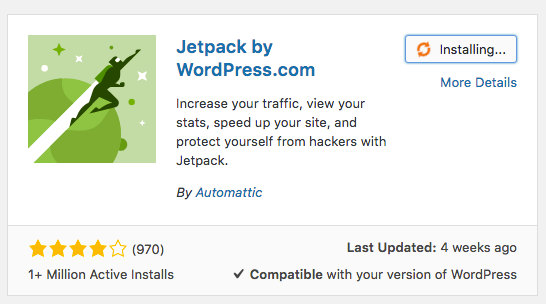
- Once you have that in order, you can launch Calypso in your browser from WordPress.com, or download the desktop version of Calypso from https://developer.wordpress.com/calypso/
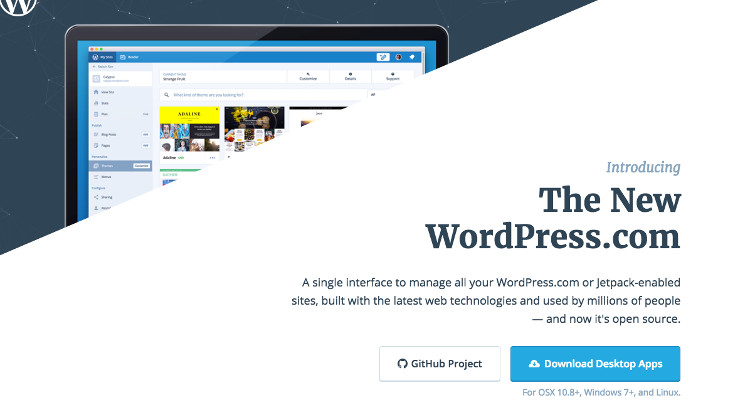
- The desktop app works with recent versions of OSX, Windows, and Linux.
- If you are working with a self-hosted WordPress site, you will need to sync your site with a WordPress.com account to use Calypso. If you don’t already have an account with WordPress.com, you will need to create one.
Adding Posts & Pages in Calypso
- Once you have Jetpack installed on your self-hosted site and synced to your WordPress.com account, you can launch Calypso from your desktop application.
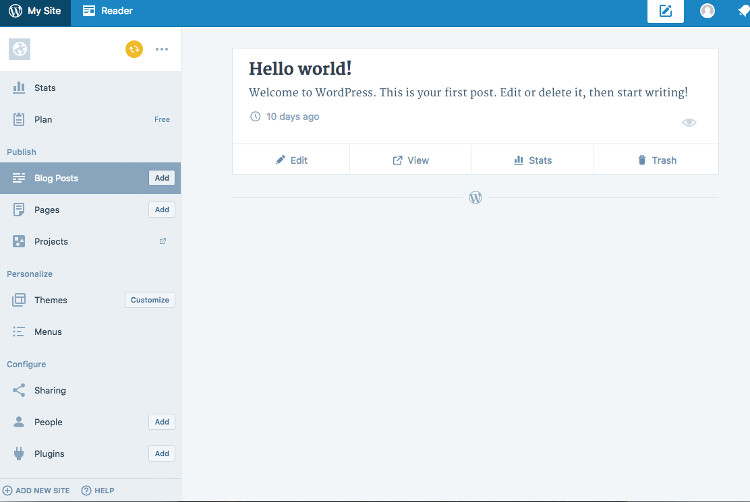
- You can easily add or edit Posts and Pages using the sidebar on the left.
- To add new posts, simply click the “Add” button and begin writing your post.
- When you are finished, select “Publish.”
- The post will automatically go live to your site directly from the desktop environment. This is a huge advantage to Calypso!
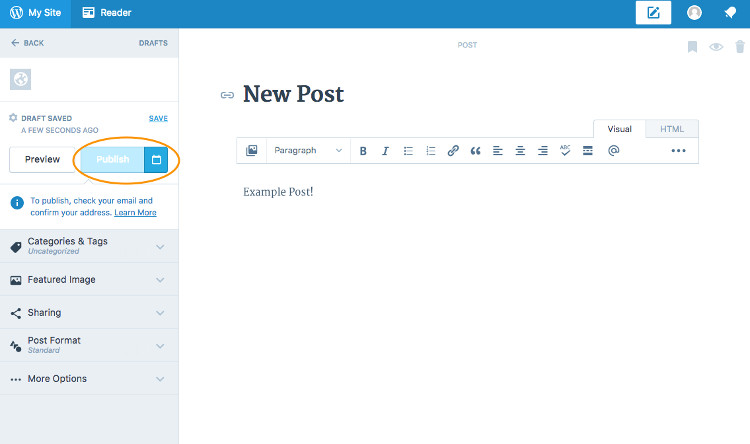
- You can add other elements to your post, such as images, categories, and predefined post formats by using the tabs on the sidebar.
- To add a featured image, for example, simply click the Featured Image tab and choose “Set Featured Image.”
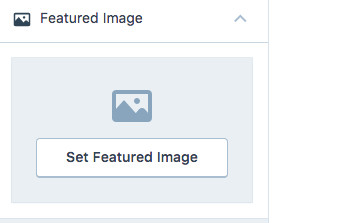
- To edit an existing page, simply click on the Pages tab. To add a new Page, click the Add button.
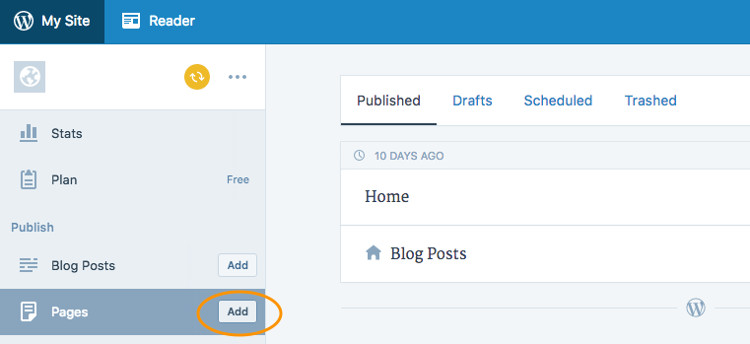
Customizing Your Site Within Calypso
- In addition to adding Posts and Pages, you can also change your theme directly from within Calypso.
- Under the “Personalize” section on the main Admin screen, you can change or customize your theme by selecting the “Themes” tab.
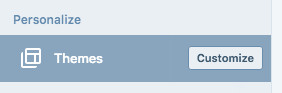
- You can change your theme directly from within Calypso’s desktop app, but to make customizations, the app will launch your browser. You will need to make customizations within the browser-based WordPress admin area of your site.
Menus
- You can edit your menu and navigation settings within Calypso quickly and easily by clicking on the “Menus” tab.
- To add a new item to your menu, click the plus icon. To edit an item, click the pencil icon.
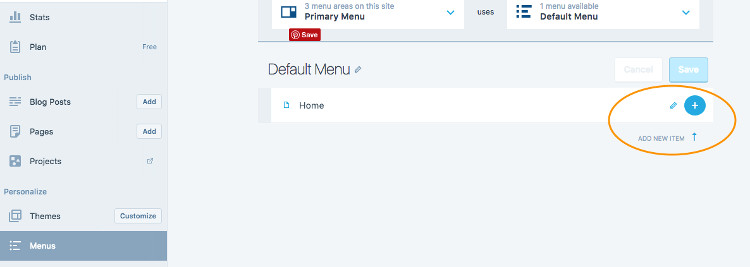
Add plugins
- You can add plugins to your sites quickly and easily directly through the Calypso app.
- Simply choose “Plugins” from the sidebar and choose or search for the plugin you want to install.
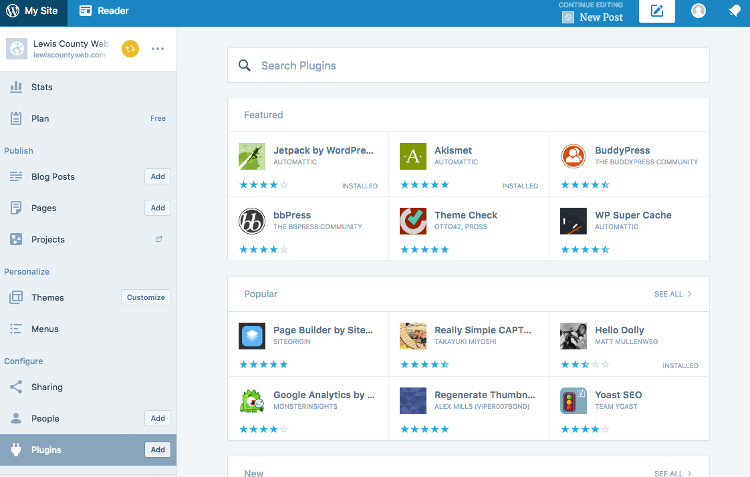
- Once you’ve selected the plugin, for example, Yoast SEO, choose “Install” and the plugin will be added to your site.
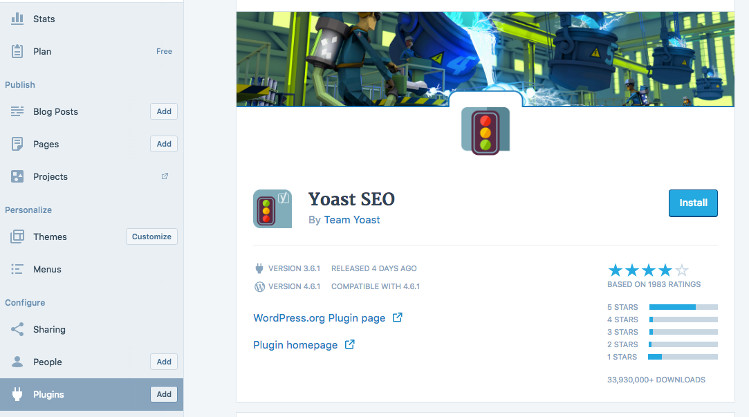
Adding Multiple Sites in Calypso
- For users who work with multiple sites, Calypso makes it extremely easy to add new sites to your admin environment.
- To add a new site, simply navigate to the “Add New Site” button on the bottom left of the Calypso Dashboard.
- From here, you can follow the step-by-step instructions and incorporate a new site within minutes.

Stats
Probably one of the coolest features of Calypso is the detailed stats it provides for each site managed through the app. For the example, we just installed Jetpack and set up Calypso on a demo site, so it will take some time for traffic to register. But, you can get an idea of what kind of information is available:
- The “Insights” tab gives you a broad overview of your posting activity and the engagement your site is getting.
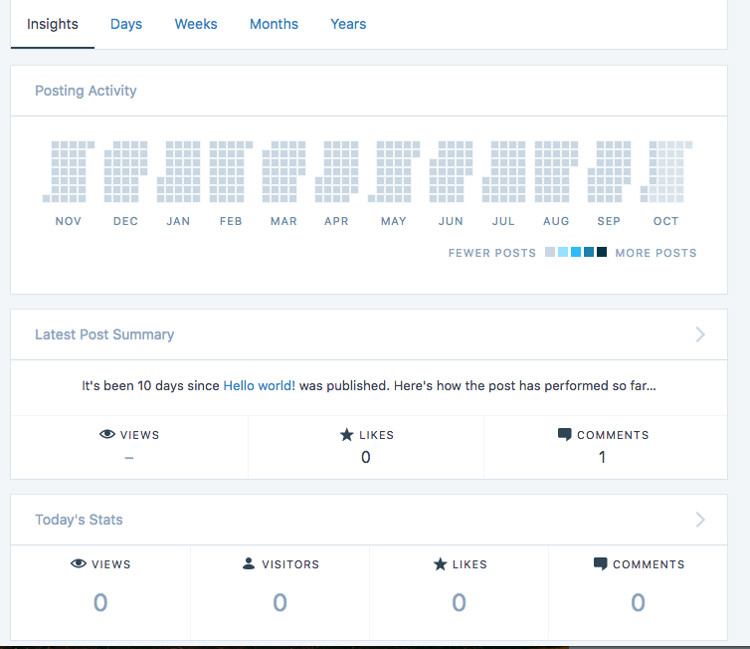
- You can also use the “Days” tab to hone in on specific days to get detailed information about where your visitors are coming from and which content, specifically, they are engaging with.
- This kind of information can be extremely useful in terms of optimizing your website, and Calypso makes it very easy to access stats for multiple sites directly from your desktop.
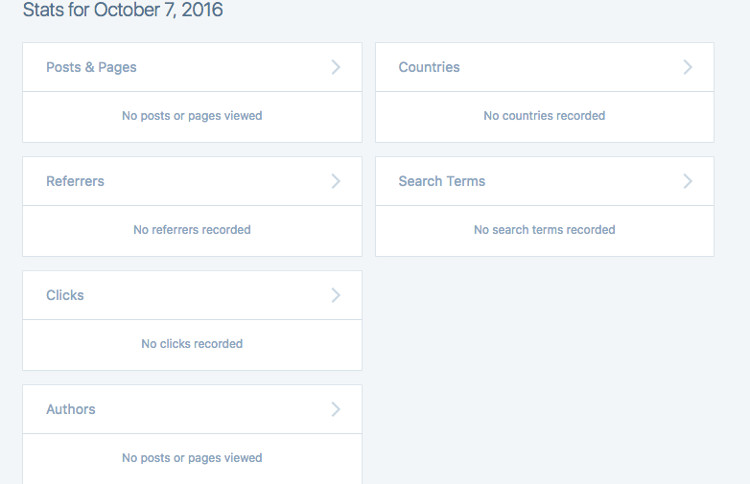
Reader
In addition to managing your own sites through Calypso, you can also keep track of the sites that you follow directly from within the app’s “Reader.”
- To access the Reader, simply click the “Reader” tab on the top left.
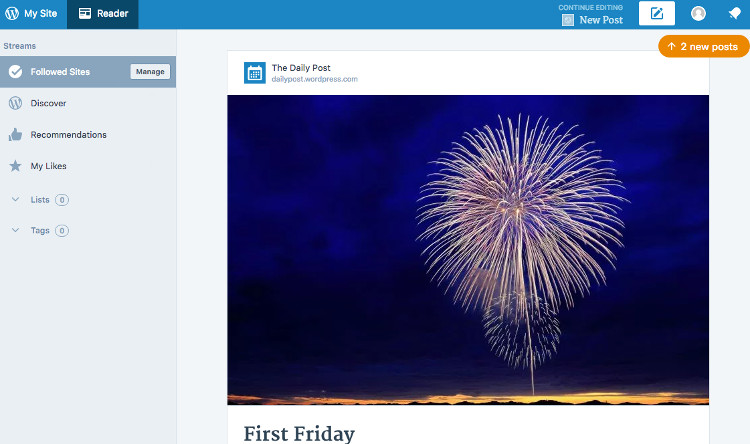
- From here, you will see a feed from all of the sites you follow.
- You can also discover new content using the “Discover” feature.
- Organize your interests by grouping sites you follow into different lists by using the “Lists” feature.
- Find posts using certain tags by adding them to the “Tags” section.
Calypso Premium Plans
Calypso is essentially a “freemium” application. While all of the basic features discussed here are available in the free plan, there are options to upgrade to “Premium” or “Professional” plans.
- The additional features provided by these options may be worth the price for some users, and you can access them by navigating to the “Plan” tab.
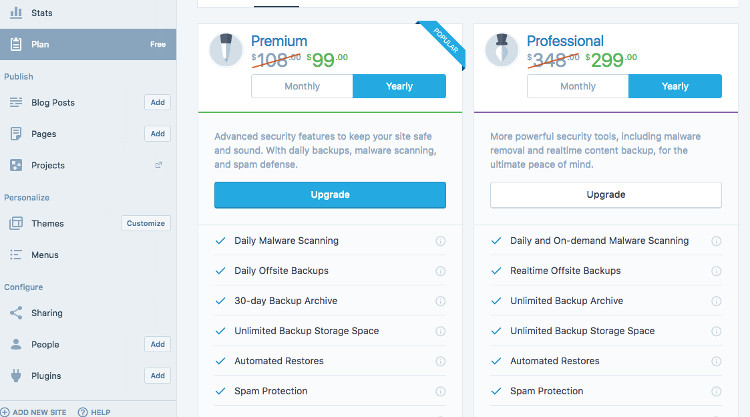
- Some of the features, such as Spam Protection and Offsite Backups can be particularly useful for WordPress sites that get a lot of traffic.
- However, if you are managing a multi-site network or multiple self-hosted sites via Calypso, you should be aware that you will have to purchase an upgraded plan for each site in order to utilize the advanced features.
- Both the Premium and Professional plan come with a 30-day period where you can cancel and receive a refund if you aren’t satisfied.
Advantages of Calypso
- Probably the biggest and most obvious advantage to using Calypso is time. Particularly for users who are managing multiple sites, Calypso can be a huge time-saver. The ability to switch back and forth between sites and add content directly from the desktop environment is much faster than logging into WordPress each time and adding content in the browser.
- Calypso makes it really easy to look at detailed stats for individual posts as well as your entire site (or multiple sites). This can be great for getting a clear picture of your audience and optimizing your site to provide the most value.
- The Insight tabs will tell you exactly who is following your site, commenting, and engaging with your content for each of the sites you run.
- The free plan includes all of the basic features necessary to manage one or more sites directly through the desktop app.
The interface is very intuitive and easy to use. This could be a great option for admins working with clients who want to be able to add content to their sites.
Drawbacks of Calypso
While Calypso can be a time-saver, especially for those users who are managing multiple sites, it does have a few potential drawbacks.
- For one, it relies on the Jetpack plugin to interact with self-hosted WordPress sites. This may pose potential compatibility issues for certain themes, plugins, or, particularly, when working with custom code.
- For some themes that incorporate visual builders, styling posts and pages through Calypso may offer limited capabilities.
- The cost of upgrading to a Premium or Professional plan for each site in a multi-site network may outweigh the advantages for some users.
Wrapping up
While Calypso might not be an ideal out-of-the-box solution for all sites, it can be a fantastic option for those who want to add regular content to their sites without logging into WordPress in their browser each time. Calypso streamlines the process of adding posts and pages and managing plugins across multiple sites through a highly accessible user interface.
For both developers and clients, there are some definite advantages to using Calypso as a tool for basic site management, analytics, and moderation. For those who want even more control, the premium versions offer a set of robust features, including backups, security, and spam filters.

Leave a Reply